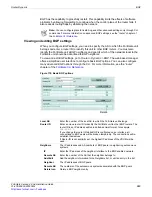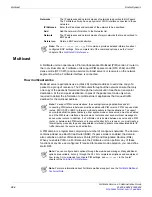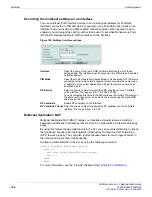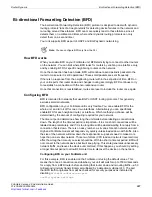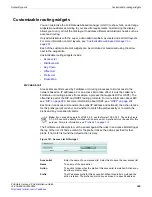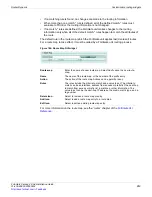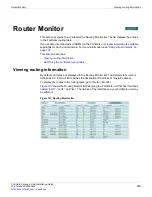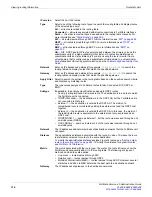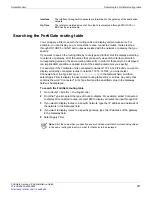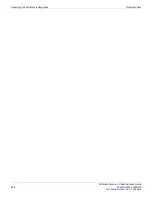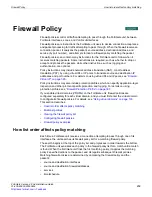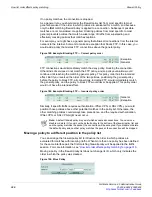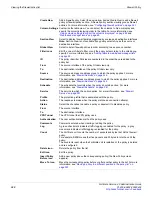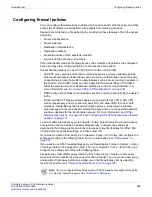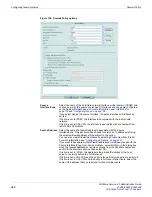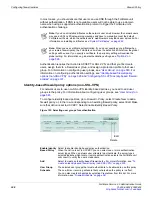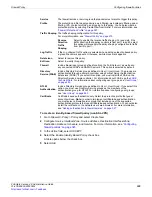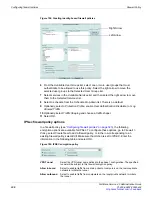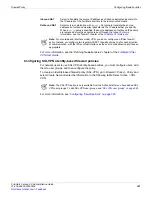Router Monitor
Searching the FortiGate routing table
FortiGate Version 4.0 Administration Guide
01-400-89802-20090424
317
•
Searching the FortiGate routing table
You can apply a filter to search the routing table and display certain routes only. For
example, you can display one or more static routes, connected routes, routes learned
through RIP, OSPF, or BGP, and routes associated with the network or gateway that you
specify.
If you want to search the routing table by route type and further limit the display according
to network or gateway, all of the values that you specify as search criteria must match
corresponding values in the same routing table entry in order for that entry to be displayed
(an implicit AND condition is applied to all of the search parameters you specify).
For example, if the FortiGate unit is connected to network 172.16.14.0/24 and you want to
display all directly connected routes to network 172.16.14.0/24, you must select
Connected from the Type list, type
172.16.14.0/24
in the Network field, and then
select Apply Filter to display the associated routing table entry or entries. Any entry that
contains the word “Connected” in its Type field and the specified value in the Gateway
field will be displayed.
To search the FortiGate routing table
1
Go to
Router > Monitor > Routing Monitor
.
2
From the Type list, select the type of route to display. For example, select Connected
to display all connected routes, or select RIP to display all routes learned through RIP.
3
If you want to display routes to a specific network, type the IP address and netmask of
the network in the Networks field.
4
If you want to display routes to a specific gateway, type the IP address of the gateway
in the Gateway field.
5
Select Apply Filter.
Interface
The interface through which packets are forwarded to the gateway of the destination
network.
Up Time
The total accumulated amount of time that a route learned through RIP, OSPF, or
BGP has been reachable.
Note:
All of the values that you specify as search criteria must match corresponding values
in the same routing table entry in order for that entry to be displayed.
Summary of Contents for Gate 60D
Page 705: ...www fortinet com...
Page 706: ...www fortinet com...