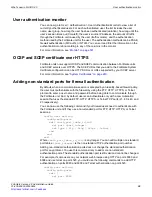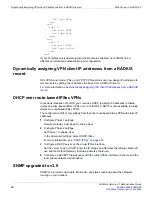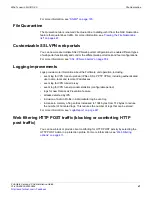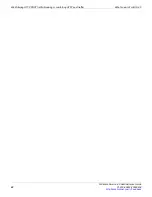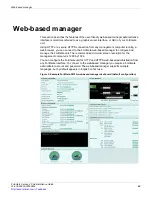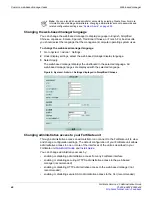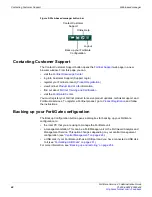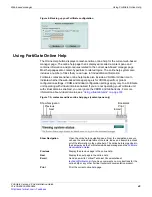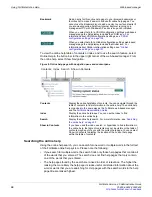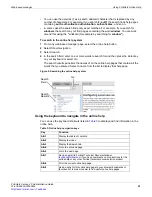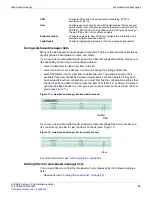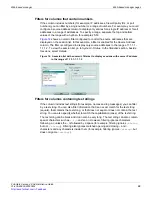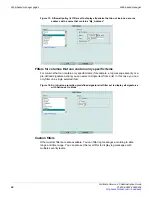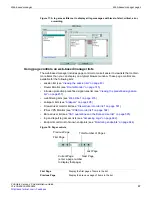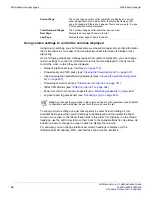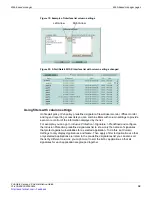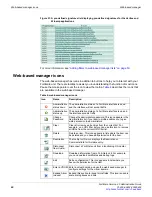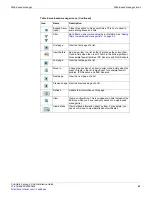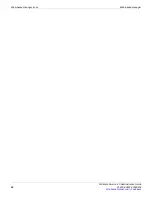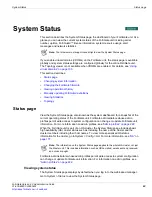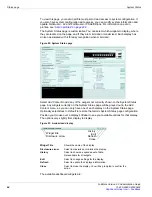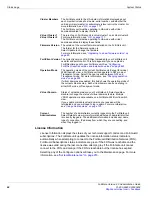Logging out
Web-based manager
FortiGate Version 4.0 Administration Guide
52
01-400-89802-20090424
Logging out
The Logout button immediately logs you out of the web-based manager. Log out before
you close the browser window. If you simply close the browser or leave the web-based
manager, you remain logged in until the idle timeout (default 5 minutes) expires. To
change the timeout, see
“Changing the web-based manager idle timeout” on page 47
.
Web-based manager pages
The web-based manager interface consists of a menu and pages. Many of the pages
have multiple tabs. When you select a menu item, such as
System
, the web-based
manager expands to reveal a submenu. When you select one of the submenu items, the
associated page opens at its first tab. To view a different tab, select the tab.
The procedures in this manual direct you to a page by specifying the menu item, the
submenu item and the tab, for example:
1
Go to
System > Network > Interface
.
Figure 10: Parts of the web-based manager (shown for the FortiGate-50B)
Using the web-based manager menu
The web-based manager menu provides access to configuration options for all major
FortiGate features (see
Tabs
Menu
Page
Button bar
System
Configure system settings, such as network interfaces, virtual
domains, DHCP services, administrators, certificates, High Availability
(HA), system time and set system options.
Router
Configure FortiGate static and dynamic routing and view the router
monitor.
Firewall
Configure firewall policies and protection profiles that apply network
protection features. Also configure virtual IP addresses and IP pools.
UTM
Configure antivirus and antispam protection, web filtering, intrusion
protection, data leak prevention, and application control.
Summary of Contents for Gate 60D
Page 705: ...www fortinet com...
Page 706: ...www fortinet com...