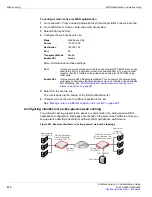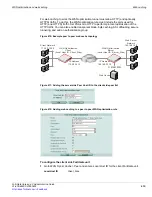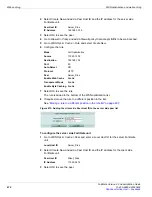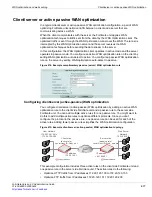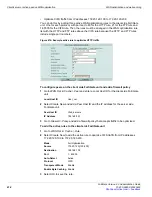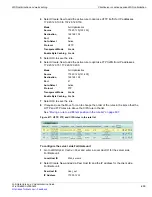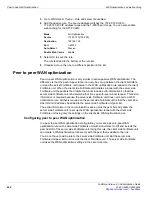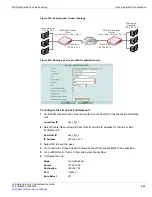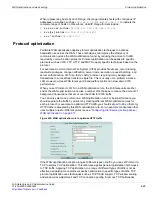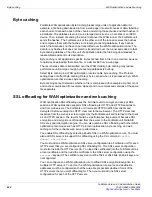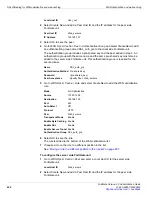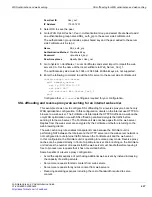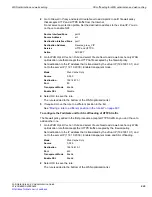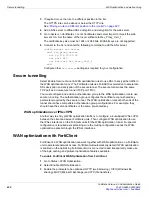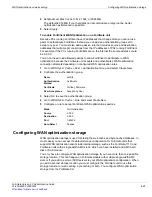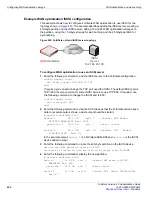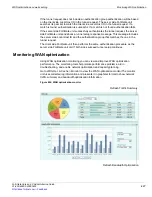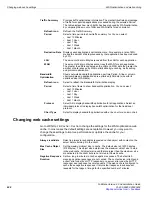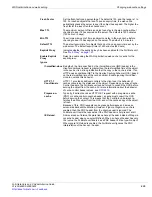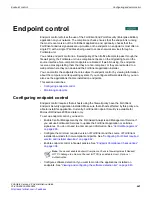SSL offloading for WAN optimization and web caching
WAN optimization and web caching
FortiGate Version 4.0 Administration Guide
626
01-400-89802-20090424
2
Select Create New and add a Peer Host ID and the IP address for the peer side
FortiGate unit.
3
Select OK to save the peer.
4
Go to
WAN Opt. & Cache > Peer > Authentication Group
and select
Create New
to add
an authentication group named SSL_auth_grp to the client side FortiGate unit.
The authentication group includes a pre-shared key and the peer added in step
. An
authentication group with the same name and the same pre-shared key must also be
added to the server side FortiGate unit. This authentication group is required for the
secure tunnel.
5
Go to
WAN Opt. & Cache > Rule
and select
Create New
to add the WAN optimization
rule:
6
Select OK to save the rule.
The rule is added to the bottom of the WAN optimization list.
7
If required, move the rule to a different position in the list.
“Moving a rule to a different position in the rule list” on page 607
.
To configure the server side FortiGate unit
1
Go to
WAN Opt. & Cache > Peer
and enter a
Local Host ID
for the server side
FortiGate unit.
2
Select Create New and add a Peer Host ID and the IP address for the peer side
FortiGate unit.
Local Host ID
User_net
Peer Host ID
Web_servers
IP Address
192.168.10.1
Name
SSL_auth_grp
Authentication Method
Pre-shared key
Password
<pre-shared_key>
Peer Acceptance
Specify Peer: Web_servers
Mode
Full Optimization
Source
172.20.120.0
Destination
192.168.10.0
Port
443
Auto-Detect
Off
Protocol
HTTP
Peer
Web_servers
Transparent Mode
Enable
Enable Byte Caching
Enable
Enable SSL
Enable
Enable Secure Tunnel
Enable
Authentication Group
SSL_auth_grp
Local Host ID
Web_servers
Summary of Contents for Gate 60D
Page 705: ...www fortinet com...
Page 706: ...www fortinet com...