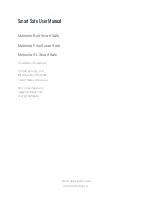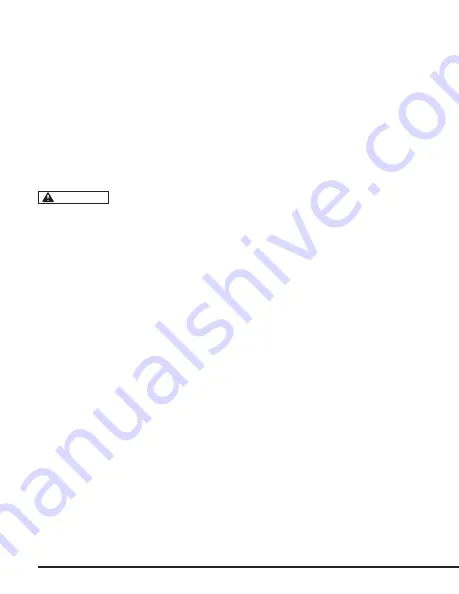
4
Registering Fingerprints (Maximum
Storage of 50 Fingerprints)
To register your fingerprint, locate the “Reset” button (6).
a. Press and hold the reset button until all lights flash blue once with a beep.
b. Press your finger to the biometric scanner, then remove your finger after the scanner light
flashes blue once with a beep.
c. Repeat step B 3 times. Then the scanner light will flash blue twice with two beeps. Now your
fingerprint has been successfully registered.
d. If the scanner light flashes red 5 times with 5 beeps, it means registration has failed and you
must repeat the above steps.
You cannot register more than 50 fingerprints. If the red light flashes 5 times
with 5 beeps when you press the reset button, it means the fingerprint storage
capacity is full.
Deleting the Registered Fingerprint
1. Press and hold the reset button.
2. You will hear a beep together with all lights flash blue once.
3. Keep holding the reset button until you hear another two beeps with the scanner light flashes
twice, then release it.
4. Now all registered fingerprints are erased.
Programming Security Code
The safety device will accept a 4 to 6
button (6).
a. Press and hold the reset button until all lights flash blue once with a beep.
b. Enter your 4 to 6 digit personal code and press the “Reset” button again to store your new
personal code.
c. If your new personal code has been accepted, the button lights will flash blue twice and then
turn off. You will also hear two audible beeps.
d. If the button lights flash red 5 times with 5 beeps, it means the safety device failed to set the
new personal code. Repeat the steps above until successful.
Please record your new personal code in a safe place.
NOTICE
Summary of Contents for P1EF
Page 8: ...MADE IN CHINA V2020 01 ...