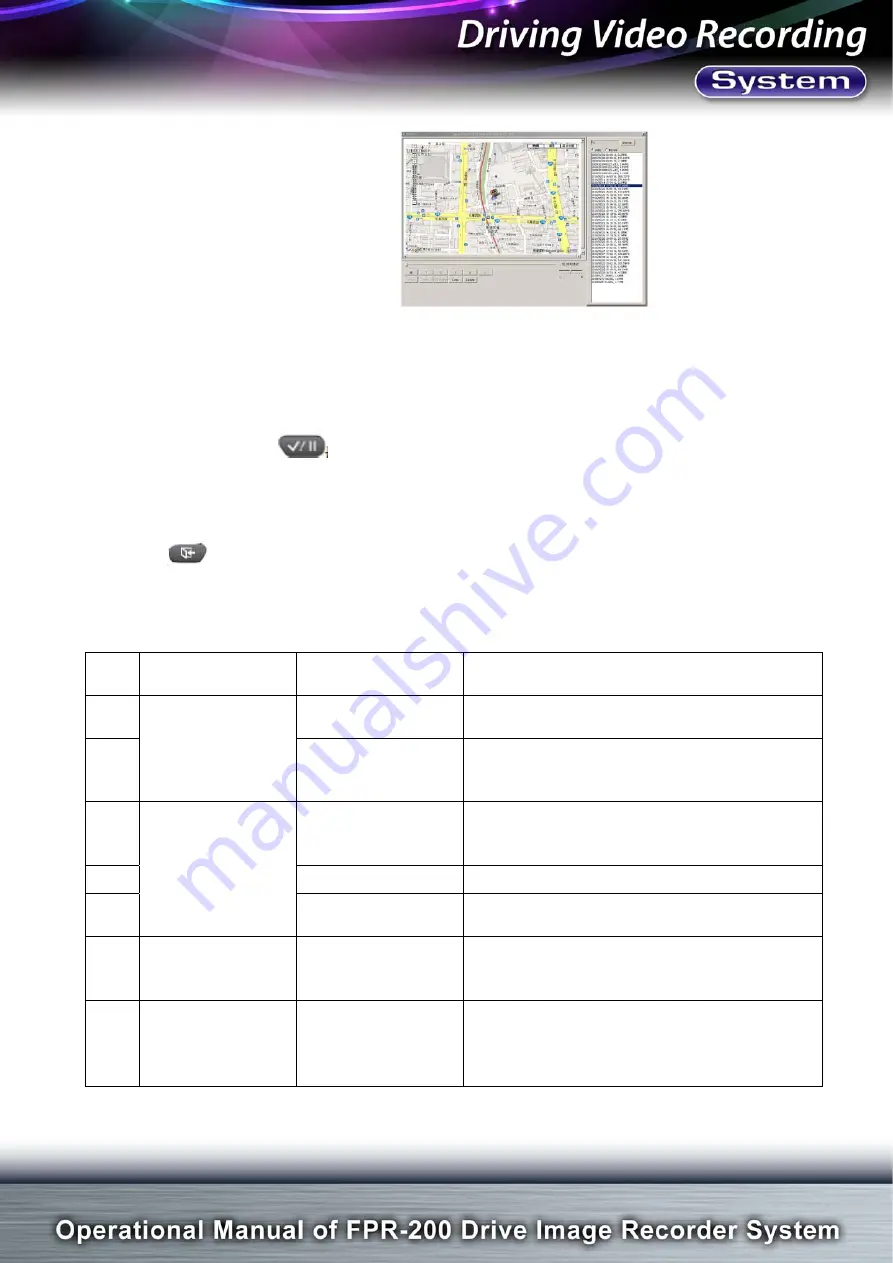
FPR-200
Page
Total
18
Pages
17
9.2.9 Drive Route Displayed on Google Map Screen
10. Software Upgrade
If software needs to be upgraded, please insert SD card of new version of Mobile.kit into
the Main Device. Then FPR-200 will operate automatically. After seeing “INSTALL NEW
VERSION” on the top of left side screen and “PREPARING…” is shown on the middle of
screen, please press
to upgrade software. When the screen appears percentage
gradually increasing from 0% to 100% which means installation is finished. FPR-200 will
automatically restart. If system is using the same version as Mobile.kit of SD card,
“SAME SOFTWARE VERSION, STILL INSTALL?” would be shown on the screen.
Press
to cancel installation and restart original software.
11. Troubleshooting
11.1 Troubleshooting Methods
Item
No.
Item Reason
Methods
1
The front Green
lamp
-
Power On
Indicator
Not lights o
n-
Power fail
Restart.
2
Flas
h-Out of
battery
Restart. If it doesn’t work by restarting
machine for several times, please send to
department for repairing.
3
Screen
No image is
displayed on
screen.
Restart. If no image is displayed, check
whether the video and power cord of
monitor is fixed well or not.
4
Display is too slow. Restart.
5
Screen doesn’t
work.
Restart.
6 GPS
Positioning
GPS coordinate
location can’t
display on monitor.
Make sure where you stay no obstacles of
buildings or other interruptions. If yes, it will
impact receiving signal of GPS.
7
The back Red
lam
p-
Fuse Fail
Indicator
O
n-
Fail to Start
Protection device starts. Please restart. If it
doesn’t work by pressing several times,
please send to department for repairing.


































