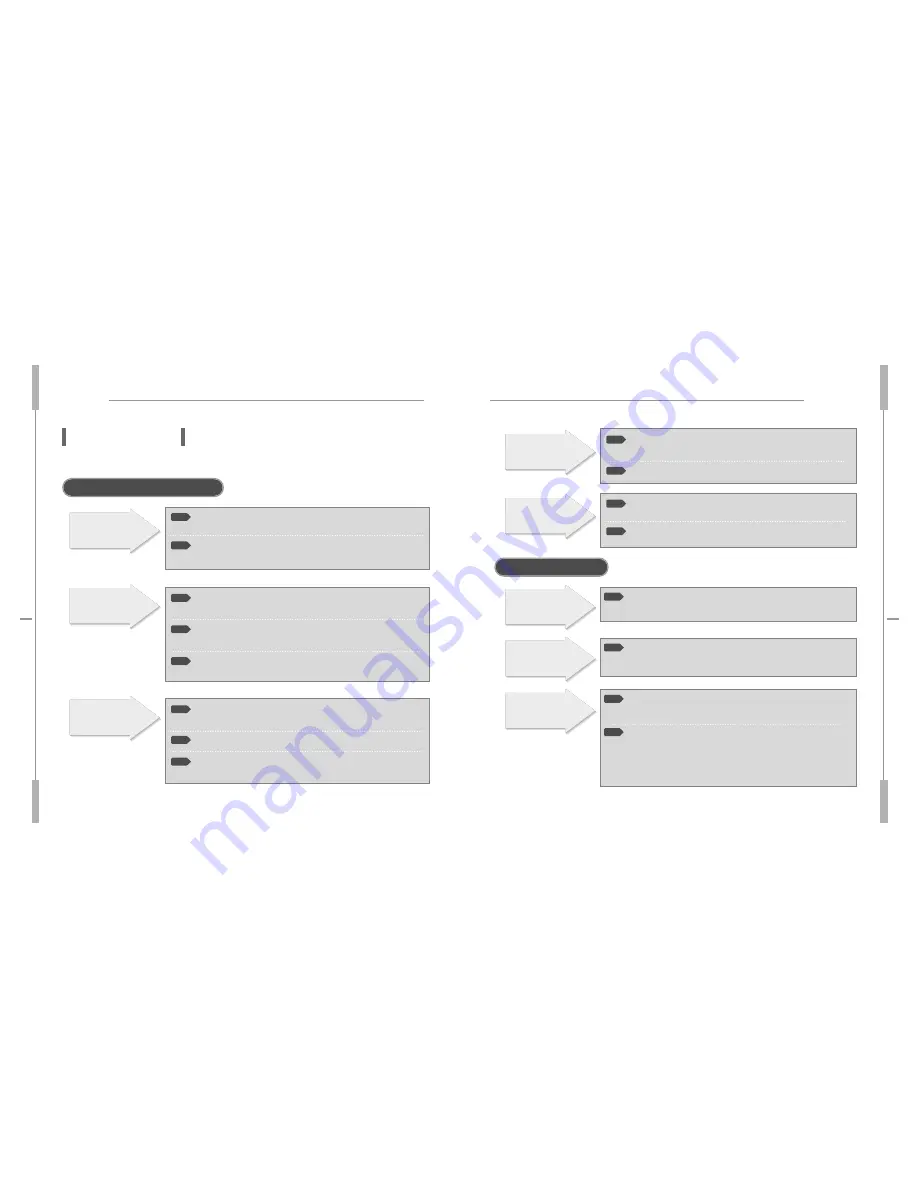
Others
Voice Recorder
Others
Voice Recorder
For DVR-Manager
REC/PLAY icons
are inactive.When
using D
Troubleshooting
Check the following items before asking a technical support.
Is the battery's power
exhausted?
Replace the battery with a new
one. (Refer to page 7)
Is the battery installed to the
correct polarity?
Install the battery to the correct
polarity
Is the volume set to '0'?
Has the sound card been
installed?
Is the volume set excessively
high?
Is the external microphone
connected to the PC (Sound
Card)?
Does the MIC IN (Microphone)
become active at the
Recording Control Window,
when you click : Control Panel
> Multimedia > Audio >
Recording?
Is the volume set to '0'?
Is the earphone plugged in
properly?
Is the earphone plugged in?
Adjust the volume.
(Refer to page 9)
Adjust the volume.
(Refer to page 9)
Install the sound card first and
then reinstall the 'DVR-Manager'
software.
Adjust the volume of the
DVR-Manager, since the excessively
high volume may cause noise.
Connect the external microphone
to the sound card and start
recording.(Refer to page 33)
Cancel Mute function, if the unit is
in the mode, and select the MIC IN.
Plug the earphone in properly.
Pull out the earphone completely.
LCD doesn
t
w o r k .
No sound comes
from the speaker.
The earphones
do not work.
When using Voice Recorder
Recordng
doesn’t work.
Playback
doesn’t work.
Is the device locked by the
HOLD key?
Release the HOLD key
Has the memory or file
numbers been used up?
Delete unnecessary files.
(Refer to pages 14)
Is the battery's power
exhausted?
Replace the battery with a new
one. (Refer to page 7)
Is the device locked by the
HOLD key?
Release the HOLD key
Is the battery's power
exhausted?
Replace the battery with a new one.
(Refer to page 7)
Is there any recorded file?
Check the folder and file numbers.
Can't hear the
voice due to noise.
Can't record with
an external
microphone


































