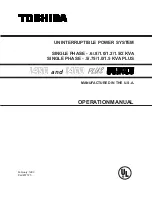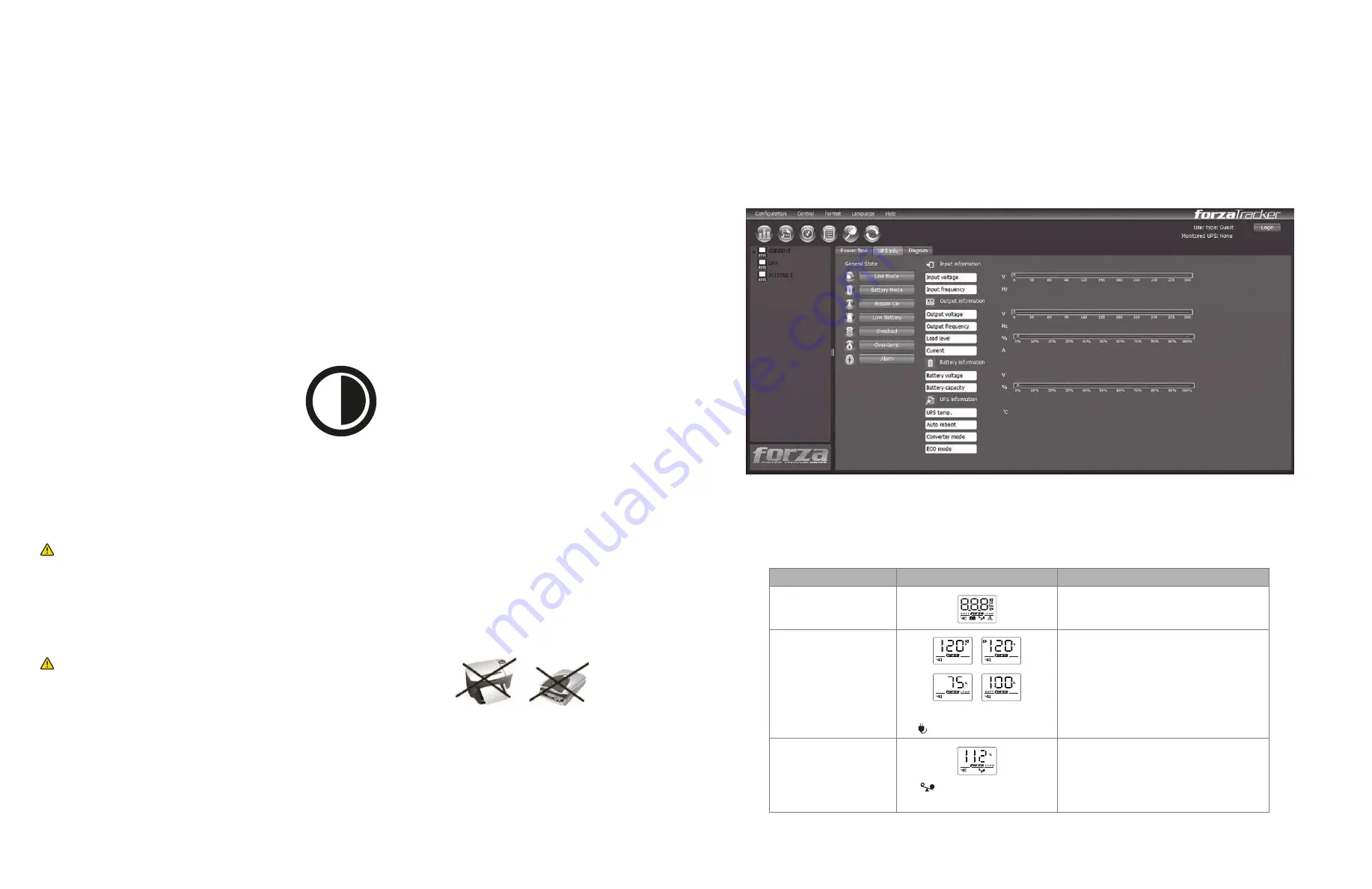
Install the UPS unit in any protected environment that provides adequate airflow around the unit, and free from excessive dust, corrosi-
ve fumes and conductive contaminants. Do not operate your UPS in an environment where the ambient temperature or humidity is
high. For best performance, keep the indoor temperature between 0°C and 40°C with a relative humidity within 0-90%. Place the UPS
unit at least 20cm away from monitors to avoid interference.
4. Installation and operation
4.1 Choose a location
Plug in the AC cord to a wall outlet. Please make sure there are no devices plugged into the unit.
This unit is shipped from the factory with its internal battery fully charged; however, some charge may be lost during shipping. So for
best results, it is recommended to recharge them for at least 6 hours prior to initial use. The unit charges its batteries whenever it is
connected to the utility power.
4.2 Connection of the UPS to utility power and initial charging
Connect one device into each power receptacle provided on the back of the UPS. Plug sensitive equipment into battery backup
outlets. Battery power is automatically provided in case of a power outage.
NOTE:
Make sure that the UPS is powered on to protect all important devices from data loss during power failure.
4.3 Connection of loads to the UPS
In order to monitor the UPS status and to allow for unattended shutdown of your operating system in the event of an extended power
failure, connect the supplied USB cable between the USB port of your PC and the one located on the back of the UPS. The UPS will
be detected automatically in this case.
4.4 USB communication port
To start up the UPS, push down the power switch. To turn off the unit, press the button again.
4.5 Powering the UPS on and off
ForzaTracker is a new generation of UPS monitoring software, which provides user-friendly interface to monitor and control your UPS
system. This unique software provides safe auto shutdown for multi-computer systems during power failures. With this software, users
can remotely monitor and control any UPS on the same LAN, no matter how far the unit is located.
5. Software installation – Forza Tracker
1. LCD touchscreen display
2. Power button
3. USB communication port
4. Circuit breaker
5. AC input
6. Battery backup receptacles
7. Surge-only protected receptacles
8. RJ-45/11 Network, fax and modem surge protection
9. Ventillation unit
6 hours
Never connect a power strip or surge suppressor to the UPS.
NEVER
connect a
laser printer
or
scanner
to the UPS unit. These devices generate
high transient voltages that cause permanent damage to the UPS.
1. Go to the website:
www.forzaups.com/us/driver-downloads/
2. Choose the type of operation system and follow the instructions on the website to download the software.
3. When downloading all required files from the internet, enter the serial No: 5242-87f6-64re-di8d-986u to install the software
(include the hyphens).
4. When your computer restarts, the management software will appear as a green plug icon located in the system tray, near
the clock.
5. To access the Forza Tracker management software as an administrator, you must enter the password: 111296.
Installation procedure:
6. LCD display description
UPS mode
LCD
Description
When the UPS is initially powered on, it
remains in this mode for 4 seconds
When the AVR function is active,
the icon blinks every second
The icon is displayed on the
screen
Information is displayed in the following
order when the LCD screen is touched:
1. Output voltage
2. Input voltage
3. Load level
4. Battery capacity
UPS power on
AC mode
When the UPS is overloaded, the unit
beeps every 0.5 second to warn about
such condition
Overload in AC mode