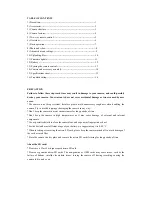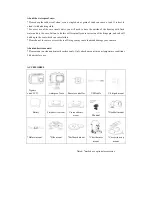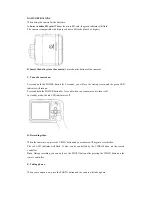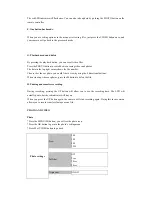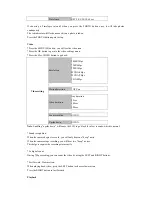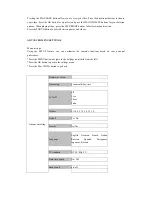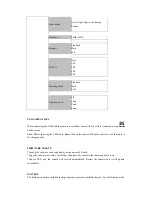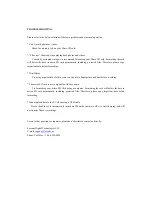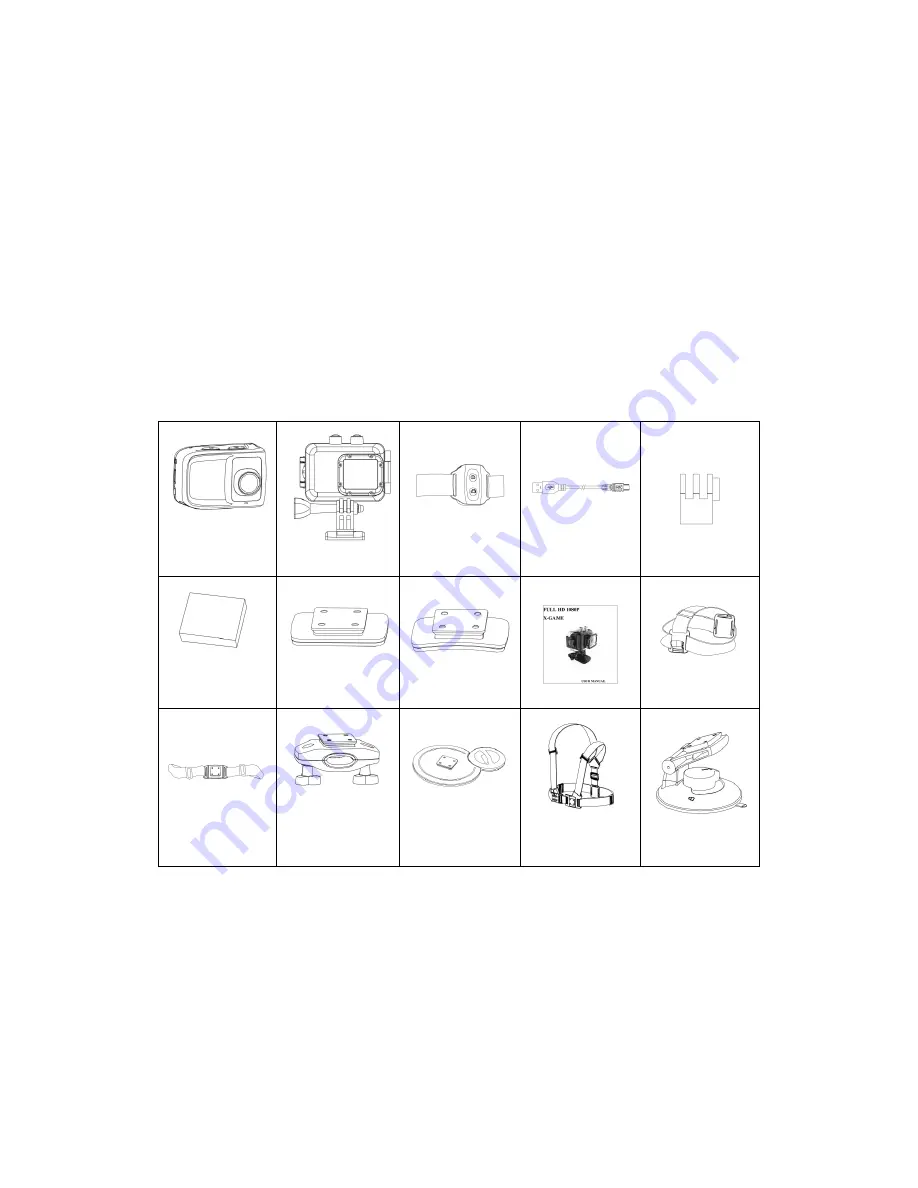
About the waterproof case:
*Please keep the rubber seal clean, even a single hair or grain of sand can cause a leak. It is best to
clean it with a dusting cloth.
*For every use of the case in salt water, you will need to rinse the outside of the housing with fresh
water and dry the case. Failure to do this will eventually cause corrosion of the hinge pin, and salt will
build up in the seal, which can cause failure.
*Please do not to remove or reset the seal. Doing so may cause leaks and damage your camera.
About adhesive mounts:
*Please mount on clean and smooth surfaces only. Only attach a mount in room temperature conditions
24 hours before use.
ACCESSORIES
X-game
cam+LCD
waterproof case
Remote controller
USB cable
1/4 tripod mount
Battery
Flat adhesive mount
Vented adhesive
mount
Manual
*Headbelt mount
*Helmet mount
*Bike mount
*Surfboard mount
*Chest harness
mount
*Car suction cup
mount
Noted: *marked are optional accessories.