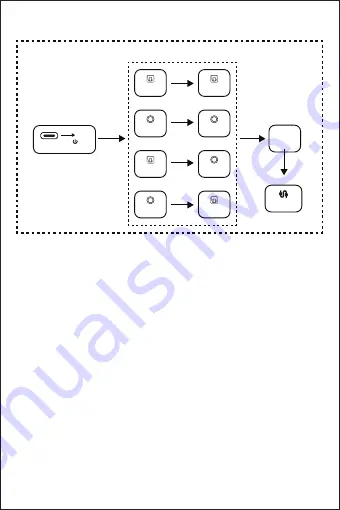
Automatically Reconnect Paired Devices
• When BT05 restarting after the first pairing, BT05 will
automatically searching for Bluetooth devices that have been
paired. The RX/TX light flash slowly.
• Short press A or B button will end the automatically reconnect
and enter Bluetooth pairing mode. The RX/TX light flash fast.
• If it is not connected any device within 30 minutes, BT05 will
automatically shut down.
Clear Bluetooth Pairing History
• Long press A or B button for 8 seconds until the TX or RX stop
flashing and stay on for two seconds (at this time other
indicators will all shut down), the device will clear the historical
paired Bluetooth devices and re-enter the pairing mode.
Bypass Mode
Bypass Mode
Use the BYPASS function if your TV only has ONE OPTICAL/AUX
Output which is currently occupied by your AV receiver or
soundbar. Toggle between BYPASS and Bluetooth mode using a
simple switch, no need to unplug any cable. In Bypass mode,
BT05 can be used as a decoder to convert audio between 3.5mm
AUX and optical output.
How to use?
Step 1:
Connect DC in: Connect the AC power adapter (no
include, recommend using a 5V/1A or 5V/2A phone’s AC
adapter.) to DC In socket via the Type C cable, and BT05
turn on.
Step 2:
Connect input & output: Use 3.5mm audio cable to
connect the “TX AUX” or use optical cable to connect the
“TX OPTICAL” as input, use another 3.5mm audio cable to
connect the “RX AUX” or use optical cable to connect the
“RX OPTICAL” as output.
Step 3:
Switch Bypass mode: Long press [M] 2 seconds to switch
transmitter mode, Bypass light on.
Step 4:
Switch Bypass channel: Long press [ ] 2 seconds to
switch Bypass channel. Please read the following table to
select the Bypass channel.
Step 3
Step 4
Step 1
DC IN
Power On/Off
Bypass channel
Light on
M
Step 2
RX AUX
RX AUX
RX OPTICAL
RX OPTICAL
TX AUX
TX AUX
TX OPTICAL
TX OPTICAL




































