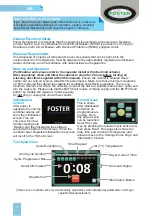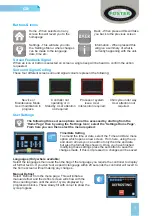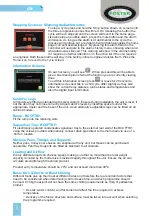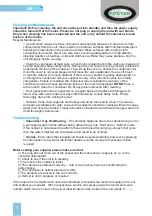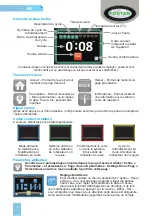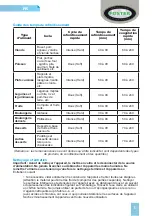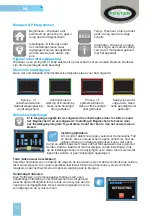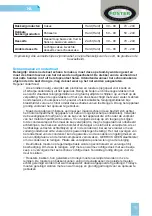2
Information - When pressed this
will give a summary of what is
currently happening with the unit.
Settings - This will take you into
the ‘Settings Menu’ where changes
can be made to the language,
date, time etc.
Surround Signal Coding
These four different screen surround signal colours represent the following:
Back - When pressed this will take
you back to the previous screen
GB
Home - When selected on any
screen this will revert you to the
homepage
Buttons & Icons
Service or
Maintenance Mode.
User modification in
progress.
Controller not
operating or in
Standby. User attention
not required
Process or system
issue. User
intervention required.
Chill cycle under way.
User attention not
required.
Screen Feedback Signal
When an icon or button is selected on screen a single beep will be heard to confirm the action
requested.
User Settings
The following three screen options can all be accessed by starting from the
‘Home Page’ then by using the ‘Settings Icon’, select the ‘Settings Home Page’.
From here you can then select the menu required:
Time/Date Setting
To amend the time or date, select the ‘Time and Date’ menu
option which opens a new screen. From here, using the up
and down arrows you can edit not only the time and date
but also the format this shows in. Once you have finished
modifying these settings press the set button to save the
changes made. If this isn’t pressed no changes will be saved.
Languages (Only where available
)
Select the languages menu and then the flag of the language you require the controller to display
all further text in. If you don’t set a specific language within 20 seconds the controller will revert to
the home screen without making any changes.
Manual Defrost
Select ‘Defrost’ from the menu page. This will initiate a
manual defrost and the defrost screen will show with the
time counting down until the end of cycle, displayed by
progression blocks. These slowly fill with colour to show the
cycle progress.