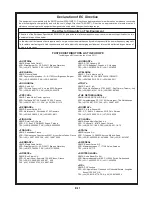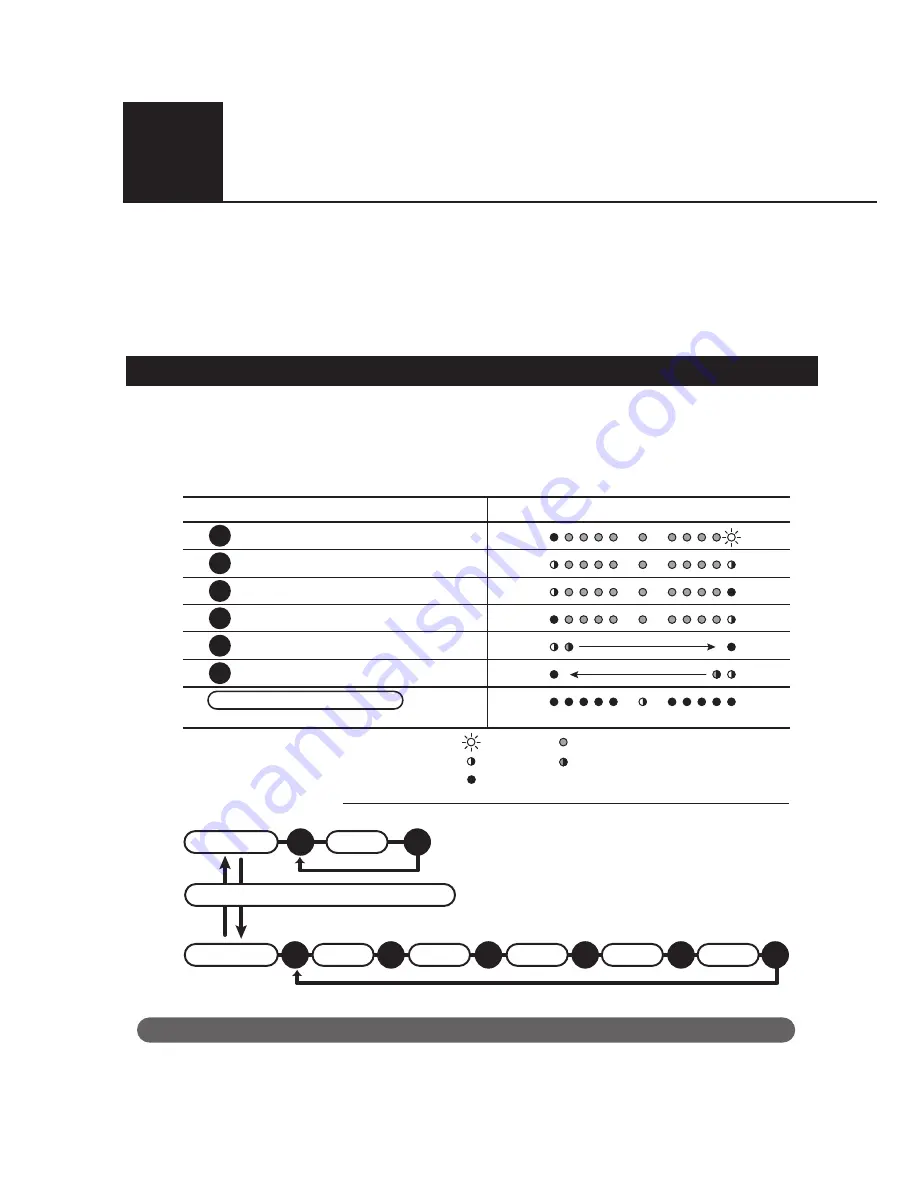
E-10
The AR101 can also be used with other host devices by using analog audio transfer as
far as the devices come with analog audio input. Please refer to the instruction manual of
devices to choose the proper type of connecting cable.
The dedicated AR101 application is only available on iOS devices. For the other host
devices, please use the rotary encoder to adjust the parameters. Please read the follow-
ing guide for setting.
Using the rotary encorder, you can set the parameters in the chart below.
Please refer to the operation guide below to go to each setting mode.
How to determine which setting mode you are at; operating the rotary encoder will show
you by the LED indicator as described in the chart below.
Recording by analog device or other host device.
CASE
3
Operating guide for parameter setting by rotary encoder
Standby-1
Click
A
B
Click
Click
Click
Click
Click
A
B
C
D
E
F
Standby-2
Press and hold for 15 seconds
*Press and hold for 15 seconds, LED will blink the same way as it does starting up.
■
Possible settings
Operation guide
LED indicator light pattern
A
B
C
D
E
F
Move while flashing by the operation.
Turn on by the operation.
Turn on
Turn off
Blink
Press and hold for 3 seconds
*Operate in any mode.
How to record using a digital camera and/or smart phone
Fostex Company is not responsible for any defect, damages or loss of data from the use of this product.
Phone volume
Input level
Input-1 volume
Input-2 volume
Input-1 punning
Input-2 punning
Mute
Summary of Contents for AR1O1
Page 1: ......