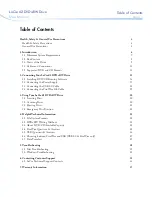34
Model D2424LV Reference Manual (Formatting and Optimizing Disks)
3.Use the Jog dial to select flashing “SCSI” (or
“IDE2”) and press the [EXECUTE/YES] key.
When formatting the disk of the SCSI drive connected to
the SCSI connector, select "
SCSI
" or, "
IDE2
" when
formatting the optional DVD-RAM disk.
When the [
EXECUTE/YES
] key is pressed, the drive name
will be shown in the display.
4.Press the [EXECUTE/YES] key again.
The backup format will be displayed.
Depending on quantization of the current drive, either
"
24 bit Backup?
" or "
16 bit Backup?
" will be shown.
5.Press and hold down the [RECORD] button and
press the [EXECUTE/YES] key.
The recorder starts the backup format operation.
During the format operation, “
REMAIN
” lights up on the
screen and the recorder indicates the size of the
unformatted area on the disk, which counts down as
the format operation proceeds. Wait until formatting is
complete. When the format operation is complete,
“
COMPLETED !
” lights up and the disk stops spinning.
6.Press the [EXIT/NO] key (or the [STOP] button) to
exit Setup mode.
The recorder displays the time base value of the current
drive that was shown before the unit entered Setup mode.
To eject the disk from the backup drive, press the [EJECT]
button on the drive.
Optimizing the disk
If you are using a disk that was formatted with the Multiple Undo function turned on, free disk space becomes
smaller quickly because the disk always keeps the Multiple Undo files. Optimizing such a disk (using the “Disk
Optimize?” menu in Setup mode) will increase free block space.
<Notes>
• After you record multiple takes, if you optimize the disk (with the Multiple Undo function turned on), you will
be able to undo only the most recent take. Therefore, if you wish to keep some takes, perform the Multiple Undo
function or use the Program duplicate function to restore the take, then optimize the disk. For more information,
see “
Multiple Undo Function
” on page
66
.
• After executing a format conversion via the “
Additional track format conversion
” menu in the SETUP mode, the
recorder will automatically enter the “
Disk Optimize?
” menu.
Therefore, we recommended that you optimize the disk immediately after format conversion. By optimizing,
the multiple undo history of tracks 25-56 will be erased and disk memory space may increase. For details on
additional track format conversion, refer to page “
132
.”
1.While the disk is not being accessed, press the
[SETUP] key to put the unit into Setup mode.
2.Turn the Jog dial to select the “Disk Optimize?”
menu and press the [EXECUTE/YES] key.
The recorder displays the following indication and
“
SURE ?
” flashes.
3.Press and hold down the [RECORD] button and
press the [EXECUTE/YES] key.
The disk optimize function starts. When it is complete,
“
COMPLETED!
” lights up.
4.Press the [EXIT/NO] key (or [STOP] button) to exit
Setup mode.
Flashing
Flashing
∞
42
OL
0
30
24
18
12
9
6
3
kHz
24
FS
BIT
SETUP
24
∞
42
OL
0
30
24
18
12
9
6
3
SURE?
23
22
21
20
19
18
17
16
15
14
13
12
11
10
9
8
7
6
5
4
3
2
1
CLOCK
INT
Flashing
Flashing
Flashing
<Bit resolution>
The same figures in quantization of the current drive
will be displayed for quantization of the backup for-
mat. Thus, when the current drive is 24bit, “
24bit
Backup?
” will be displayed, and for 16bit, “
16bit
Backup?
” will be displayed.
∞
42
OL
0
30
24
18
12
9
6
3
kHz
24
FS
BIT
SETUP
24
∞
42
OL
0
30
24
18
12
9
6
3
23
22
21
20
19
18
17
16
15
14
13
12
11
10
9
8
7
6
5
4
3
2
1
CLOCK
INT
∞
42
OL
0
30
24
18
12
9
6
3
kHz
24
FS
BIT
SETUP
24
∞
42
OL
0
30
24
18
12
9
6
3
23
22
21
20
19
18
17
16
15
14
13
12
11
10
9
8
7
6
5
4
3
2
1
CLOCK
INT
SURE?
∞
42
OL
0
30
24
18
12
9
6
3
kHz
24
FS
BIT
SETUP
24
∞
42
OL
0
30
24
18
12
9
6
3
23
22
21
20
19
18
17
16
15
14
13
12
11
10
9
8
7
6
5
4
3
2
1
CLOCK
INT
COMPLETED!
Lit
∞
42
OL
0
30
24
18
12
9
6
3
kHz
24
FS
BIT
SETUP
24
∞
42
OL
0
30
24
18
12
9
6
3
SURE?
23
22
21
20
19
18
17
16
15
14
13
12
11
10
9
8
7
6
5
4
3
2
1
CLOCK
INT