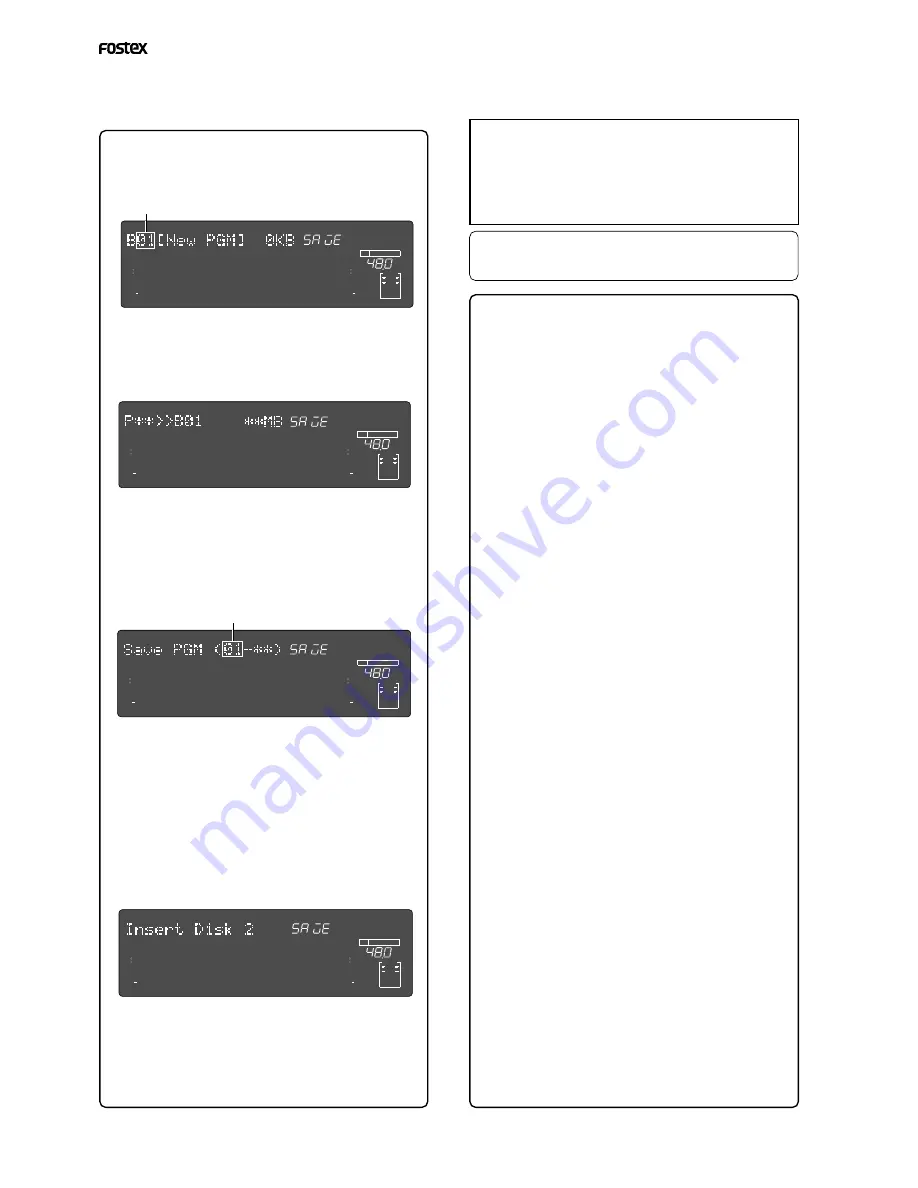
Model D2424LV Reference Manual (Saving and Loading Song Data)
96
5. Press the [EXECUTE/YES] key.
The recorder performs the save operation differently
depending on the selected Program.
• When selecting a program that can be saved on one
backup disk:
The backup disk will indicate that a new program is
going to be created (backup disk shows B01).
Pressing the [
EXECUTE/YES
] key will start save
operations and then the following indication will appear.
This indicates that the song data of the current drive
selected is being saved on the B01 backup disk.
The disk space necessary to save the data is counted
down while the data is being saved.
When the data is saved, the system goes to the program
time base indication prior to going to the SETUP mode,
then “
COMPLETED!
” lights up.
• When selecting a program to save that requires
several disks:
Save will immediately start if the [
EXECUTE/YES
] key
is pressed. The save process appears as in the above
case. When the first disk is full, that disk is ejected
and the display will indicate “
Insert second disk !
”.
Save is automatically resumed when the second disk is
inserted in the SCSI drive. The same process is repeated
when a third, or more disks are required.
When the program is successfully saved on the last disk,
the program time base indication (ABS 0) that was
started up prior to entering the SETUP mode appears
and “
COMPLETED!
” lights up.
<Please remember this!>
The instructions on the left was based on use of disks
that were already formatted for backup use, when
saving programs using several disks.
It is recommended that all the disks to save data on are
already formatted prior to the save process. However,
there may be times that you will unexpectedly not have
enough formatted disks during the save process thus,
forcing you to use an “
unformatted disk
” or a “
used disk
”
that already has other data saved on it. Observe the
respective procedures described when inserting the disk
according to the "
Insert Disk 2
" or "
Insert Disk 3
" message
that prompts you to “
Insert another disk!
” as shown in
the instructions on the left.
• When inserting an unformatted disk
The recorder automatically recognizes an
“
Unformatted
” disk, and will indicate "
Unformat!
", then
automatically go to the "
Disk Format?
" menu in the
SETUP mode, to format the backup disk.
Follow the formatting procedures to actually format
the backup disk. The save process automatically
resumes when the disk is successfully formatted.
• When inserting a disk that is saved or loaded with
other data
The following display may appear as an example,
when inserting such type of disk. This prompt is
asking you whether you want to erase the existing
data saved on the disk that was inserted, and
indicates that you have entered the "
Delete PGM?
"
menu in the SETUP mode.
If it is okay to erase that disk, press the [
EXECUTE/
YES
] key. The "
Delete ALL PGM?
" message will appear.
Press the [
EXECUTE/YES
] key to delete all programs.
Save is automatically resumed after the programs are
deleted. If it is not okay to erase the disk, turn the
Jog
dial to select "
Eject
" when the above indication
appears to eject the disk. Press the [
EXECUTE/YES
]
key after "
Eject
" is selected.
When the disk is ejected, then a prompt to "
Insert
Disk
" will appear on the display. Insert another disk.
• When inserting a disk that was used as the current
drive
"
Wrong Disk
" will briefly appear, the "
Disk Format?
"
menu of the SETUP mode will appear for backup
formatting, then the following indication will appear.
If it is okay to proceed formatting, then execute the
formatting process as done in the above case. If it is
not okay to proceed formatting, then turn the
Jog
dial
to select "
Eject
" to eject the disk.
The save operations can automatically be resumed in
such manner when the disk is formatted as a backup
disk or when a program is deleted.
• When selecting a "Save All ? (**/**):
The display will change for selecting the program to
start the save. When the
Jog
dial is rotated, 01 through
the last program number can be selected.
If it is executed with 01 displayed, all programs will be
saved. If another number is selected, from the selected
number to the last can be saved. If the [
EXECUTE/YES
]
key is pressed after selecting the starting program, the
save will start and at the instant it is finished,
"
COMPLETED!
" will light up.
6.Press the [STOP] button or the [EXIT/NO] key to
quit the Setup mode.
<Note>
You cannot interrupt the save operations on the SCSI
hard disk, as with adat or S/P DIF digital signal.
You will have to start the save process from the very
first disk again, if you erroneously press the
[EXIT/NO]
key during the insertion of several disks required to
save the program on.
Press the eject switch on the SCSI drive to remove the
disk from the SCSI drive after the program has been
successfully saved.
Flashing
∞
42
OL
0
30
24
18
12
9
6
3
kHz
24
FS
BIT
SETUP
24
∞
42
OL
0
30
24
18
12
9
6
3
SURE?
23
22
21
20
19
18
17
16
15
14
13
12
11
10
9
8
7
6
5
4
3
2
1
CLOCK
INT
∞
42
OL
0
30
24
18
12
9
6
3
kHz
24
FS
BIT
SETUP
24
∞
42
OL
0
30
24
18
12
9
6
3
23
22
21
20
19
18
17
16
15
14
13
12
11
10
9
8
7
6
5
4
3
2
1
CLOCK
INT
∞
42
OL
0
30
24
18
12
9
6
3
kHz
24
FS
BIT
SETUP
24
∞
42
OL
0
30
24
18
12
9
6
3
23
22
21
20
19
18
17
16
15
14
13
12
11
10
9
8
7
6
5
4
3
2
1
CLOCK
INT
∞
42
OL
0
30
24
18
12
9
6
3
kHz
24
FS
BIT
SETUP
24
∞
42
OL
0
30
24
18
12
9
6
3
23
22
21
20
19
18
17
16
15
14
13
12
11
10
9
8
7
6
5
4
3
2
1
CLOCK
INT
Flashing
















































