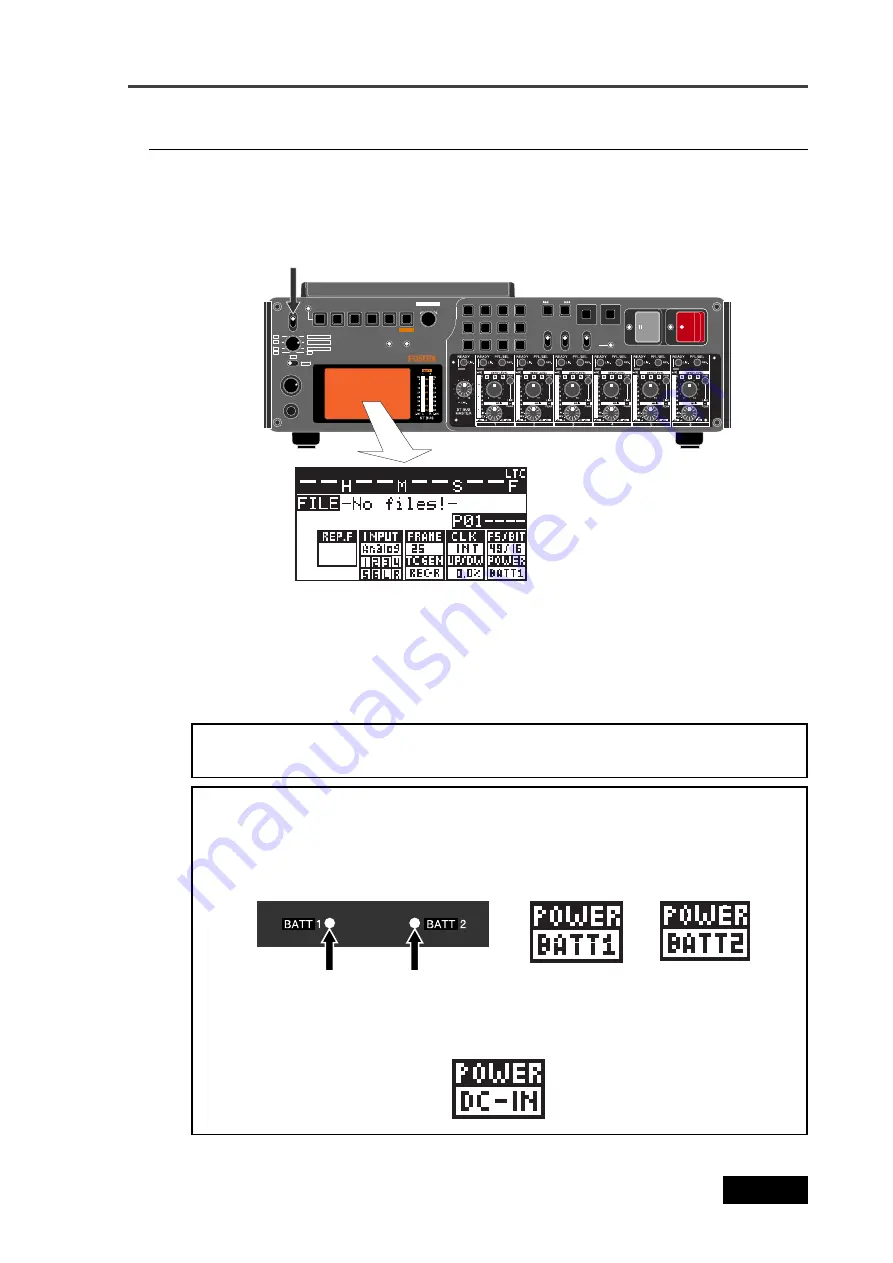
29
Location Recorder Model PD606
Chapter 2: Preparation before using the PD606
After mounting the battery or connecting the power source such as the AC adaptor to
the [DC IN] connector, you can turn on the power by setting the [POWER] switch to
"ON". The unit starts up and the screen similar to below appears (the screen example
below shows the one the first time you turn on the power after purchasing the unit).
Turning on the power
LOCATE
CIRCLE TAKE
CUE
OFF
SLATE
JAM
MIC
TONE
PRE REC
OFF
ON
symbol
0
9
WXYZ
8
TUV
7
PQRS
GHI
4
JKL
5
MNO
6
space
1
ABC
2
DEF
3
CLEAR
LIGHT
EXIT
MONO
ST
SOLO
C2
C3
C4
MS
FILE SEL
TIME
QUICK SET
PHONES
MONITOR
MAX
MIN
4
3
2
1
5
6
L
R
ON
OFF
POWER
DVD
HDD
ACCESS
PD606 LOCATION RECORDER
FILE
SHIFT
CONTRAST
MENU
DRV,PAT.
TC SET
FALSE START
CUE
NEXT
PREV
ENTER / YES
BATT
1 / 3 / 5 + 2 / 4 / 6
ST BUS
READY TRK
C1
REC
PAUSE
LINK MASTER
[POWER] switch
This screen shows the current drive is partition 01 of the internal hard disk and there
is no file recorded in the partition.
The internal hard disk has been formatted when shipped. So you can make recording
to the partition in this condition. The hard disk is divided into 16 partitions (approxi-
mately 4.5GB per partition). If you want to record a file to another partition, select the
desired partition by using the drive selection function (see page 86).
<Note>:
If you make recording to a DVD-RAM disk, you must format the disk (see page
34) and select the DVD-RAM drive by using the drive selection function.
<Note>:
When the power is being supplied from a battery, the [BATT1] or [BATT2]
indicator on the top panel lights, while the "POWER" area on the display shows "BATT1"
or "BATT2".
These depend on the settings of the "Active battery" and "Power priority" items in the
"BATTERY SETUP" menu of the MENU mode.
Battery indicators
When the power is being supplied from the [DC IN] connector, both battery indicators
on the top panel are unlit, while the "POWER" area on the display shows "DC-IN".
Summary of Contents for PD606
Page 1: ...LOCATION RECORDER Owner s Manual Model PD606...
Page 14: ...14 Location Recorder Model PD606 Introduction...
Page 15: ...15 Location Recorder Model PD606 Chapter 1 Main features Chapter 1 Main features...
Page 20: ...20 Location Recorder Model PD606 Chapter 1 Main features...
Page 72: ...72 Location Recorder Model PD606 Chapter 4 Basic connections...
Page 134: ...134 Location Recorder Model PD606 Chapter 7 Creating and editing ALE files EDIT EDL FILE menu...
Page 215: ...215 Location Recorder Model PD606 Chapter 9 Specifications Chapter 9 Specifications...
Page 225: ......
















































