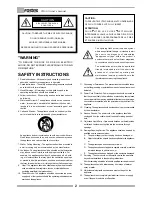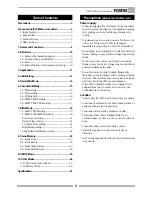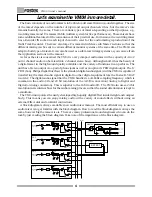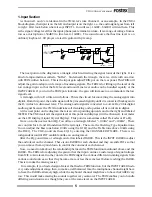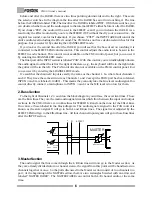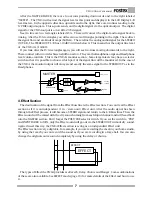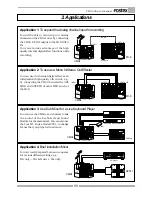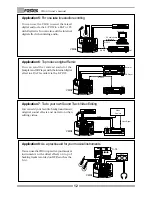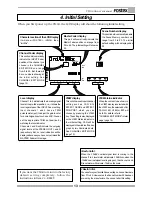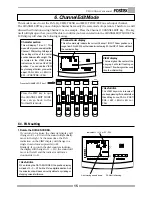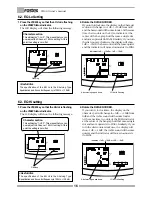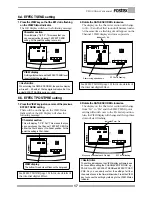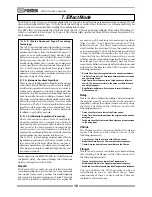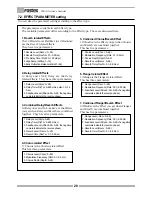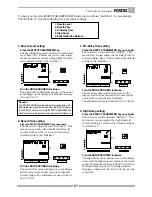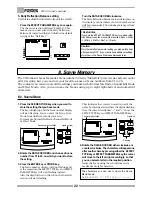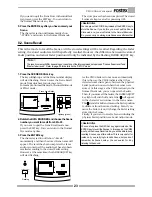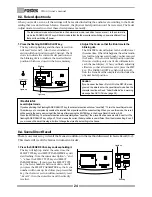9
VM04 Owner’s manual
8. TRIM knobs
These volume knobs control the input gain of
INPUT 1 and 2 according to the incoming signal
level. Range: -10dBV~-50dBV. When you turn it
clockwise, the gain will increase so that the Input
socket can take low level signal inputs.
9. SCENE RECALL key
Use this to recall the Scene Memories. See SCENE
MEMORY (page 22).
10. SCENE STORE key
Use this to store your own settings in the Scene
memories. See SCENE MEMORY (page 22).
11. EFFECT PARAMETER key
Use this to set the Effect Parameters. See EFFECT
MODE (page 18).
12. EFFECT TYPE key
Use this to set the Effect Type. See EFFECT MODE
(page 18).
13. EXIT key
Use this key to quit the current mode.
See CHANNEL EDIT MODE (page 15), EFFECT
MODE (page 18), SCENE MEMORY (page 22),
FADER ADJUST MODE (page 23) and SETUP MODE
(page 25).
14. ENTER key
Use this key to accept the current setting.
See EFFECT MODE (page 18), SCENE MEMORY
(page 22), and SETUP MODE (page 25).
15. VIEW key
Use this key to choose which function to adjust
and display on the LCD Display and VIEW Status
Indicator.
16. DATA ENCODER
Use this dial to set the various values in each mode.
17. MASTER FADER
Use this to adjust the output level at the STEREO
OUT jack.
18. INPUT FADERs
Use this to adjust the input level on the individual
channel.
19. CHANNEL EDIT key
Press this key to enter the CHANNEL EDIT MODE.
See CHANNEL EDIT MODE (page 15).
20. FADER ADJUST key
When you have recalled a Scene, if the Fader
position is different from the Scene setting, this
key will flash. Then, press this key to enter the
FADER ADJUST MODE (page 24).
21. Contrast control knob
Use this to control the contrast on the LCD display.
22. LCD Display
This LCD shows various kinds of essential
information. It consists of the Character part, Level
display part, View display part, Channel Fader
display part and Master Fader display part.
23. VIEW Status Indicator
Use this to confirm which mode you are setting
when in the CHANNEL EDIT MODE. You can
choose the mode by pressing the VIEW key. See
CHANNEL EDIT MODE (page 15).
24. SCENE Number display
This shows the SCENE Number that has been
recalled. See SCENE MEMORY (page 22).