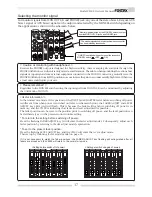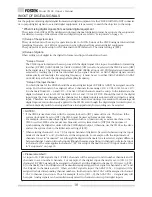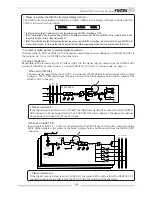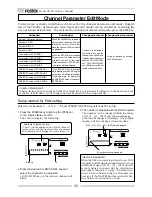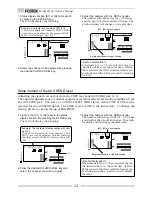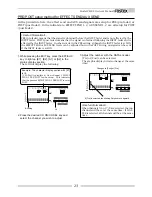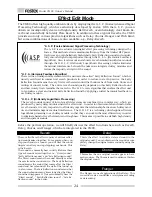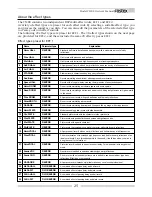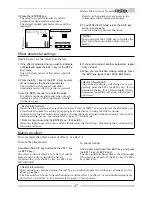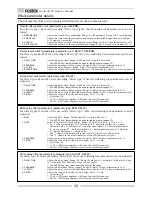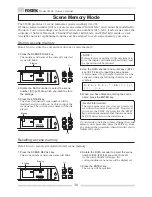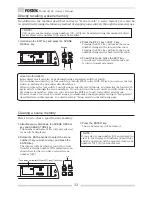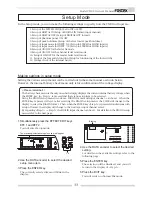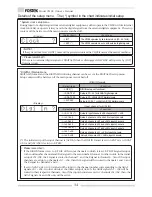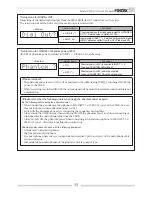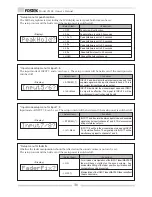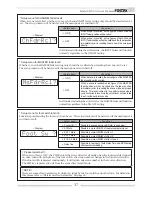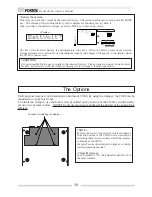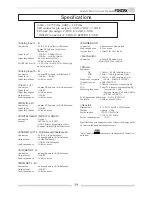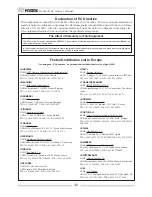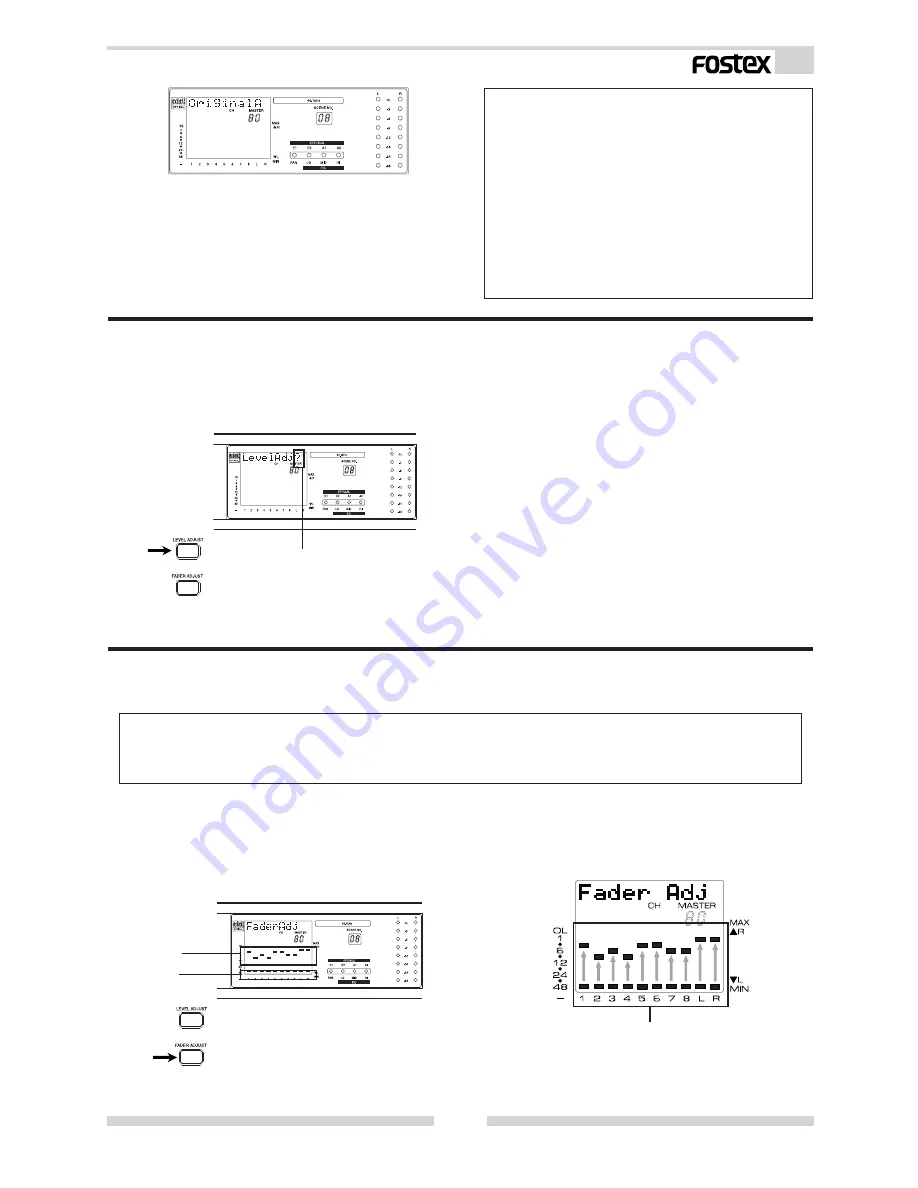
31
Model VM88 Owner’s Manual
Blinking
Blinking
Lit
Moves each fader so that the lit dots coinside with the blinking dits.
< NOTES >
* The contents that are recalled will depend
on the Setup mode settings "Channel fader
recall" and "Master fader recall" described
later in this manual. For details refer to "Setup
mode" later in this manual.
* Regardless of the position of the faders when
a scene is recalled, the sound will be output
at the stored volumes from the instant of the
recall. If you are monitoring through head
phones, be careful of the sudden loud sounds
that may occur when a scene is recalled.
Level adjust
When the physical fader locations and the actual volumes do not match (for example, after a
scene memory has been recalled), you can use this function to force the volume levels to the
current fader locations.
1. Press the LEVEL ADJUST key.
The display will ask [Level Adj?].
2. Press the ENTER key.
The Level Adjust operation will be executed.
This will cause the volumes to change to the
current fader locations.
Fader adjust
When the physical fader locations and the actual volumes do not match (for example, after a
scene memory has been recalled), you can use this function to manually adjust the fader loca-
tions.
< NOTE >
Fader Adjust will function in Normal Mix mode as well as after a scene is recalled. In Normal Mix
mode, the FADER ADJUST key/LEVEL ADJUST key will blink to indicate that the fader locations before
the VM88's power is turned off are different than the fader locations when the power was turned on.
1. Press the FADER ADJUST key.
The display will indicate [Fader Adj]. The level
section of the display will show dots to indicate
the current locations of the faders, and blinking
dots to indicate the current actual volume
levels.
2. Move each fader so that the lit dots move to the
locations of the blinking dots.
Raising or lowering the faders will not affect the
actual volume that you are hearing.
3. Press the EXIT key to exit the Fader Adjust
function.