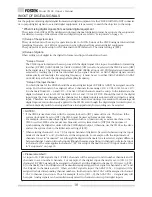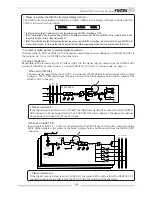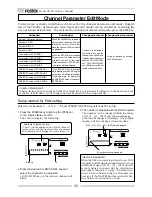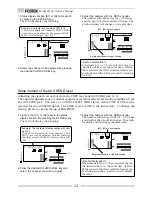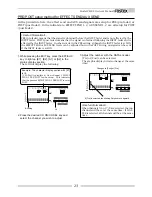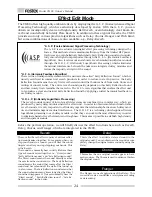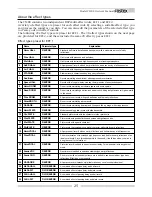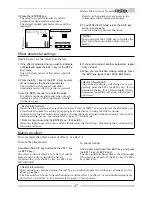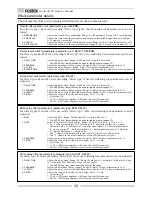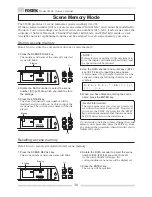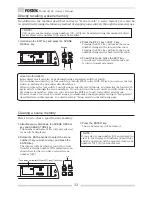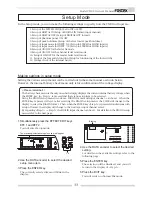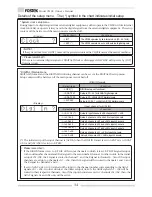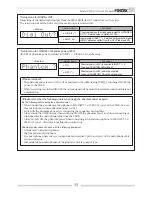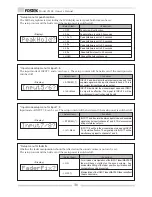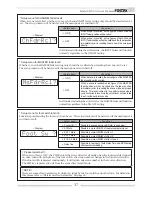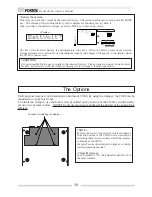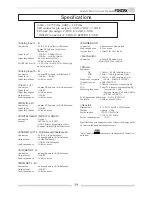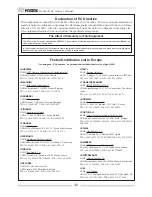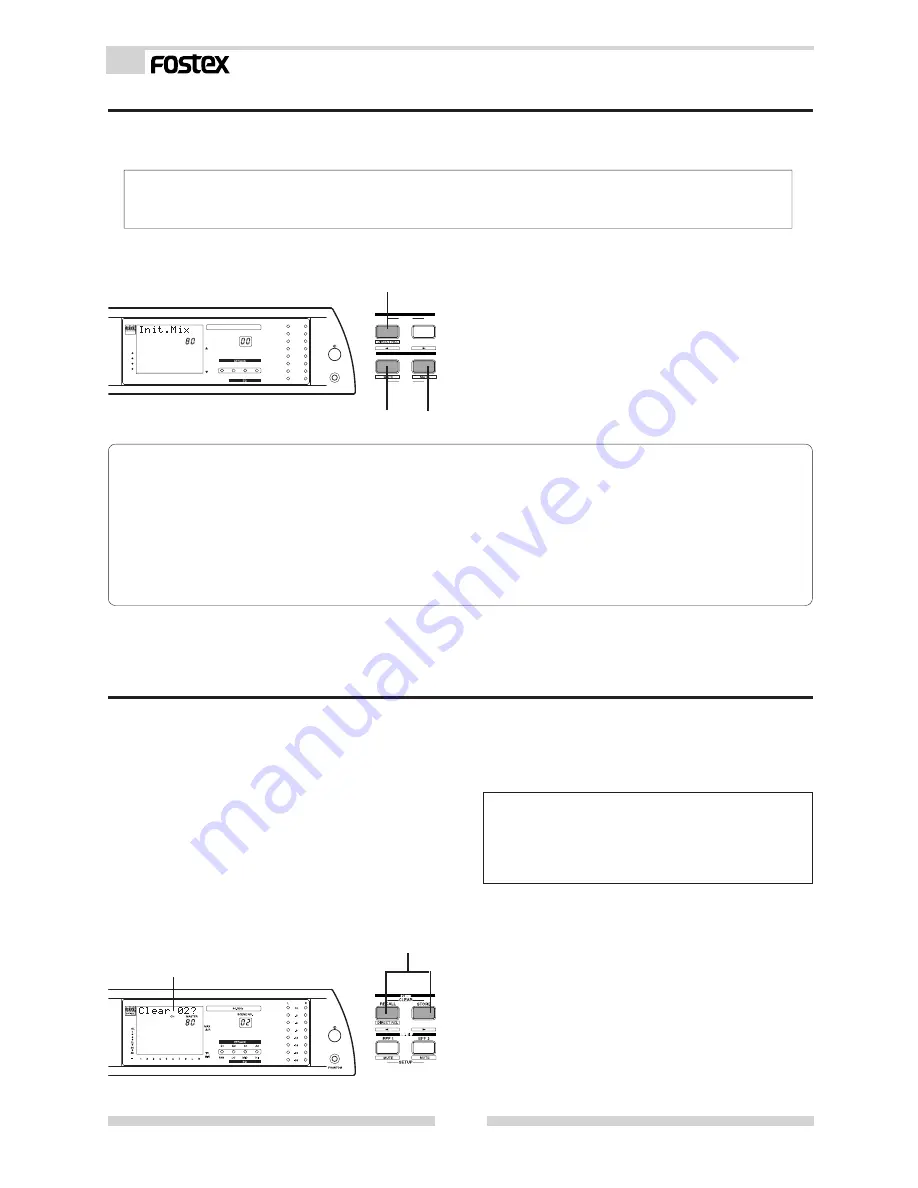
32
Model VM88 Owner’s Manual
PHANT
PHANTOM
OM
SETUP
SETUP
CLEAR
CLEAR
ST
STORE
ORE
RECALL
RECALL
SCENE
SCENE
EFF EDIT
EFF EDIT
EFF 1
EFF 1
EFF 2
EFF 2
-
OPTICAL
OPTICAL
MAX
MAX
R
L
8
7
6
5
4
3
2
1
48
48
24
24
12
12
6
1
MIN
MIN
R
L
-36
-36
-24
-24
-18
-18
-12
-12
-9
-9
-6
-6
-3
-3
OL
OL
PAN
AN
LO
LO
MID
MID
HI
HI
R
L
SCENE NO.
SCENE NO.
44.1kHz
44.1kHz
E1
E1
E2
E2
A1
A1
A2
A2
CH
CH
MASTER
MASTER
OL
OL
Blinking
Lit
Lit
Lit
The display will indicate [Clear 02 ?], and [?] will blink.
Directly recalling a scene memory
In addition to the method described earlier in "Scene recall," a scene memory can also be
recalled directly using the following method of stepping consecutively through the stored scenes.
< NOTE >
Only user scene memories (scene numbers [01]--[20]) can be selected using this method of direct
recall. Preset scene number [00] cannot be recalled.
1. Hold down the EXIT key and press the SCENE
RECALL key.
2. Press the EFF 1 key or EFF 2 key.
Pressing the EFF 2 key will make the scene
number change in the forward direction.
Pressing the EFF 1 key will make the scene
number change in the backward direction.
3. To exit this mode, press the EXIT key.
You will exit scene direct recall mode and
return to normal mix mode.
<Useful Information!>
Scene direct recall can also be performed using a separately sold foot switch.
If you connect an unlatch type foot switch (e.g., model 8051) to the FOOT SW jack, you can use the foot
switch to perform the procedure described above.
When you press the foot switch, you will enter scene direct recall mode, and pressing the foot switch
again will step through the scene numbers. If you hold down the foot switch, you will return to the
previous scene number. Here too, you can press the EXIT key to exit scene direct recall mode.
In order to use a foot switch to recall scenes, you must make the appropriate setting in "Setup mode"
described later in this manual. For details refer to "Setup mode" on the following page.
Clearing a scene memory
Here's how to clear a specific scene memory.
1. Simultaneously hold down the SCENE RECALL
key and SCENE STORE key.
The number and name of the currently selected
scene will be displayed.
2. Rotate the DATA encoder to select the scene
number that you wish to clear, and press the
ENTER key.
The display will ask whether you wish to clear
the selected scene number. (The example screen
shown here is when you have selected scene
number [02].)
3. Press the ENTER key.
The scene memory will be cleared.
< NOTE >
If you select scene number [00] and attempt to
clear it, the display will indicate [Read Only],
and the operation will be ignored. Only scene
numbers [01]--[20] can be cleared.