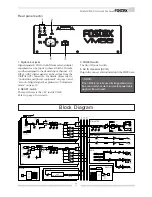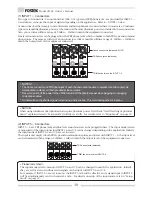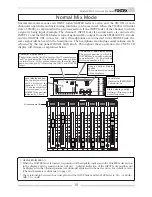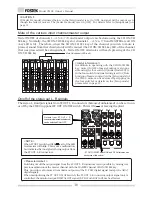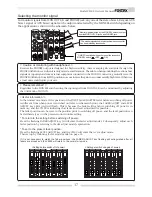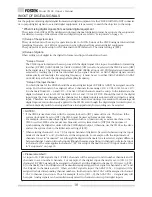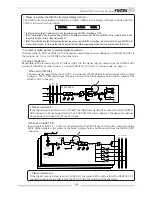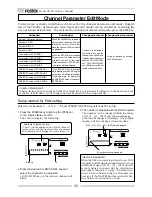5
Model VM88 Owner’s Manual
4. Stereo out ON/OFF switch
Stereo out signal ON/OFF is controlled by this switch.
For details, please refer to “Normal mix mode” on
page 15.
5. Monitor in jack
External signals are input here.
The input signal is adjusted via the MON IN GAIN
knob and directly mixed into the monitor circuit, so
that it can be monitored at the PHONES and MON
OUT L, R jacks together with a monitor signal selected
by the MON SEL switch.
6. Monitor out jack
Powered monitoring speakers or an amp
speaker combination are plugged in here. The signal
to be monitored is selected by the MON SEL switch
and the output is adjusted with the MON OUT GAIN
knob. For details, please refer to “Connecting
peripheral equipment” on page 9.
7. Foot switch connecting jack
A foot switch (Fostex Model 8051) is plugged in here.
The foot switch function can be changed by the
[SETUP mode] explained later. The initial setting
recalls the scene memory. Refer to page 33 for de-
tails.
8. Headphone jack
The monitoring headphone is connected here.
Use the PHONES GAIN control to adjust the sound
level.
9. Monitor output adjusting knob
This controls the sound volume at the MON OUT L, R
jacks.
10. Headphone volume
This adjusts the monitor headphone sound volume.
11. Monitor input adjusting knob
Use this to adjust the input signal level from the MON
IN jack.
12. Monitor select switch
This is for selecting the monitor signal to be output
at the MON OUT L, R and PHONES jacks. Either one
signal in the stereo buss, AUX 1 buss or AUX 2 buss
can be selected.
13. Scene Recall key
This is pressed to recall the scene memory explained
later. Refer to [Recall of the scene memory] on page
30 for details.
14. Scene Store key
This is pressed to store a scene memory. Refer to
[Storing the scene memory] on page 30 for details.
15. Effect 2 key
This is pressed to select the EFF 2 effects type or the
parameter to be edited. Also, if this key is pressed
while pressing the EXIT key, muting of EFF 2 can be
switched ON/OFF. Refer to [Effect edit mode] on
page 24 for details.
16. Effect 1 key
This is pressed to select the EFF 1 effects type or the
parameter to be edited. Also, if this key is pressed
while pressing the EXIT key, muting of EFF 1 can be
switched ON/OFF. Refer to [Effect edit mode] on
page 24 for details.
17. Enter key
This is used to accept the current mode setting.
This key will setup scene memory mode (page 30),
the setup mode (page 33) and also the setup of ef-
fects type (page 26). Please refer to their respective
explanation for details.
18. Exit key
This is used to exit from all modes but the normal
mix mode. This key works for the channel param-
eter edit mode (page 20), the effects edit mode (page
24), the scene memory mode (page 30) and the setup
mode (page 33). Refer to their respective explana-
tions for details.
19. Data encoder
This dial is rotated to make settings such as setup of
PAN and EQ. This dial works in the channel param-
eter edit mode (page 20), the scene memory mode
(page 30) and the effects edit mode (page 24). Refer
to their respective explanations for details.
20. Phantom LED
When the phantom power supply ON/OFF setting in
the setup mode is set to ON, the LED will light but
and extinguish when set to OFF. The phantom power
supply is OFF from the factory. For details on ON/
OFF of phantom power supply, refer to “Setup mode”
on page 33.
21. Master fader
This adjusts the master level of signal output from
the STEREO OUT L, R jacks and DIGITAL OUTPUT
connector.
22. Input fader
Signal levels of sound sources connected to each IN-
PUT jack can be adjusted with these fader. Input
faders 5/6 and 7/8 controls both channels at the
same time.
23. PAN/EQ select key
The channel parameter edit mode is entered when
this key is pressed to setup of PAN and EQ. Refer to
[Channel parameter edit mode] on page 20 for de-
tails.
24. EFF/AUX select key
The channel parameter edit mode is entered by press-
ing so the EFFECT send output and AUX send output
can be adjusted. If this key is pressed while pressing
the EXIT key, PRE/POST of EFFECT send/AUX send