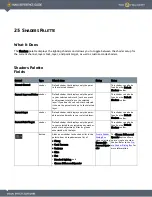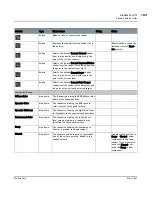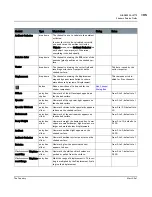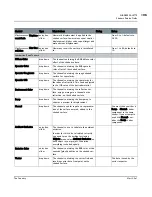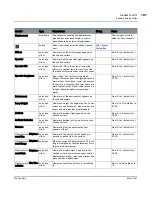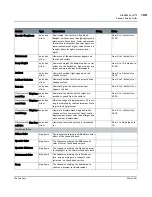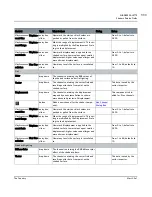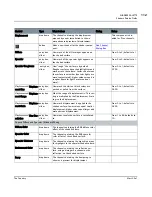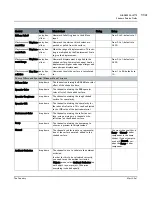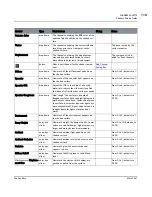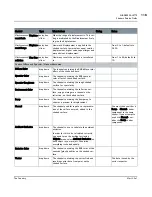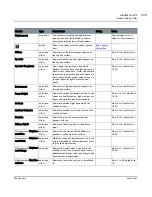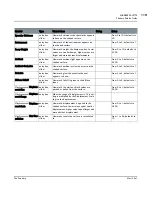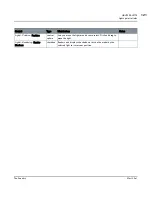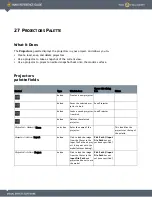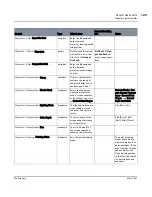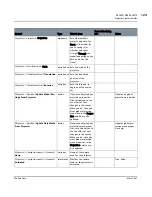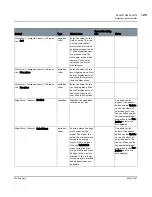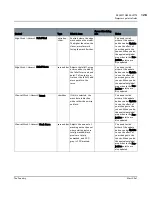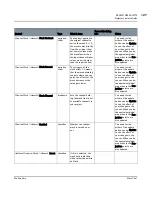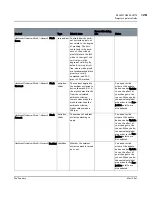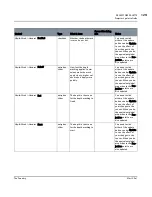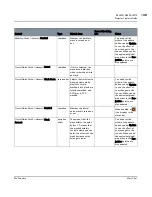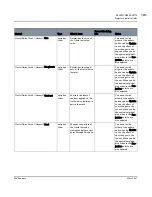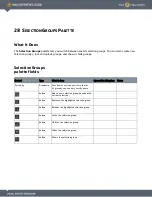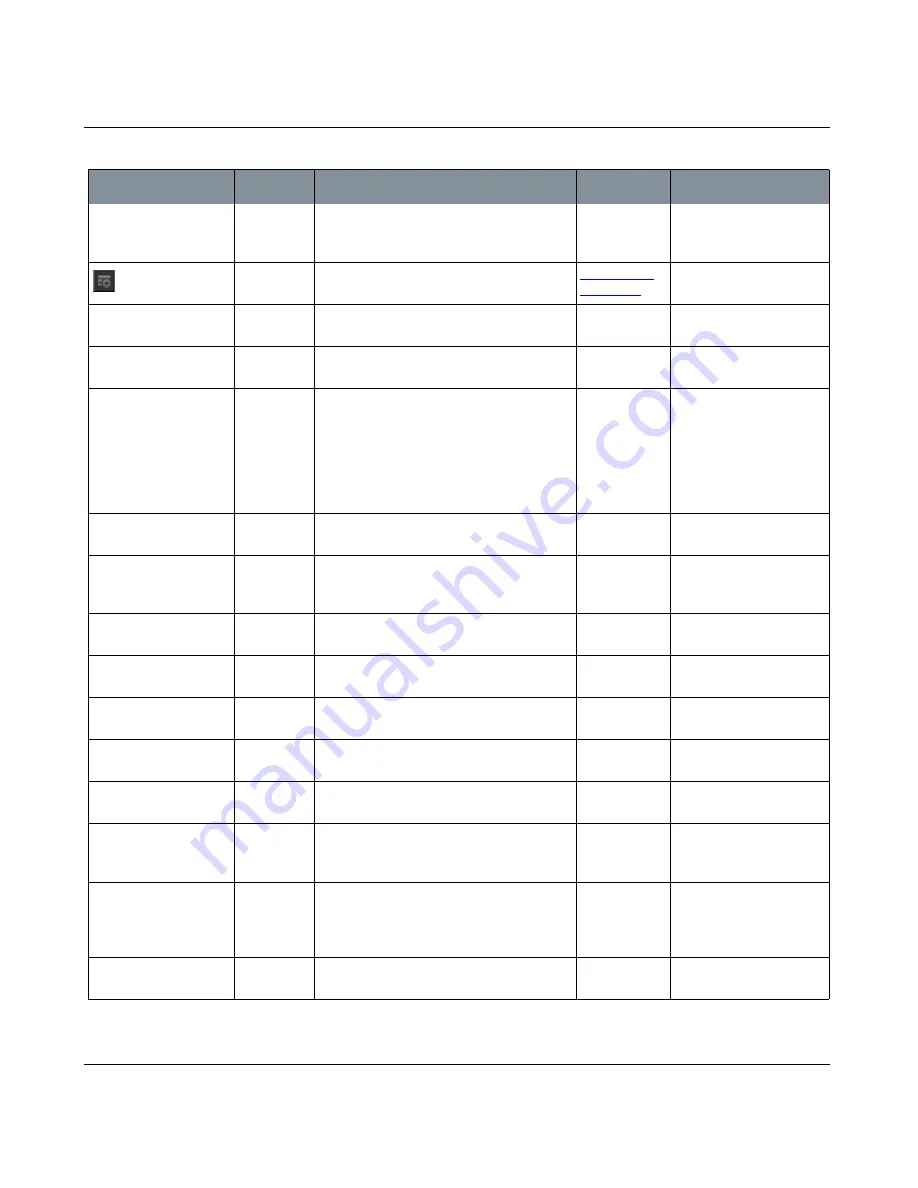
SHADERS PALETTE
Mari 2.0v1
117
The Foundry
Shaders Palette Fields
Displacement
dropdown
The channel containing the displacement
map and dynamic tessellation to show a
more advanced preview of displacement.
This component is dis-
abled for Ptex channels.
button
Adds a new channel for the shader compo-
nent.
Add Channel
Dialog Box
Diffuse
entry box,
slider
How much of the diffuse input appears on
the shaded surface.
From 0 to 2; defaults to 1.
Specular
entry box,
slider
How much of the specular light appears on
the shaded surface.
From 0 to 2; defaults to 1.
Specular Roughness
entry box,
slider
How “rough” the surface is by default.
Rougher surfaces have the highlight spread
more across the surface. Lower values mean
the surface is smoother (specular lights are
more concentrated), higher values mean it is
rougher (specular lights are spread out
more).
From 0 to 1; defaults to
0.700.
Environment
entry box,
slider
How much of the environment appears on
the shaded surface.
From 0 to 2; defaults to 1.
Bump Weight
entry box,
slider
How much weight the bump map has. Lower
values are smaller bumps, higher values are
larger and more obvious displacements.
From 0 to 10; defaults to
0.100.
Ambient
entry box,
slider
How much ambient light appears on the
shaded surface.
From 0 to 2; defaults to
0.200.
Ambient Occlusion
entry box,
slider
How much ambient occlusion occurs on the
shaded surface.
From 0 to 2; defaults to 1.
Emissive
entry box,
slider
How much glow the emissive channel
appears to have.
From 0 to 2; defaults to 1.
Diffuse Falloff
entry box,
slider
How much falloff is given to the diffuse
input.
From 0 to 5; defaults to 1.
Displacement
| Displace-
ment Bias
entry box,
slider
How much the white or black values are
pushed or pulled from the surface.
From 0 to 1; defaults to
0.500.
Displacement
| Displace-
ment Scale
entry box,
slider
What the range of displacement is. This set-
ting is multiplied by the Displacement Scale
to give the displacement.
Displacement
| Displace-
ment Range
entry box
How much displacement is applied to the
shaded surface. Lower values equal smaller
displacement; higher values equal larger and
more obvious displacement.
From 0 to 1; defaults to
0.500.
Displacement
| Max Tes-
sellation
entry box,
slider
How many texels the surface is tessellated
to.
From 1 to 64; defaults to
10.
Control
Type
What it does
Dialog
Notes