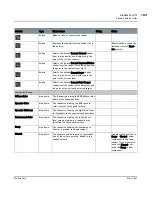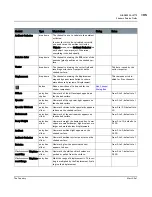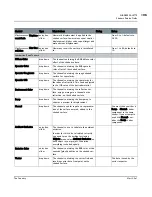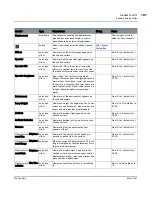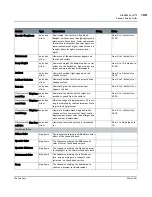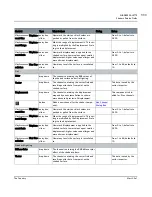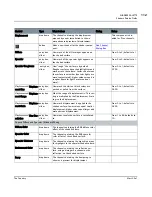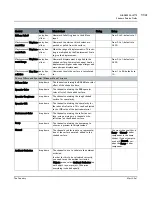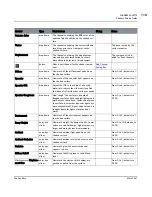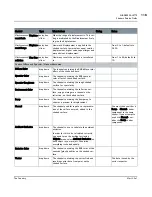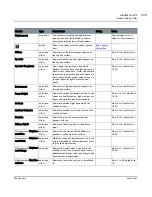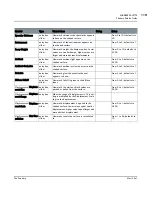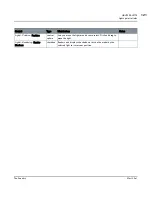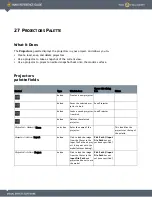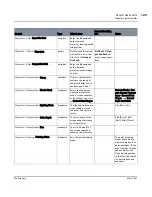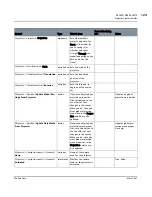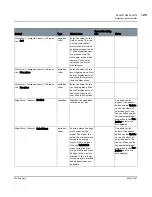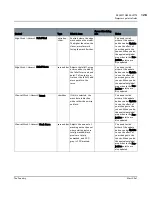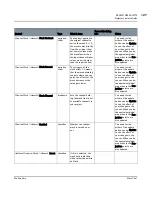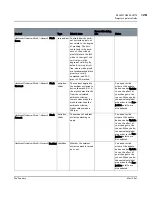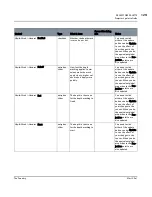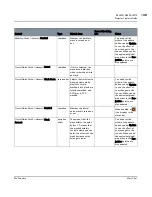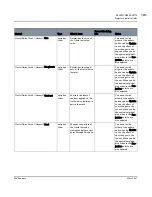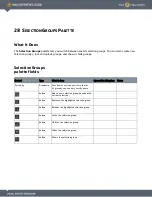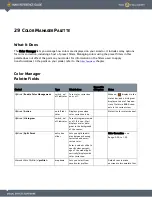SHADERS PALETTE
Mari 2.0v1
118
The Foundry
Shaders Palette Fields
Choose Diffuse/Specular | Minnaert/ Blinn
Diffuse Color
dropdown
The channel containing the RGB diffuse color
effect of the shaded surface.
Specular Color
dropdown
The channel containing the RGB specular
color effect of the shaded surface.
Specular Shininess
dropdown
The channel containing the high shine areas
for highlights in the specular shaded surface.
Environment Color
dropdown
The channel containing the reflective sur-
face, using an image in a channel as the
reflection, on the shaded surface.
Bump
dropdown
The channel containing the bump map to
show as a preview for displacement.
Normal
dropdown
The channel used for input as a representa-
tion of the surface normals, added to the
shaded surface.
You must choose either a
Bump or Normal shader
component in the same
shader. If you attempt to
use both, Normal over-
rides the Bump shader
component.
Ambient Occlusion
dropdown
The channel to use to calculate the ambient
occlusion.
In order for this to be calculated correctly,
you need to run the ambient occlusion
(Objects menu, select Ambient Occlusion) on
each object in your project. Otherwise,
everything is shaded equally.
Emissive Color
dropdown
The channel containing the RGB color of the
emissive (glow) qualities on the shaded sur-
face.
Vector
dropdown
The channel containing the vector field and
resulting vector data from paint on the
shaded surface.
This data is used by the
vector inspector.
Displacement
dropdown
The channel containing the displacement
map and dynamic tessellation to show a
more advanced preview of displacement.
This component is dis-
abled for Ptex channels.
button
Adds a new channel for the shader compo-
nent.
Add Channel
Dialog Box
Diffuse
entry box,
slider
How much of the diffuse input appears on
the shaded surface.
From 0 to 2; defaults to 1.
Specular
entry box,
slider
How much of the specular light appears on
the shaded surface.
From 0 to 2; defaults to 1.
Control
Type
What it does
Dialog
Notes