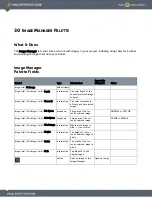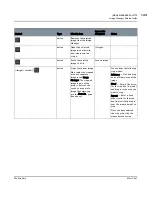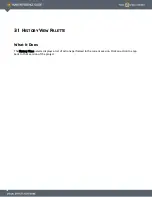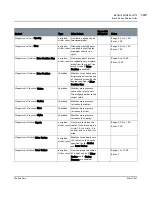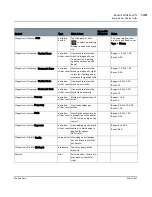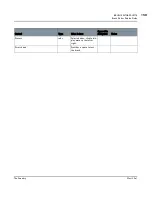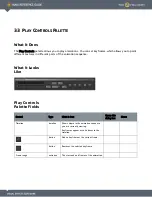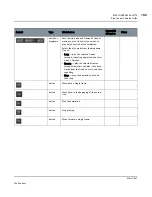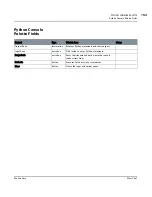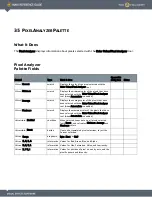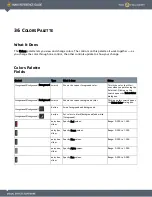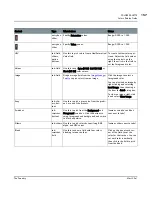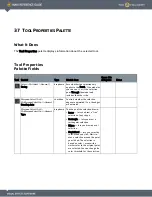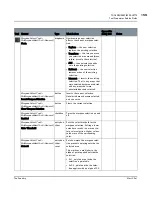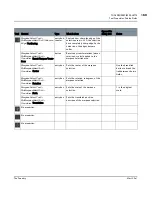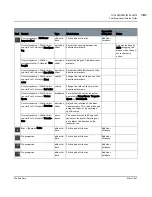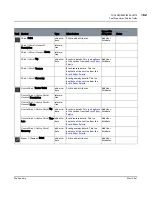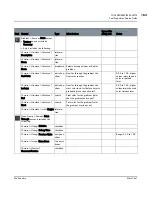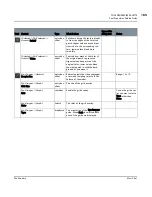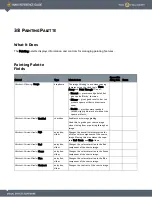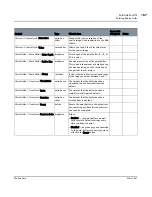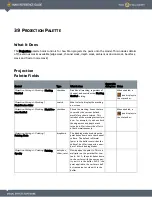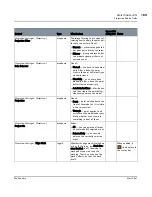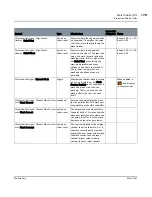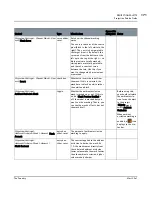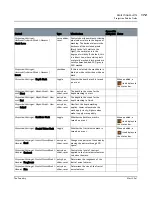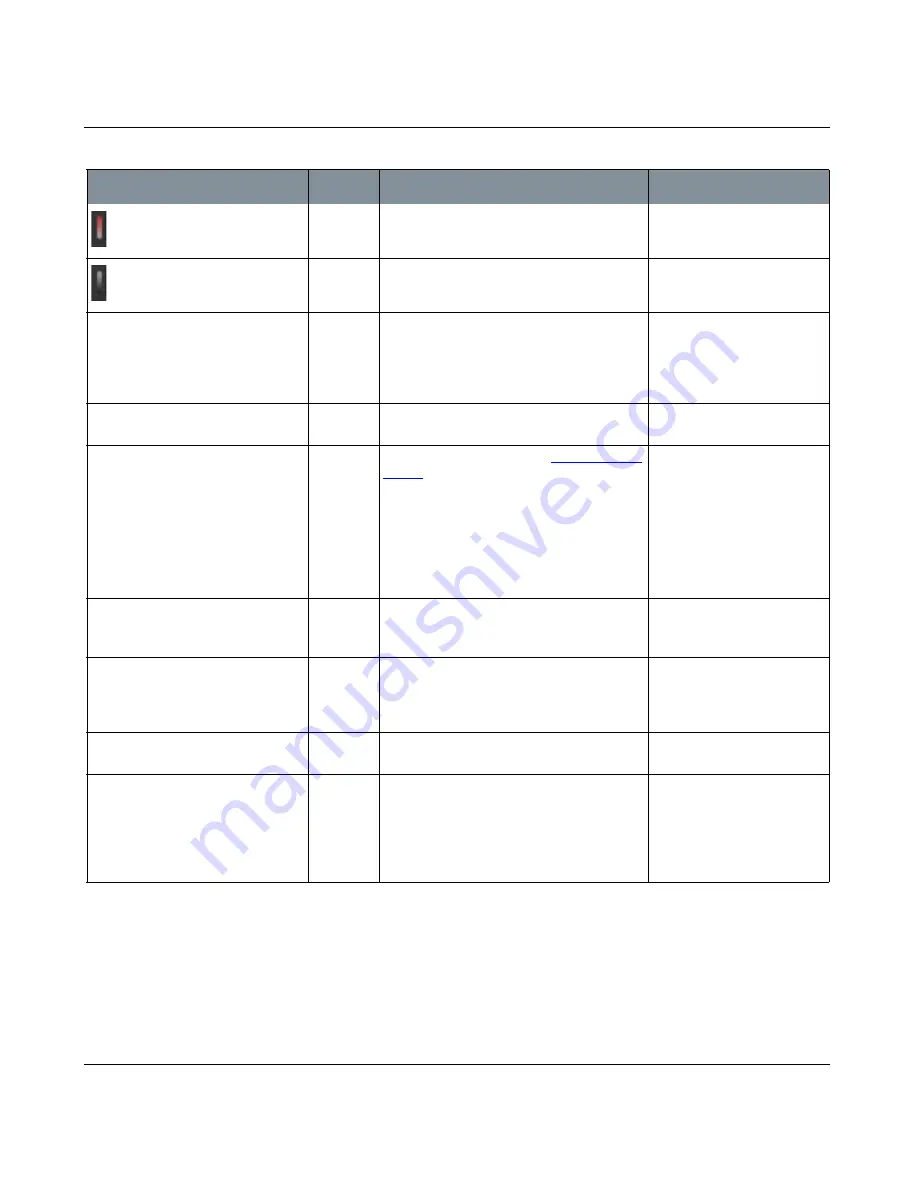
COLORS PALETTE
Mari 2.0v1
157
The Foundry
Colors Palette Fields
entry box,
slider
Specify Saturation values.
Range: 0.000 to 1.000
entry box,
slider
Specify Value values.
Range: 0.000 to 1.000
HSV
tab: field,
sliders,
option
buttons
Use this to pick colors from a Hue/Saturation/
Value field.
To create custom color spec-
trums. Adjust the field values
using the controls on the
right, then click in the field to
set the foreground color.
Values
tab: field
Use this to set Byte (8 Bit), Half (16 Bit), or
Float (32 Bit) color values.
Image
tab: field
Drag an image here from the
Image Manager
Palette
to pick colors from an image.
Click the image to select a
foreground color.
You can also load an image by
right-clicking and selecting
Load Image, then choosing a
file from the Load dialog box.
To clear an image, right-click
it and select Clear Image.
Grey
tab: slid-
ers, but-
tons
Use this to pick a grey value from the gradi-
ent, or one of the presets.
Swatches
tab:
swatches,
buttons
Use this to pick from the Background and
Foreground swatches. Click the buttons to
swap foreground and background, and switch
to black and white.
(same as swatches and but-
tons next to tabs)
Sliders
tab: sliders Use this to pick colors by specifying RGB,
alpha, and HSV values.
(same as sliders next to tabs)
Blend
tab:
swatches,
field
Use this to show a field with four colors
blending into each other.
Click on the box at each cor-
ner of the field to set the
color for that corner. You can
set each color individually,
then click in the field to pick
from the blend.
Control
Type
What it does
Notes