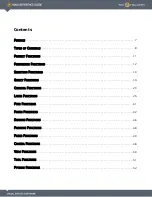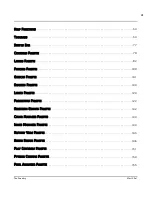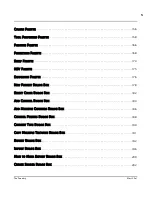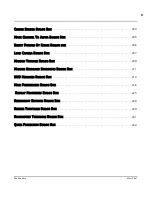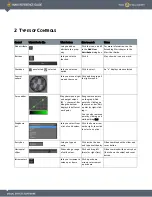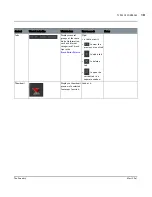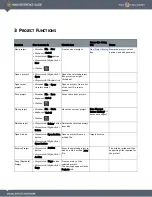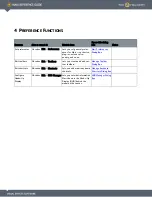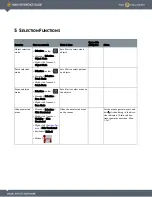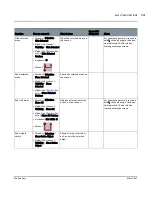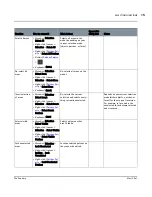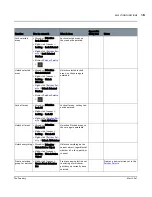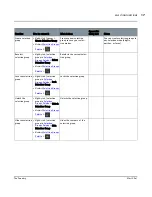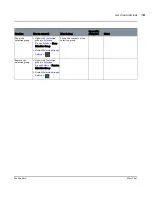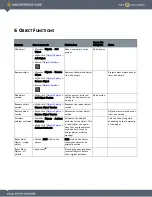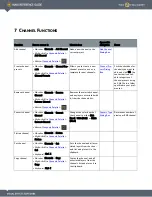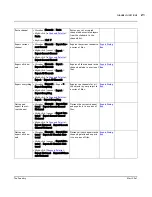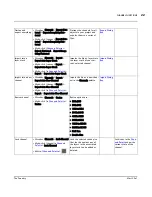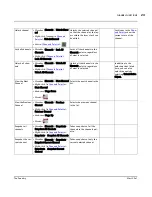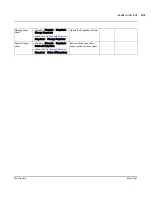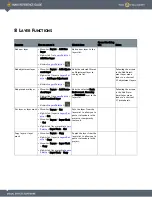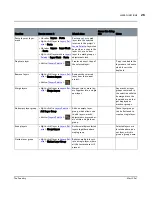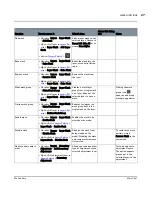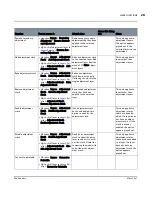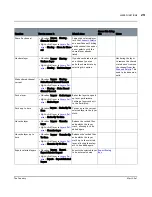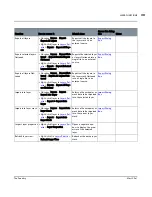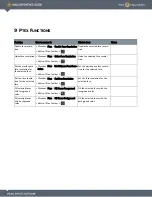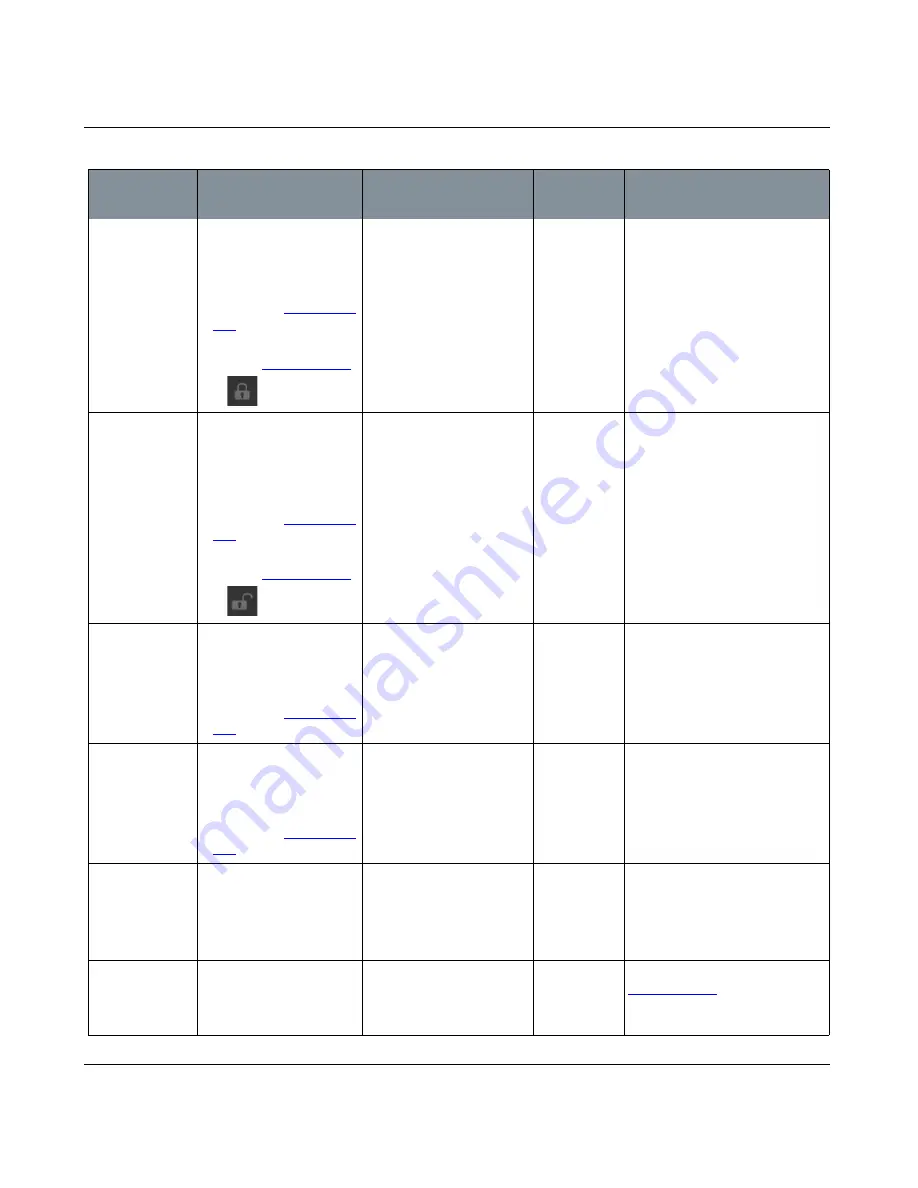
SELECTION FUNCTIONS
Mari 2.0v1
16
The Foundry
Lock selected
areas
•
Menubar
| Selection >
Lock Selected
•
Right-click
| canvas >
Locking > Lock Selected
•
Right-click
|
Patches Pal-
ette
> Lock Selected
Patches
•
Button
|
Patches Palette
>
Locks selected areas, so
they cannot be painted.
Unlock selected
areas
•
Menubar
| Selection >
Unlock Selected
•
Right-click
| canvas >
Locking > Unlock
Selected
•
Right-click
|
Patches Pal-
ette
> Unlock Selected
Patches
•
Button
|
Patches Palette
>
Unlocks selected locked
areas, so they are again
paintable.
Lock all areas
•
Menubar
| Selection >
Lock All
•
Right-click
| canvas >
Locking > Lock All
•
Right-click
|
Patches Pal-
ette
> Lock All Patches
Locks all areas, so they can-
not be painted.
Unlock all areas
•
Menubar
| Selection >
Unlock All
•
Right-click
| canvas >
Locking > Unlock All
•
Right-click
|
Patches Pal-
ette
> Unlock All Patches
Unlocks all locked areas, so
they are again paintable.
Unlock everything •
Menubar
| Selection >
Unlock Entire Object
•
Right-click
| canvas >
Locking > Unlock Entire
Object
Unlocks everything on the
current object, regardless of
whether it’s a face, patch, or
channel.
Create selection
group for patches
•
Right-click
| canvas >
Create Patch Selection
Set
Creates a new selection set
consisting of whichever
patches you currently have
selected.
Creates a new selection set in the
Patches Palette
Function
How to access it
What it does
Opens this
dialog box
Notes