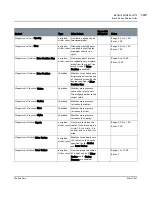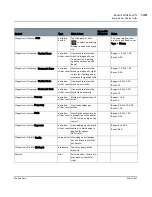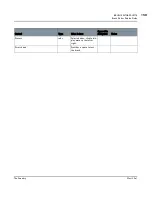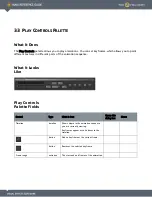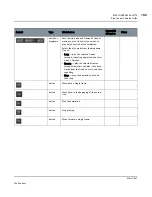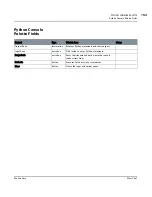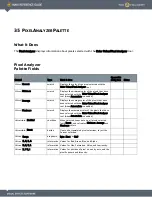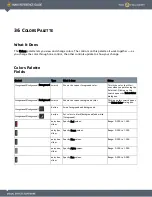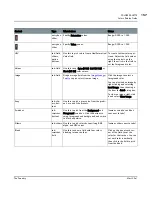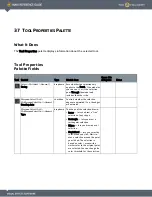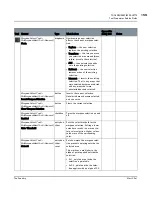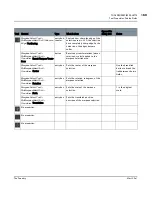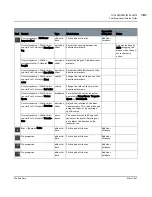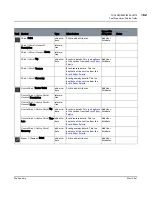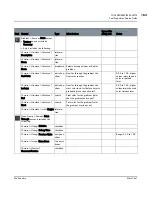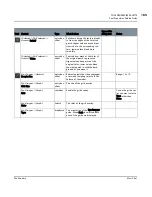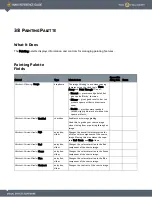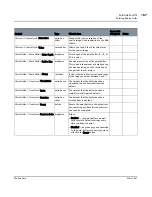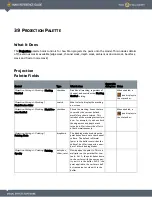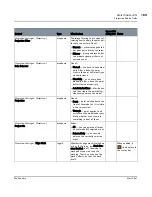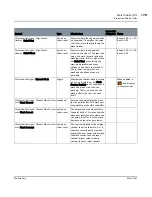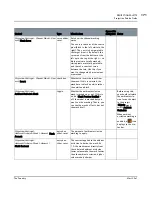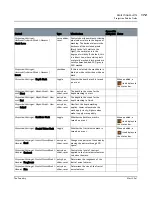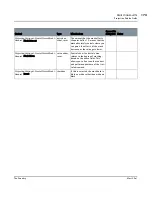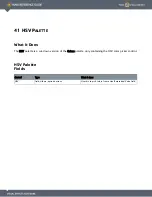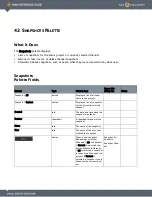TOOL PROPERTIES PALETTE
Mari 2.0v1
161
The Foundry
Tool Properties Palette Fields
Vector Inspector
| MriVector
InspectorTool
add attri-
bute
Click to add attributes.
Add User
Attribute
Vector Inspector
>
MriVectorIn-
spectorTool
>
General
| Line Spac-
ing
entry box,
slider
Adjusts the spacing between the
directional markers.
Can also be done by
Shift+dragging the
mouse when the vec-
tor inspector is
active.
Vector Inspector
>
MriVec-
torInpsectorTool
>
General
| Line
Length
entry box,
slider
Adjust the length of the directional
markers.
Vector Inspector
>
MriVectorIn-
spectorTool
>
General
| Line Width
entry box,
slider
Adjust the width (thickness) of the
directional markers.
Vector Inspector
>
MriVectorIn-
spectorTool
>
General
| Start
color
swatch
Change the color at the base of the
directional markers.
Vector Inspector
>
MriVectorIn-
spectorTool
>
General
| End color
swatch
Change the color at the tip of the
directional markers.
Vector Inspector
>
MriVectorIn-
spectorTool
>
General
| Vector
Space
dropdown
Set whether the vector inspector
operates in ScreenSpace, Tangent-
Space, or WorldSpace.
Vector Inspector
>
MriVectorIn-
spectorTool
>
General
| Rotation
entry box,
slider
Adjusts the rotation of the direc-
tional markers. This can be changed
using the slider, or by entering a
specific value.
Vector Inspector
>
MriVectorIn-
spectorTool
>
General
| Transla-
tion
entry
boxes
The exact location in XY space of
the vector inspector. Entering val-
ues adjusts the position of the
inspector too.
Blur > (Same as Paint.)
add attri-
bute
Click to add attributes.
Add User
Attribute
No properties.
add attri-
bute
Click to add attributes
Add User
Attribute
No properties.
add attri-
bute
Click to add attributes.
Add User
Attribute
No properties.
add attri-
bute
Click to add attributes.
Add User
Attribute
Tool
Control
Type
What it does
Opens this
dialog box
Notes