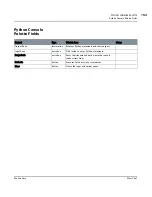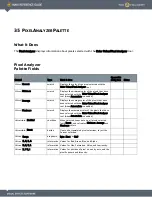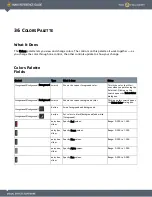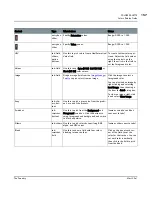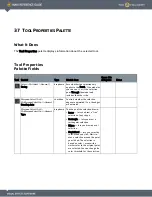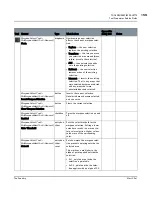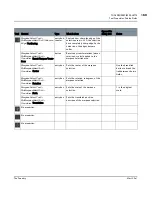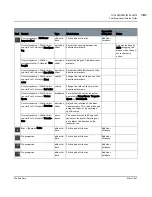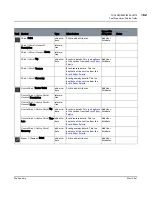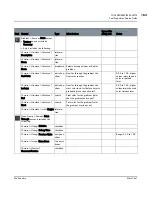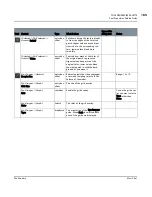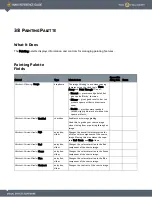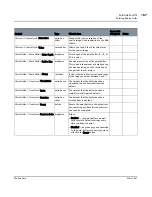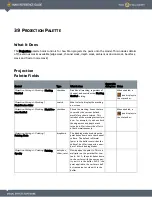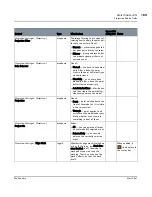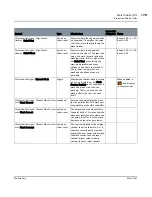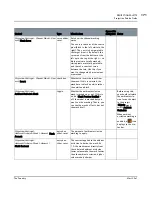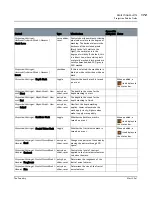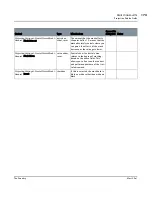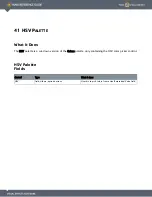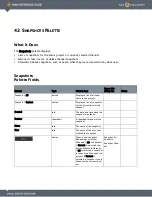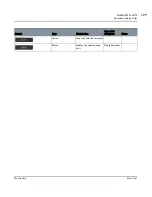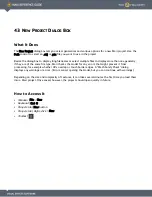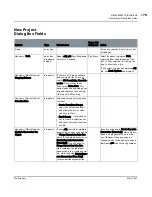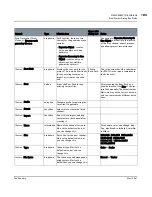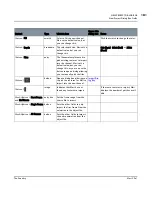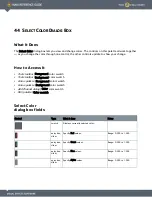39 P
ROJECTION
P
ALETTE
What It Does
The Projection palette holds controls for how Mari projects the paint onto the model. This includes details
of the various masks available (edge mask, channel mask, depth mask, ambient occlusion mask, backface
mask and fractal noise mask).
Projection
Palette Fields
Control
Type
What it does
Opens this
dialog box Notes
Projection Settings
>
Masking
| Masking
Disabled
checkbox
Disables all masking, regardless of
channel, and overrides the Masking
Enabled setting.
When enabled, a
icon displays in
the status bar.
Projection Settings
>
Mask
ing |
Mask Preview Color
swatch
What color to display the masking
on-screen.
Projection Settings
>
Mask
ing | Mask Pre-
view Enabled
checkbox
Shows the masking. Areas that are
covered by the current defined
mask(s) are shown colored. This
includes all the masking currently in
use – for example, if you have both
the edge mask and depth mask
turned on, Mari shows the effects
of both simultaneously.
When enabled, a
icon displays in
the status bar.
Projection Settings
>
Painting
|
Painting Mode
dropdown
The blending mode used when the
paint bakes down onto the channel
surface. The default is Normal
(paint in the buffer overwrites the
surface), but Mari supports a num-
ber of other blending modes.
Projection Settings
>
Painting
| Painting
Opacity
entry box,
slider, reset
How opaque the paint is. This is a
multiplier on the paint buffer con-
tents. At 1.0, the paint bakes down
to the surface with the same opac-
ity as it is in the buffer. At 0.5, the
paint applied to the surface is half
as transparent as when it's in the
buffer.