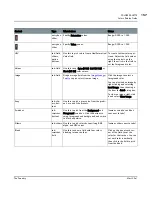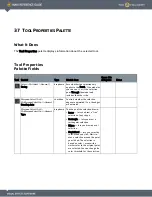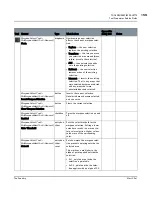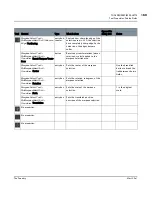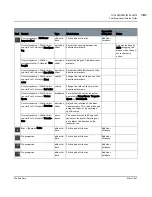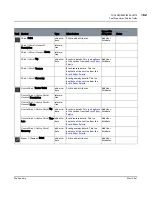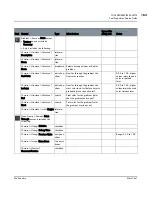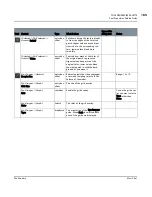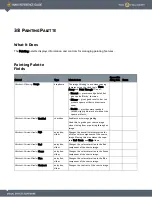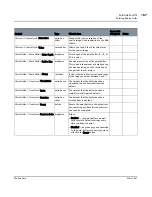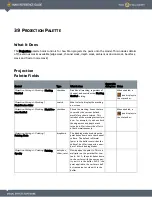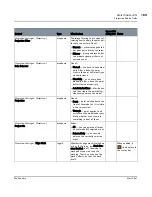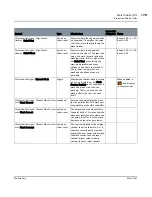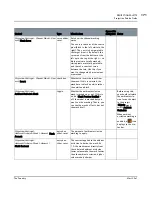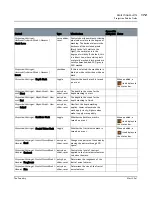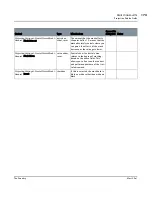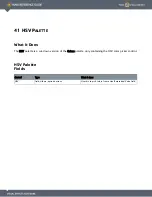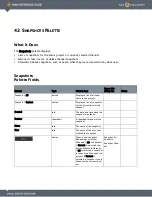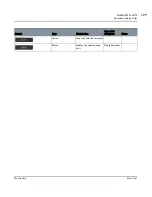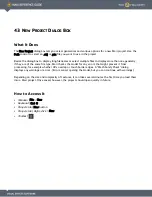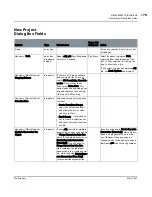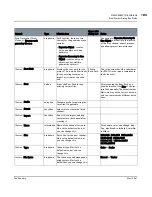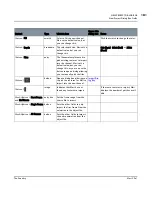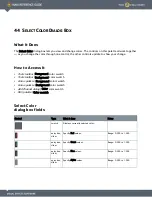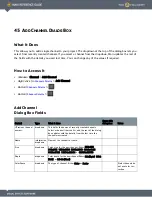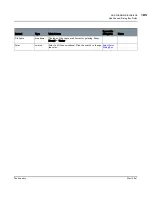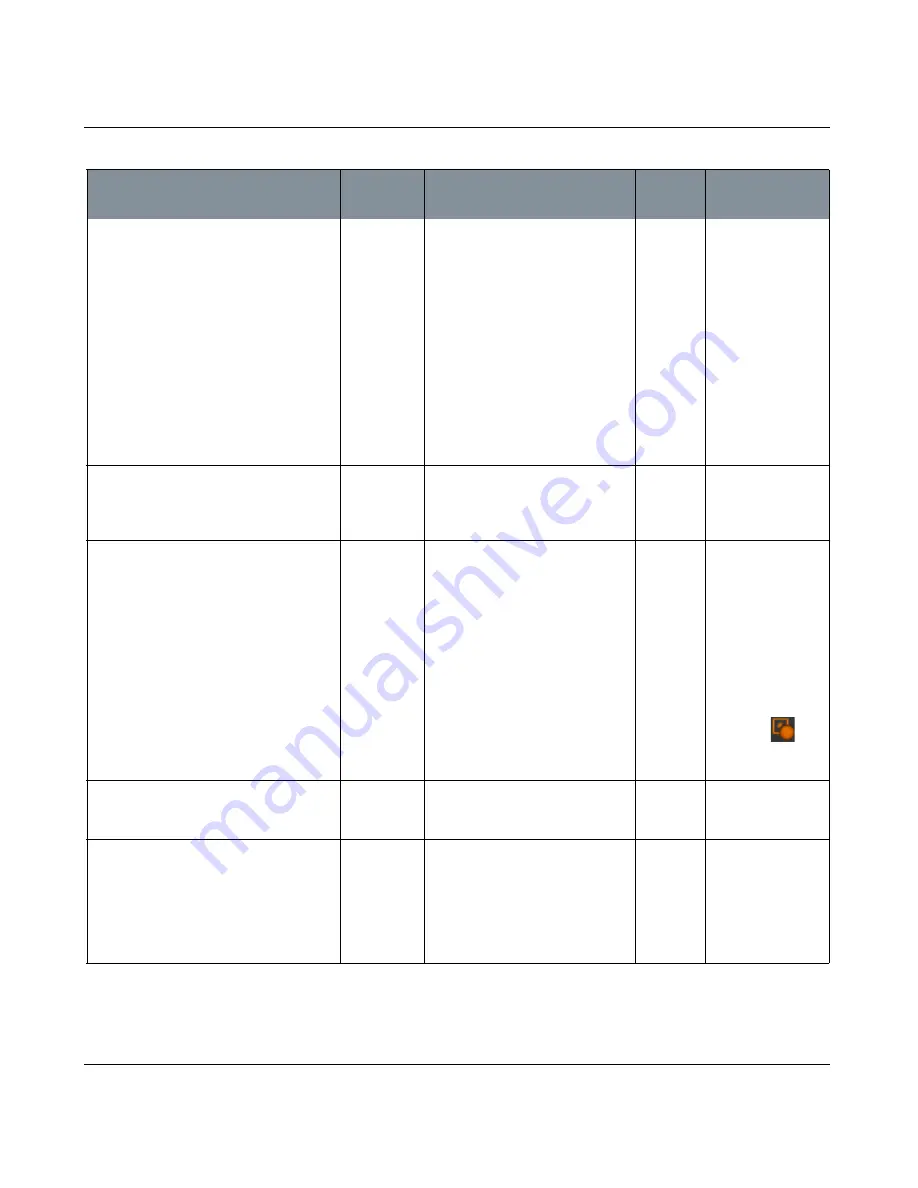
PROJECTION PALETTE
Mari 2.0v1
171
The Foundry
Projection Palette Fields
Projection Settings
>
Channel
Mask
>
Gen-
eral
| Mask Curve
curve editor,
reset
Sets how the channel masking
works.
The x axis is the color of the source
pixel (black to the left, white to the
right). The y axis is how paintable
the target pixel is. By default, the
curve runs from the bottom at the
left up to the top at the right — so
black pixels are totally masked,
white pixels are totally paintable,
and there's a constant curve
between the two. Use this if you
want to change which pixel values
are masked.
Projection Settings
>
Channel
Mask
>
Gen-
eral
| Invert
check box
Whether to invert the input from
the mask. If this is selected, the
mask data is black on white rather
than white on black.
Projection Settings
>
Ambient Occlusion Mask
toggle
Whether the ambient occlusion
mask is turned on or not. If this is
on, but Mask Preview Enabled is
off, the model is masked but you
won't see the masking. That is, you
can see the mask's effects, but not
the mask itself.
Before using this,
you should calculate
the ambient occlu-
sion for each object
in the project
(Objects menu,
select Ambient
Occlusion).
When ambient
occlusion masking is
enabled, a
icon
displays in the sta-
tus bar.
Projection Settings
>
Ambient
Occlusion
Mask
>
General
| Mask
Amount
entry box,
slider, reset
The amount of ambient occlusion
masking to apply.
Projection Settings
>
Ambient
Occlusion
Mask
>
General
|
Mask Contrast
entry box,
slider, reset
The contrast applied to the ambient
occlusion to derive the mask. At
1.0, the mask comes directly from
the calculated ambient occlusion.
Lower values make the mask fuzzier
than the ambient occlusion, higher
values make it sharper.
Control
Type
What it does
Opens this
dialog box Notes