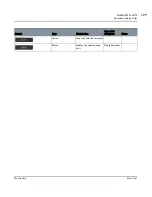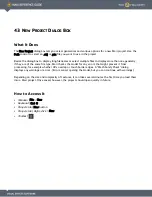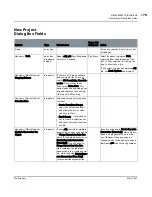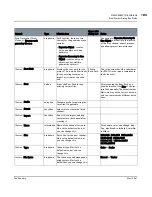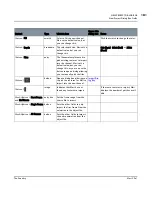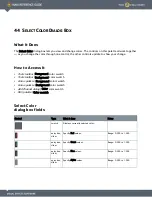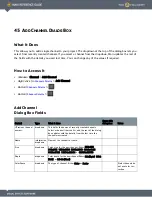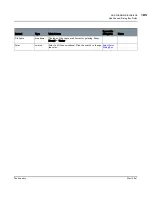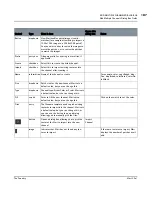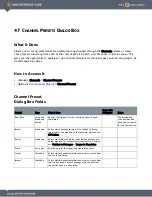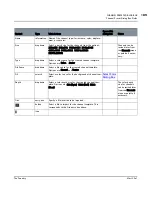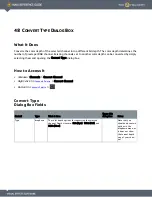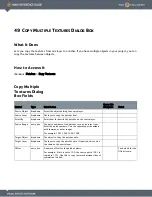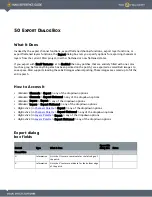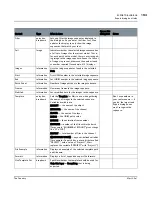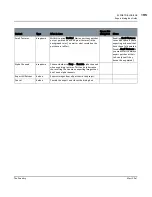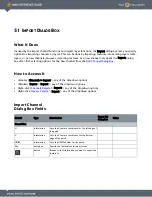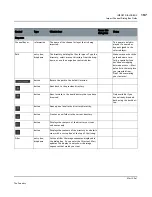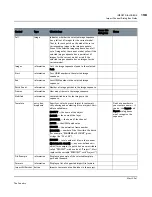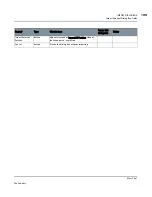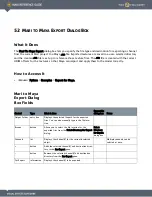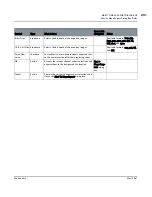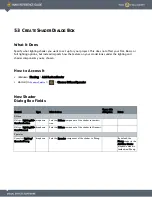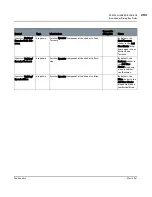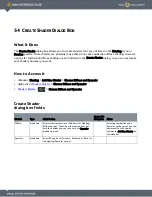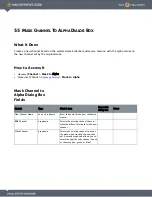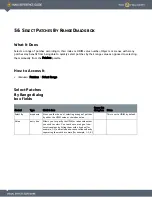49 C
OPY
M
ULTIPLE
T
EXTURES
D
IALOG
B
OX
What It Does
Lets you copy the textures from one layer to another. If you have multiple objects in your project, you can
copy the textures between objects.
How to Access It
Menubar
| Patches > Copy Textures
Copy Multiple
Textures Dialog
Box Fields
Control
Type
What it does
Opens this
dialog box
Notes
Source Object
dropdown
Select the object holding the source layer.
Source Layer
dropdown
The layer to copy the patches from.
Select By
dropdown
Select how to identify the patches on the source layer.
Source Range
entry box
The patch numbers of the patches to copy textures from.
Enter the patch numbers. You can separate patch numbers
with commas, or enter ranges.
For example: 1001,1003,1005-1008
Target Object
dropdown
The object to copy the patches onto.
Target Layer
dropdown
The layer to copy the patches onto. If required, this can be
the same as the source layer.
Offset
entry box
A numeric offset for the patch numbers.
For example, if this is set to 100, the source patch 1001 is
copied to 1101. Use this to copy textures between sides of
symmetrical models.
The default for the
Offset is zero.