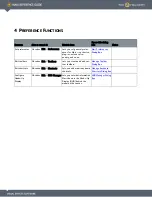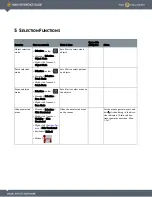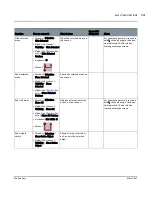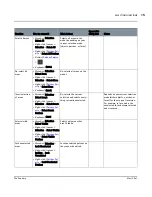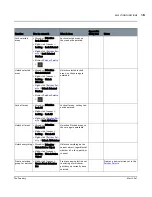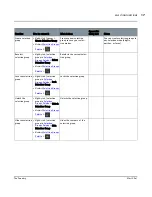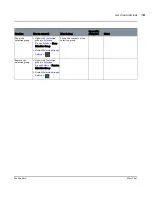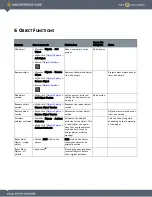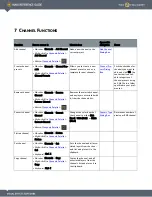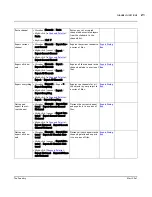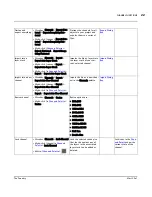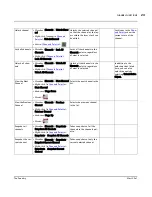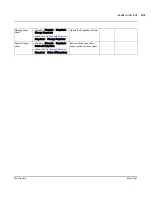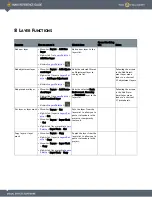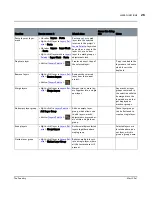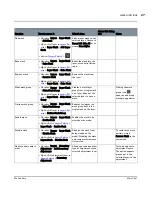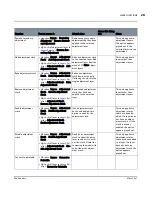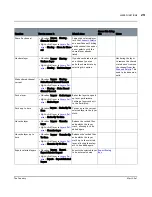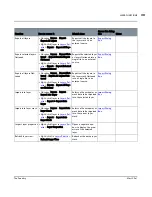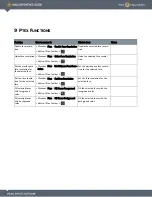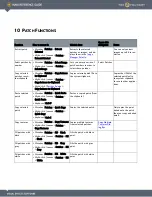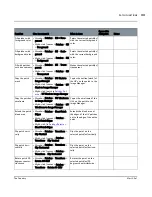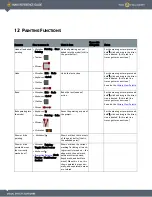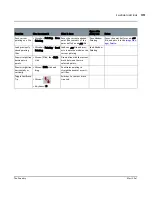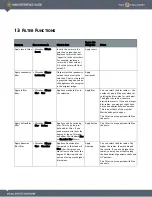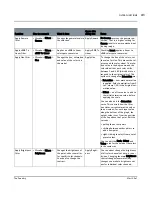LAYER FUNCTIONS
Mari 2.0v1
26
The Foundry
Paste layer or layer
mask
• Menubar
| Layers > Paste
• Right-click
| layer in
Layers Pal-
ette
> Paste
• Menubar
| Layers > Layer Mask
> Paste
• Right-click
| layer mask in
Layers
Palette
> Layer Mask > Paste
Pastes a cut or copied
layer into the selected
location in the project’s
Layers Palette
. Layers can
be paste as a copy in the
layer list, or as a new
layer in a mask group or
adjustment stack.
Duplicate layer
•
Button
|
Layers Palette
>
Creates an exact copy of
the selected layer.
’Copy’ is added to the
layer name to denote
which layer is the
duplicate.
Remove layers
•
Right-click
| layer in
Layers Pal-
ette
> Remove Layers
•
Button
|
Layers Palette
>
Removes the selected
layer from the current
project.
Merge layers
•
Right-click
| layer in
Layers Pal-
ette
> Merge Layers
Merges two or more lay-
ers together into a single
new layer.
Any masks or layer
groups contained in
the selection will also
be merged into the
layer and are no lon-
ger displayed as
masks or groups.
Add empty layer group
• Right-click
| in
Layers Palette
>
Add Layer Group
• Button
|
Layers Palette
>
Adds an empty layer
group, which allows you
to add layers, masks,
adjustments or procedur-
als within a single layer
group.
These layer groups
can be flattened to
create a single layer.
Group layers
•
Right-click
| layer in
Layers Pal-
ette
> Group Layers
Gathers multiple selected
layers together under a
single group.
Selected layers are
located under a par-
ent layer, which is
given a ‘group’ name.
Flatten layer group
• Right-click
| layer in
Layers Pal-
ette
> Flatten Layer Group
Reduces multiple layers
into a single layer, where
all the textures are still
present.
Function
How to access it
What it does
Opens this dialog
box
Notes