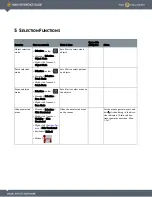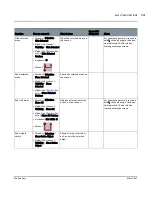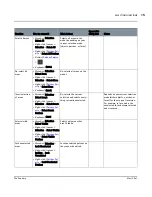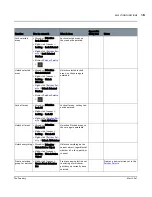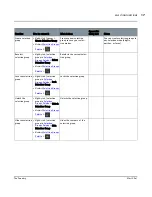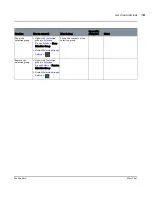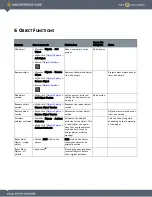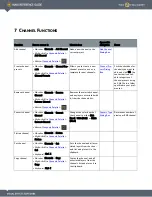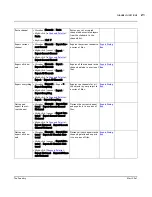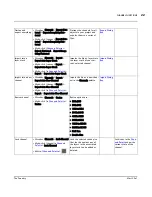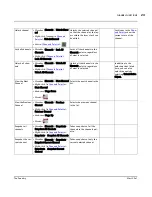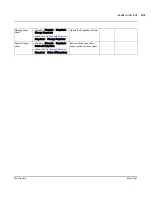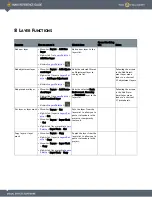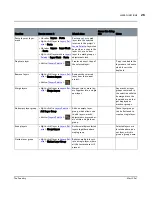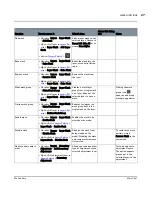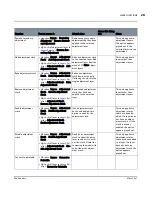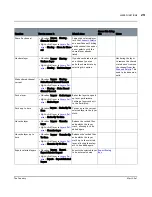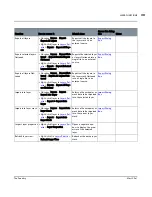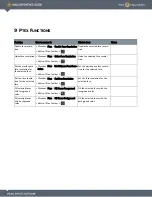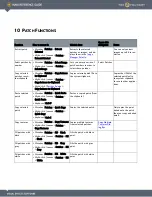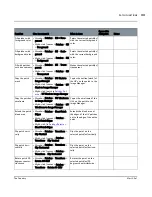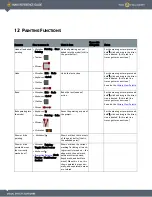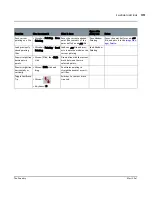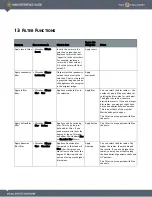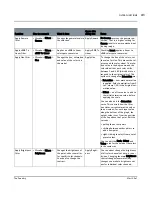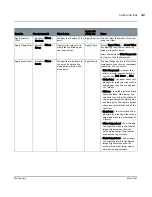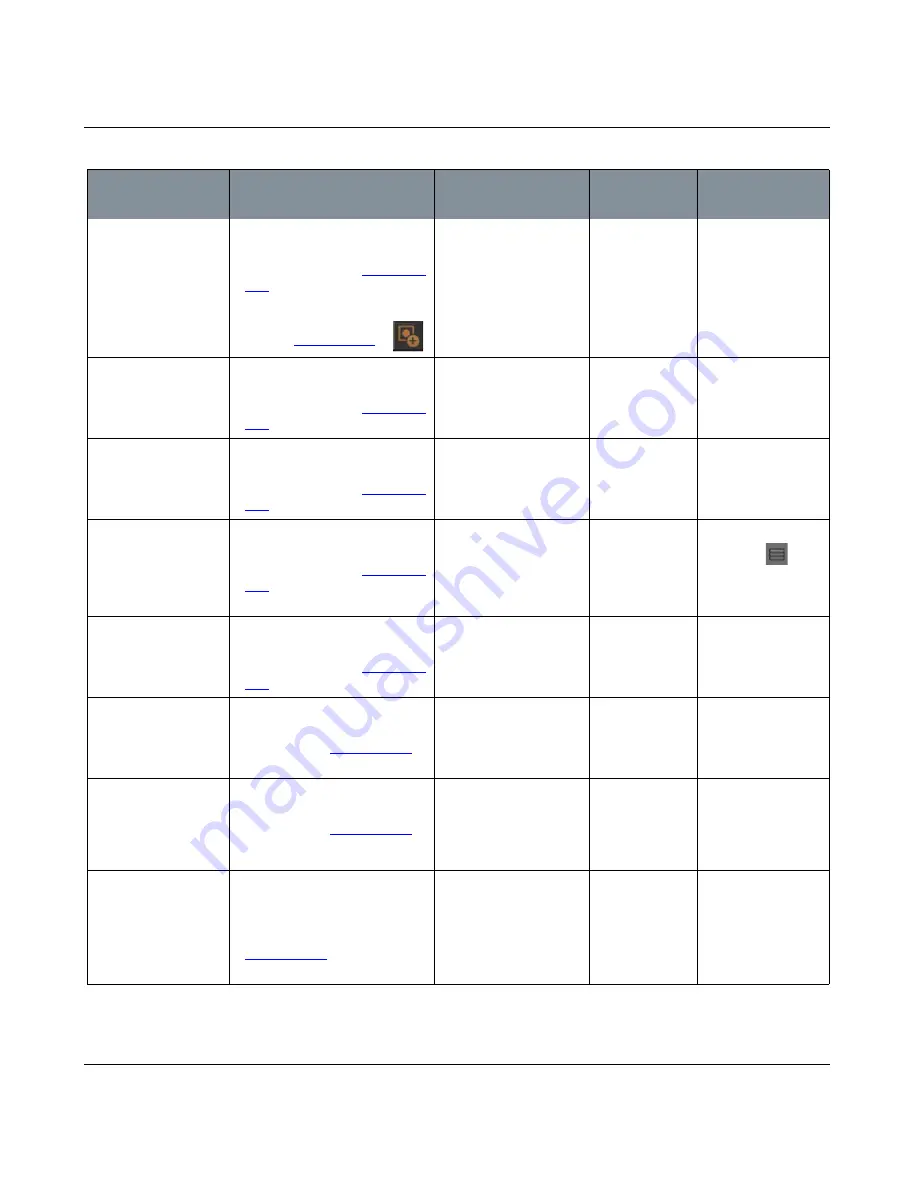
LAYER FUNCTIONS
Mari 2.0v1
27
The Foundry
Add mask
• Menubar
| Layers > Layer Mask
> Add Mask
• Right-click
| layer in
Layers Pal-
ette
> Layer Mask > Add Layer
Mask
• Button
|
Layers Palette
>
Adds a layer mask to the
selected layer. Choose to
Reveal All, Hide All, or to
create From Alpha.
Bake mask
•
Menubar
| Layers > Layer Mask
> Bake Mask
•
Right-click
| layer in
Layers Pal-
ette
> Layer Mask > Bake Mask
Bakes the mask into the
layer, essentially flatten-
ing it.
Remove mask
•
Menubar
| Layers > Layer Mask
> Remove Mask
•
Right-click
| layer in
Layers Pal-
ette
> Layer Mask > Bake Mask
Remove the mask from
the layer.
Make mask group
• Menubar
| Layers > Layer Mask
> Make Mask Group
• Right-click
| layer in
Layers Pal-
ette
> Layer Mask > Make Mask
Group
Creates a mask layer
group from a single mask
on a layer. Requires the
selected layer to have a
mask.
Clicking the mask
group icon
opens an undocked
mask group palette.
Flatten mask group
• Menubar
| Layers > Layer Mask
> Make Mask Group
• Right-click
| layer in
Layers Pal-
ette
> Flatten Mask Group
Reduces the masks in a
mask group back into a
single mask on the layer.
Enable mask
• Menubar
| Layers > Layer Mask
> Enable Mask
• Right-click
| in
Layers Palette
>
Layer Mask > Enable Mask
Enables the mask to be
viewed on the model.
Disable mask
• Menubar
| Layers > Layer Mask
> Disable Mask
• Right-click
| in
Layers Palette
>
Layers Mask > Disable Mask
Disables the mask from
being viewed on the
model. Disabling the mask
only temporarily removes
it from view.
To remove the mask
entirely, simply
Remove Mask in the
same menu.
Add secondary adjust-
ment
• Menubar
| Layers > Secondary
Adjustment > Add Secondary
Adjustment
• Right-click
| adjustment layer in
Layers Palette
> Secondary
Adjustment
Allows you to add another
type of adjustment to the
selected adjustment layer.
This only applies to
adjustment layers.
The option appears
grayed out if the
selected layer isn’t an
adjustment.
Function
How to access it
What it does
Opens this dialog
box
Notes