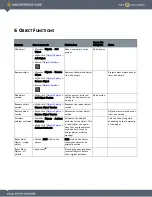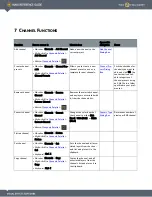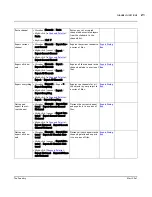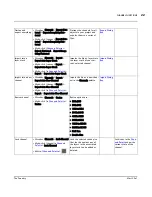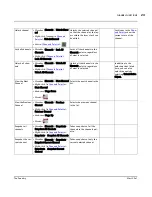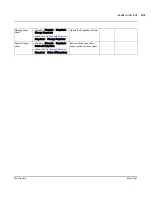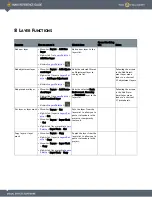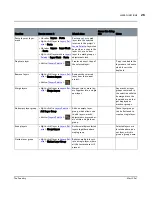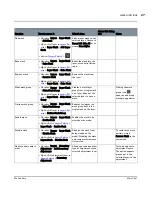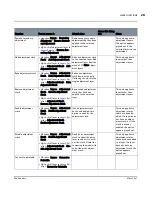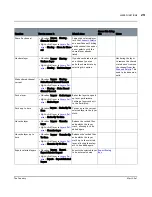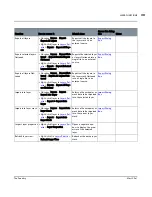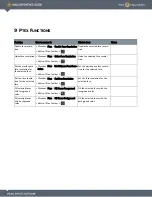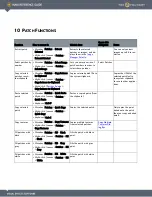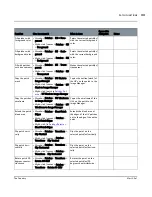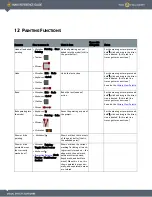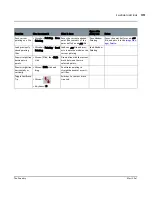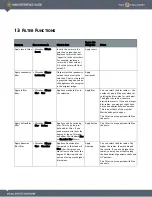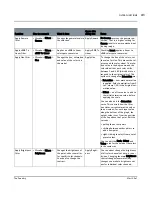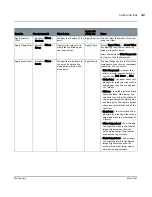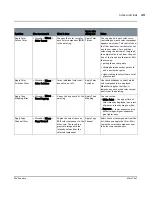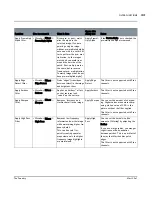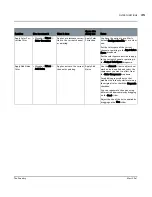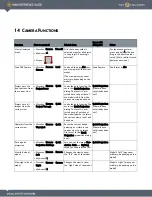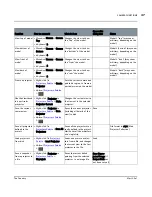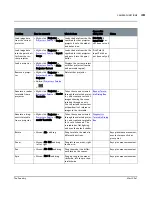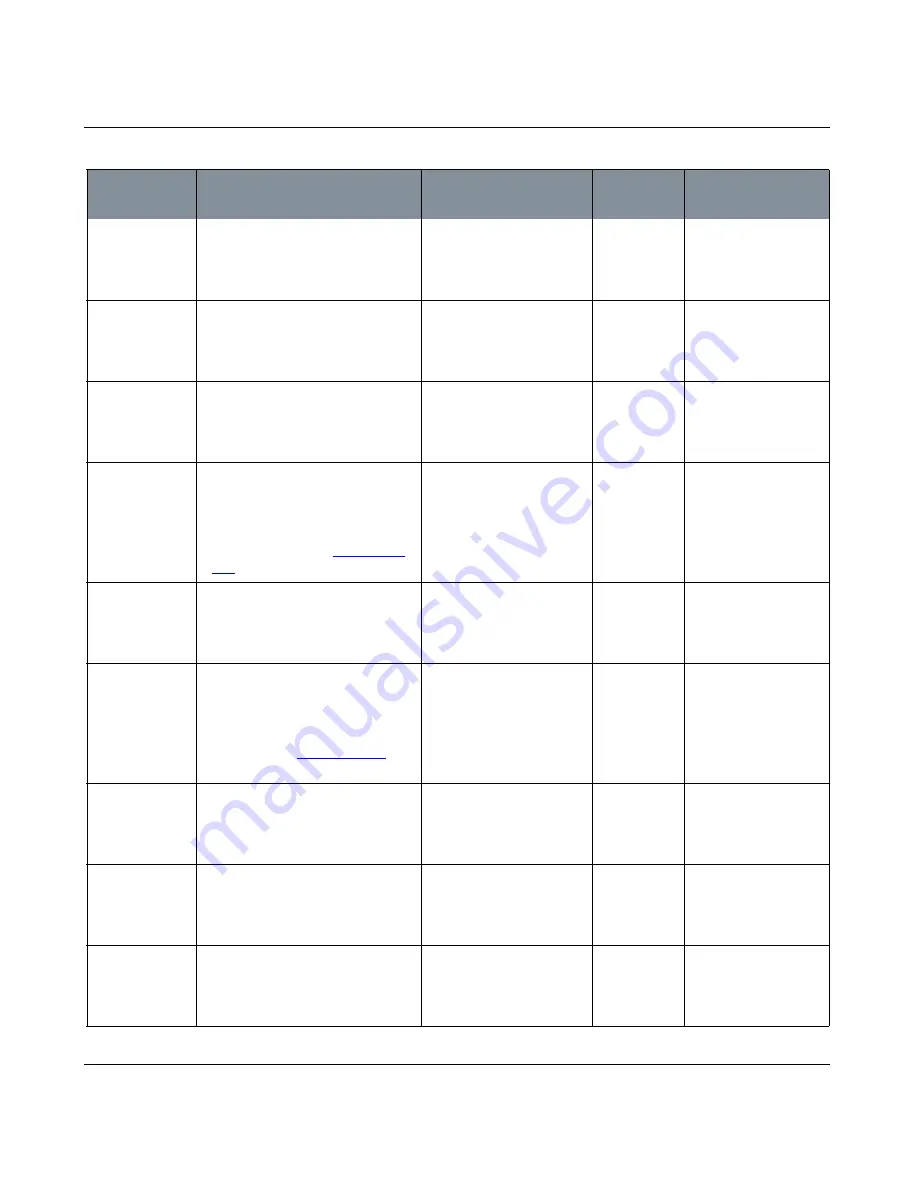
PATCH FUNCTIONS
Mari 2.0v1
33
The Foundry
Fill patches with
foreground color
•
Menubar
| Patches > Fill > Fore-
ground
•
Right-click
| canvas > Patches > Fill
> Foreground
Paints the selected patch(es)
with the current foreground
color.
Fill patches with
background color
•
Menubar
| Patches > Fill > Back-
ground
•
Right-click
| canvas > Patches > Fill
> Background
Paints the selected patch(es)
with the current background
color.
Fill with patches
with transparency
•
Menubar
| Patches > Fill > Trans-
parent
•
Right-click
| canvas > Patches > Fill
> Transparent
Makes the selected patch(es)
transparent.
Copy the patch
mask
•
Menubar
| Patches > UV Mask to
Image Manager
•
Right-click
| canvas > Patches > UV
Mask to Image Manager
•
Right-click
| patch in
Patches Pal-
ette
> UV Mask to Image Manager
Copies the outline (mask) of
the UVs on the patch to the
Image Manager.
Copy the patches
wireframe
•
Menubar
| Patches > UV Wireframe
to Image Manager
•
Right-click
| canvas > Patches > UV
Wireframe to Image Manager
Copies the wireframe of the
UVs on the patch to the
Image Manager.
Extend the patch
bleed area
•
Menubar
| Patches > Bleed Patch
Edges
•
Right-click
| canvas > Patches >
Bleed Patch Edges
•
Right-click
| in
Patches Palette
>
Bleed Patch Edges
Extends the bleed area at
the edges of the UV patches
out to the edge of the entire
patch.
Flip patch verti-
cally
•
Menubar
| Patches > Transform >
Flip Vertical
•
Right-click
| canvas > Patches >
Transform > Flip Vertical
Flips the paint on the
selected patch(es) vertically.
Flip patch hori-
zontally
•
Menubar
| Patches > Transform >
Flip Horizontal
•
Right-click
| canvas > Patches >
Transform > Flip Horizontal
Flips the paint on the
selected patch(es) horizon-
tally.
Rotate patch 90
degrees counter-
clockwise
•
Menubar
| Patches > Transform >
Rotate 90 CCW
•
Right-click
| canvas > Patches >
Transform > Rotate 90 CCW
Rotates the paint on the
selected patch(es) 90
degrees counterclockwise.
Function
How to access it
What it does
Opens this
dialog box
Notes