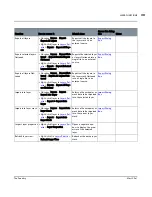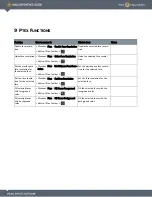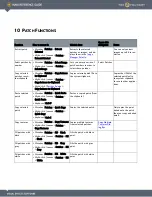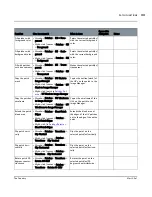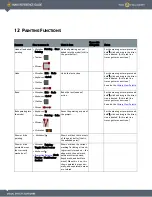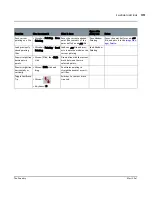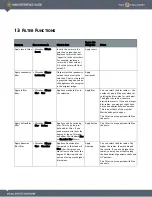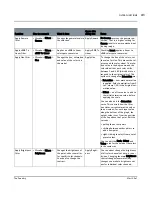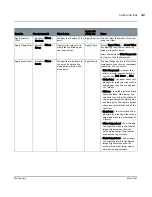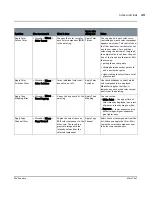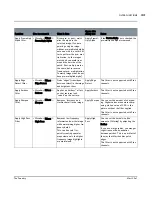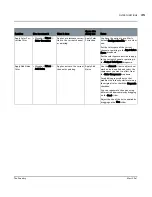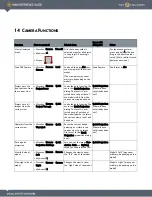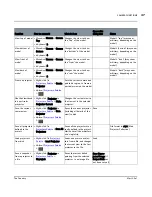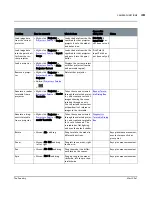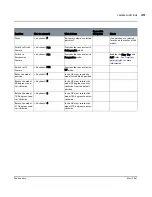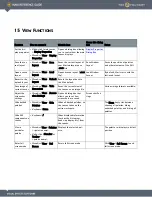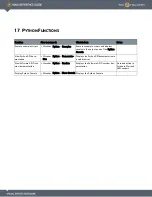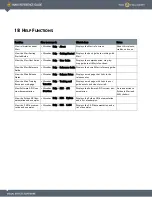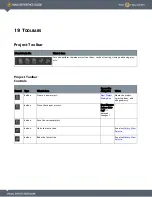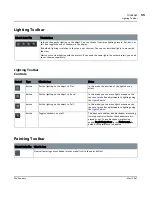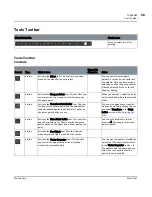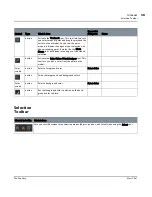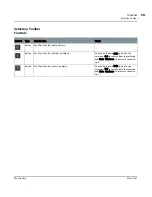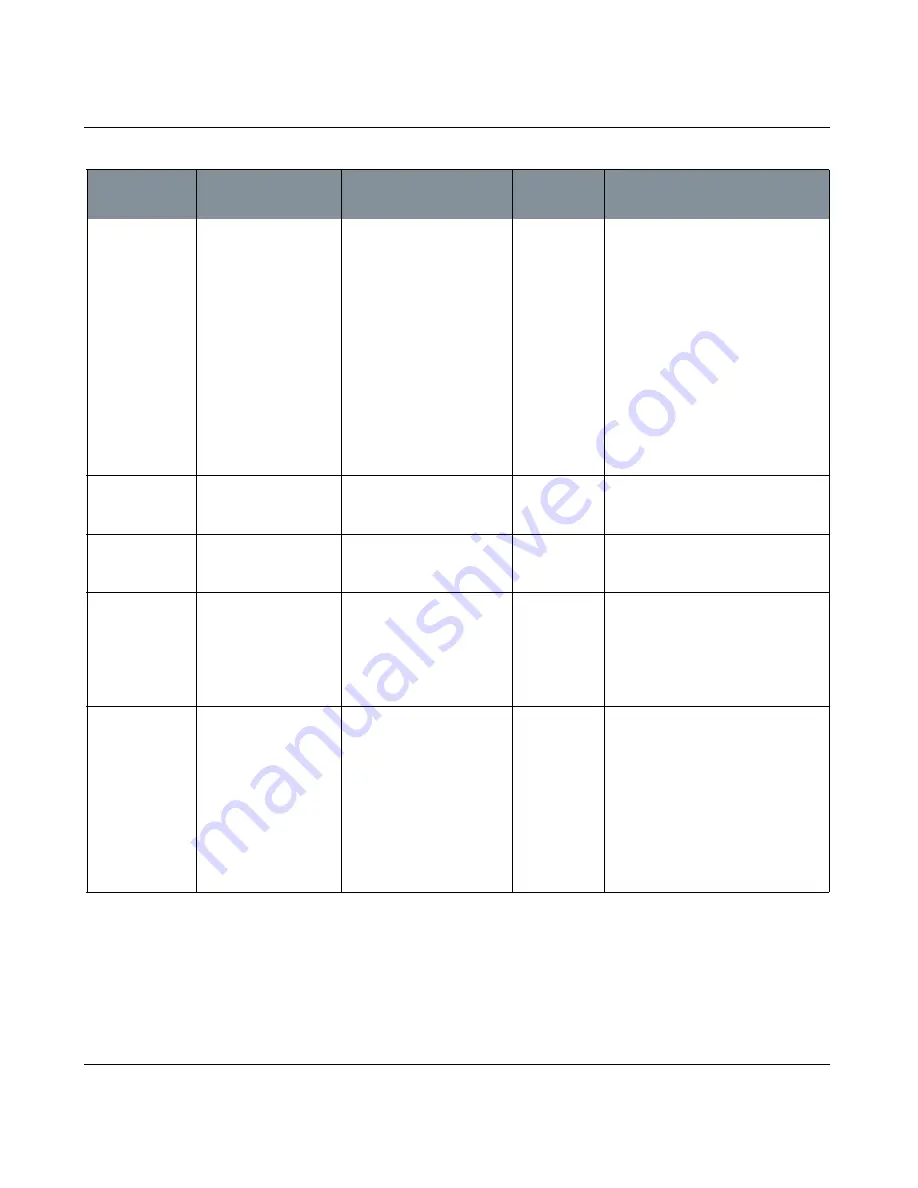
FILTER FUNCTIONS
Mari 2.0v1
44
The Foundry
Apply Premultiply
Alpha filter
•
Menubar
| Filters >
Premultiply Alpha
Either pre- or post- multi-
plies the alpha in the
selected image. If you are
painting using an image
without pre-multiplied alpha
onto one with it, use this fil-
ter to perform the pre- mul-
tiplication, so the images
match and you avoid lines
around the outside of the
patch. Post-multiply works
the same, but in reverse
[removes pre- multiplication
to match images that do not
have pre-multiplied alpha].
Apply Premul-
tiply Alpha
If the Postmultiply box is checked, the
pre-multiplied alpha is removed.
Apply Edge
Detect filter
•
Menubar
| Filters >
Edge Detect
Finds “edges” (transitions
between colors) in the image
and heightens them.
Apply Edge
Detect
This filter is not supported with Ptex
channels.
Apply Emboss
filter
•
Menubar
| Filters >
Emboss
Applies an “emboss” effect,
so that textures look
“raised” on the surface.
Apply Emboss This filter is not supported with Ptex
channels.
Apply Sharpen
filter
•
Menubar
| Filters >
Sharpen
Removes 'fuzziness' and
clarifies detail in the image.
Apply Sharpen You can set the amount of sharpen-
ing. Higher values mean more sharp-
ening, while a value of 0.00 is the
picture without the filter applied.
This filter is not supported with Ptex
channels.
Apply High Pass
Filter
•
Menubar
| Filters >
High Pass
Removes low frequency
information from the image
while maintaining higher fre-
quency detail.
This can be useful for
quickly creating specular
maps where only the higher
frequency image highlights
are maintained.
Apply High
Pass
You can set the kernel size (the
amount of filtering) by adjusting the
Radius.
If you use a large radius, you may get
slight lines on the boundaries
between patches. This is an artifact of
the way that Mari handles patch
edges.
This filter is not supported with Ptex
channels.
Function
How to access it
What it does
Opens this
dialog box
Notes