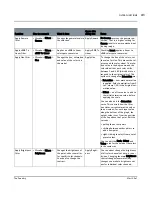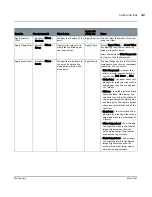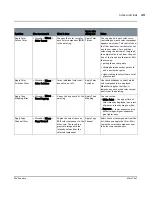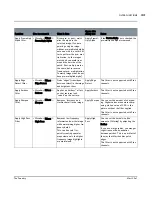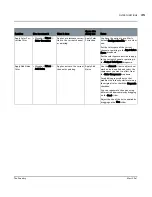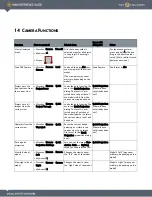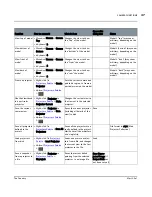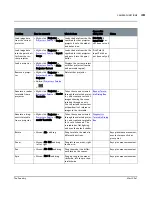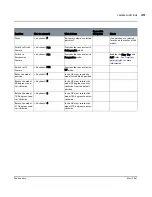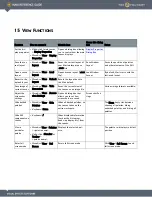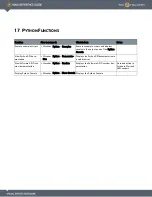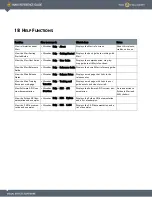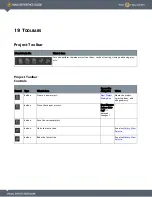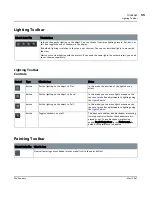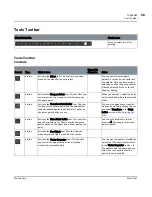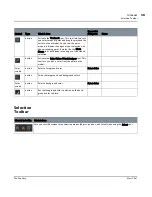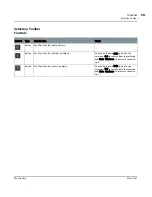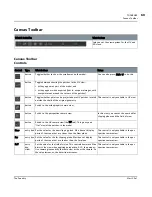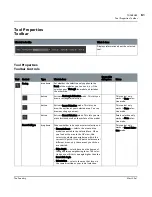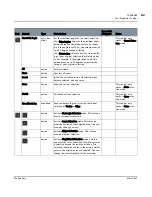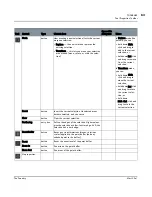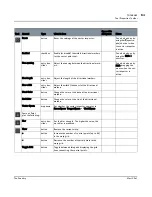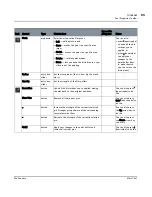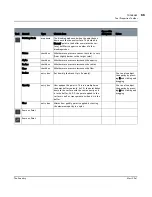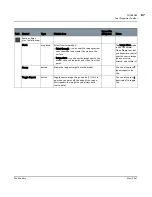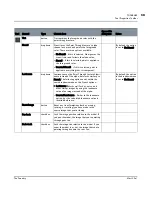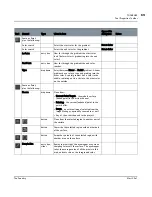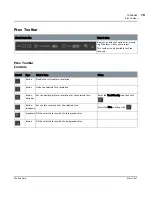TOOLBARS
Mari 2.0v1
55
The Foundry
Lighting Toolbar
Lighting Toolbar
Lighting Toolbar
Controls
Painting Toolbar
What it looks like
What it does
Lets you change the lighting on the object. You can choose from three lighting presets: flat, basic, or
full, and toggle the use of shadows in the display.
By default, lighting is relative to the scene, not the view. You can set individual lights to move with
the view.
Mari saves custom lighting with the project. If you need the same lights in another project, you need
to set them up separately.
Control
Type
What it does
Notes
button
Set the lighting on the object to "flat".
In this mode, the position of the lights has no
effect.
button
Set the lighting on the object to "basic".
In this mode, you can move lights around on the
canvas or make fine adjustments to lighting using
the
Lights Palette
.
button
Set the lighting on the object to "full".
In this mode, you can move lights around on the
canvas or make fine adjustments to lighting using
the
Lights Palette
.
button
Toggles shadows on or off.
This does not enable or disable shadow processing.
It simply controls whether the shadows are dis-
played or not. To enable shadow processing,
enable Depth Projections in the Preferences. By
default, this preference is disabled.
What it looks like
What it does
Clears all painting not yet baked into the model (still in the paint buffer).