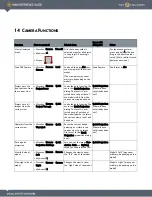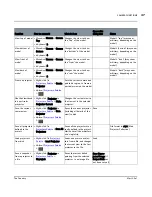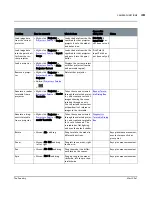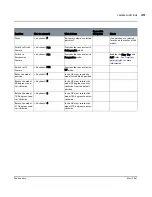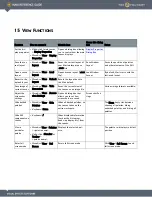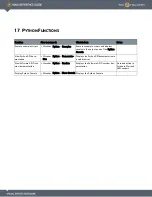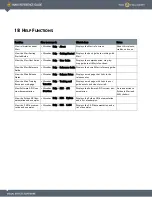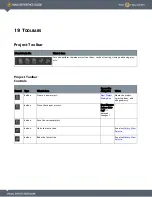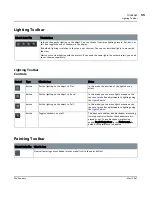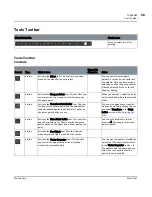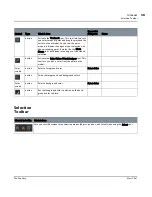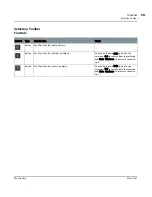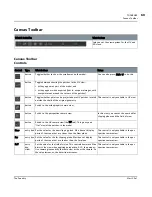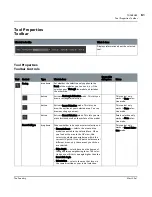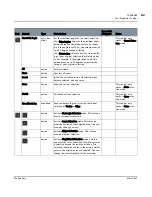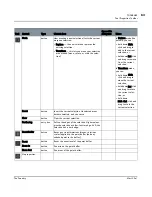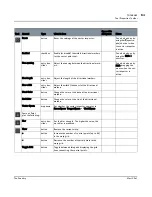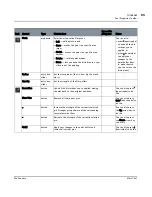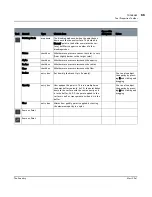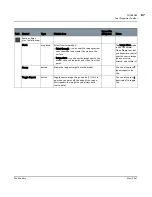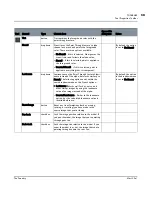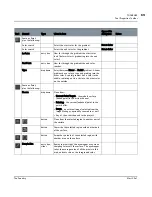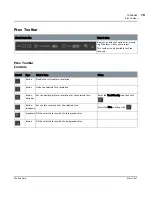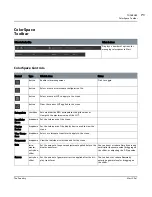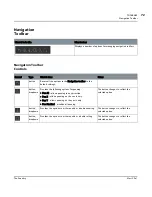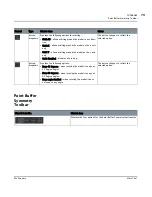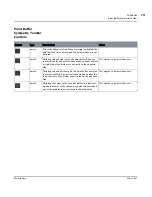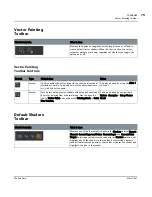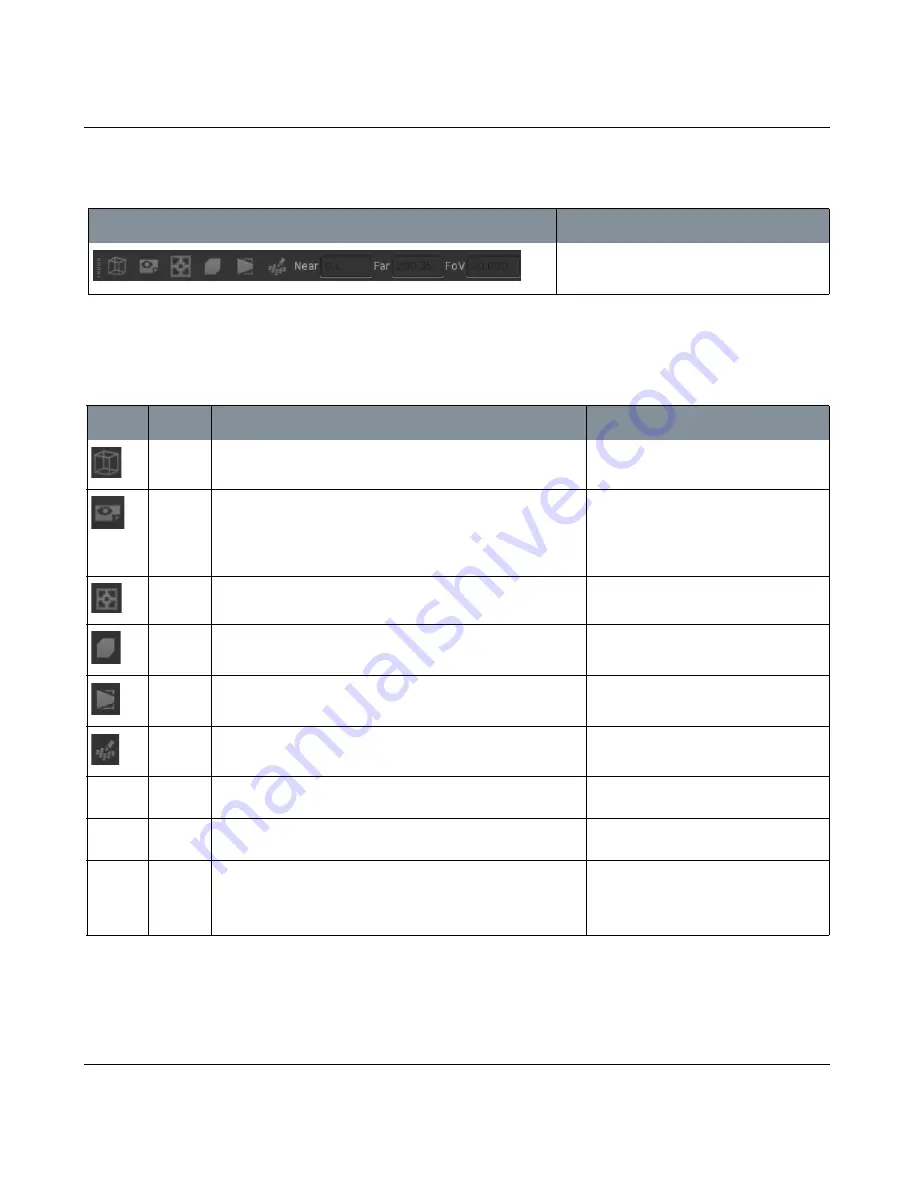
TOOLBARS
Mari 2.0v1
60
The Foundry
Canvas Toolbar
Canvas Toolbar
Canvas Toolbar
Controls
What it looks like
What it does
Lets you set the view options for the UV and
3D views.
Control
Type
What it does
Notes
button
Toggle whether to show the wireframes on the model.
You can also press Shift+W to do this.
button
Toggle between showing the patches in the UV view:
• as they appear as part of the model, and
• as they appear when exported (that is, as square images, with
overpaint areas around the corners of the patches).
button
Toggle whether paint can be projected onto UV patches located
outside the shells of the original geometry.
This control is only available in UV view.
button
Switch to the orthographic camera view.
button
Switch to the perspective camera view.
In this view, you can set the near and far
clipping planes and the field of view.
button
Switch to the UV camera view (the UV tab). This gives you a
“flat” view of the patches in the model.
Near
entry box Set the value for the near clipping plane. Mari doesn’t display
parts of the scene that are closer than the Near plane.
This control is only available in the per-
spective camera view.
Far
entry box Set the value for the far clipping plane. Mari doesn’t display
parts of the scene that are further than the Far plane.
This control is only available in the per-
spective camera view.
FoV
entry
box,
slider
Set the value for the field of vision. This controls how much Mari
distorts the view when applying perspective. At 0, the perspec-
tive camera gives exactly the same view as the ortho camera. As
the value increases, the distortion increases.
This control is only available in the per-
spective camera view.