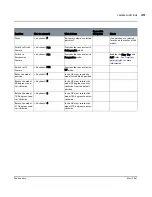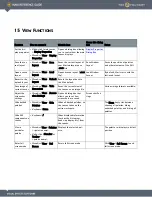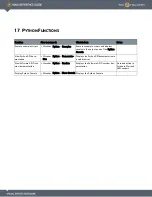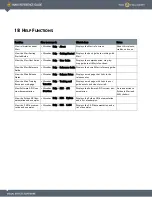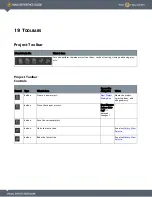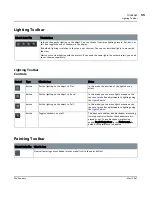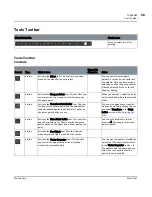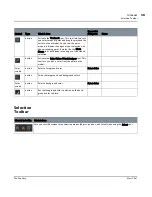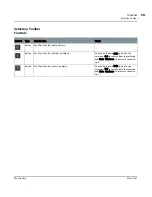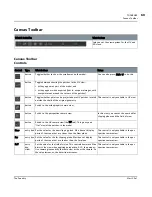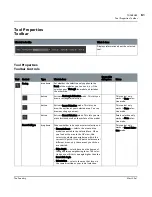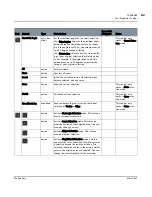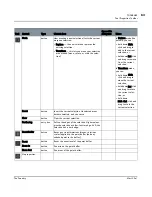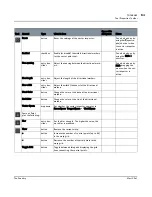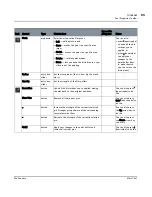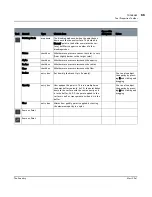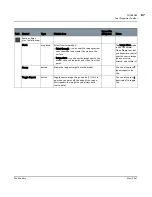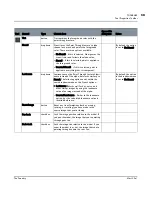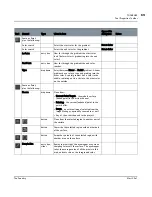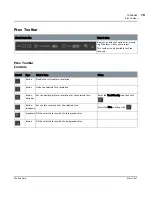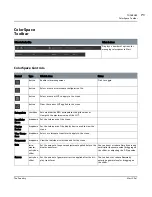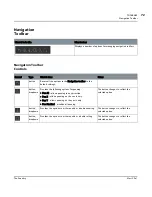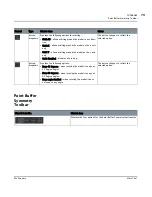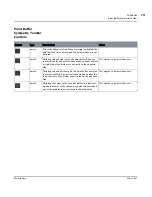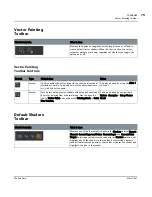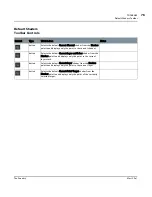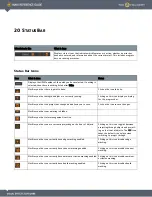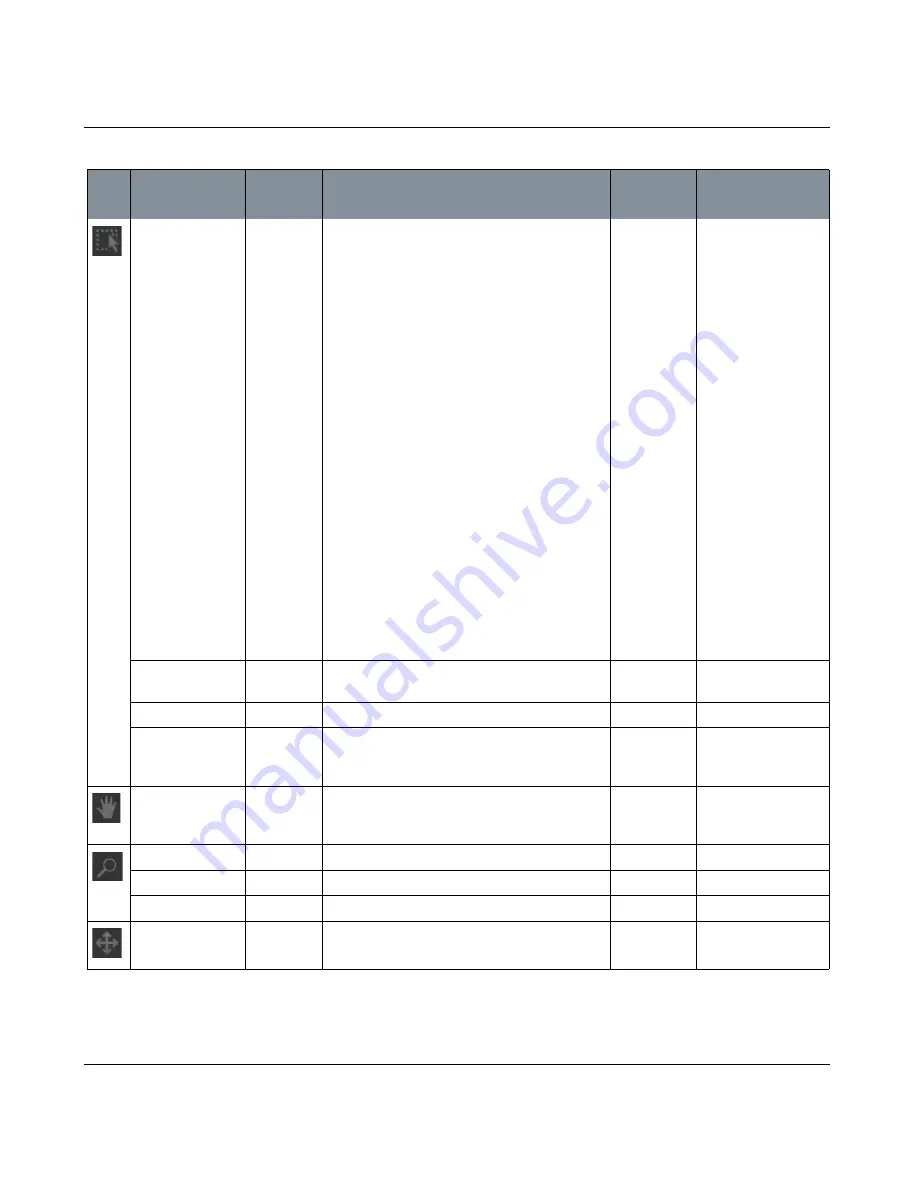
TOOLBARS
Mari 2.0v1
63
The Foundry
Tool Properties Toolbar
Mode
button
How drawing a new selection affects the current
marquee selection:
• Replace — the new selection replaces the
existing selection.
• Transform — this lets you move your selection
area around (move, rotate, or scale the selec-
tion).
In Replace mode (the
default), you can:
• hold down Shift,
click and drag to
add to the current
selection, or
• hold down Ctrl, click
and drag to remove
from the current
selection.
In Transform mode,
you can:
• hold down Shift,
click and drag to
move the current
selection,
• hold down Ctrl, click
and drag to rotate
the current selec-
tion, or
• hold down
Shift+Ctrl, click and
drag to scale the
current selection.
Invert
button
Invert the current selection. Unselected areas
become selected, and vice versa.
Clear
button
Clear the current selection.
Feathering
entry box
Soften the edges of the selection. Higher values
give the selection a softer, fuzzier edge. At 0, the
selection has a hard edge.
Reset Buffer
button
Reset any transformations (moves, rotations,
scales) applied to the paint buffer (and any
unbaked paint in the buffer).
Reset
button
Reset the zoom level of the paint buffer.
Zoom In
button
Zoom in on the paint buffer.
Zoom Out
button
Zoom out of the paint buffer.
No properties.
Tool
Control
Type
What it does
Opens this
dialog box
Notes