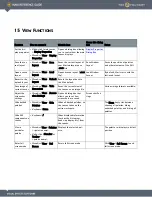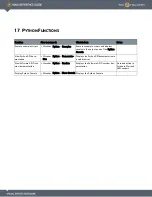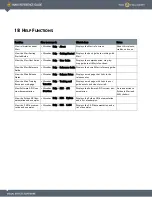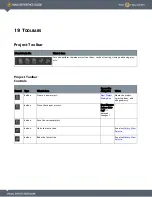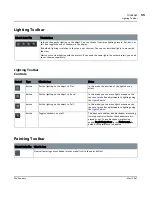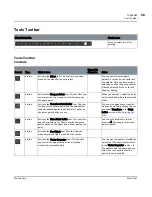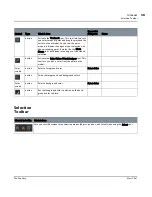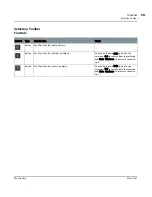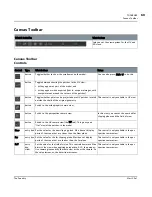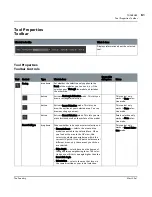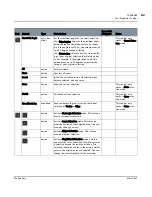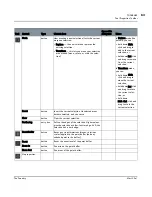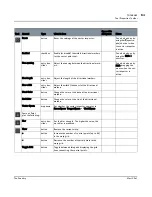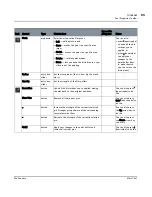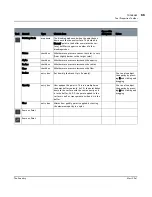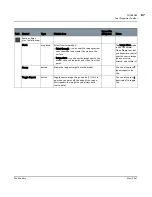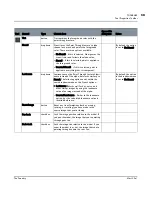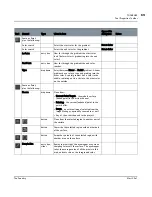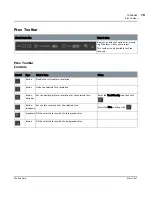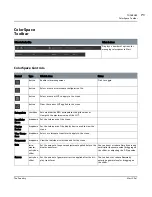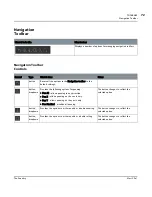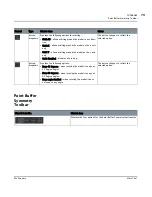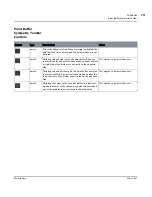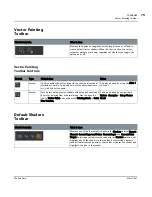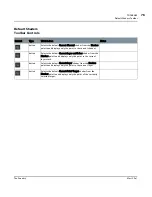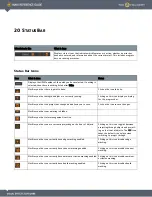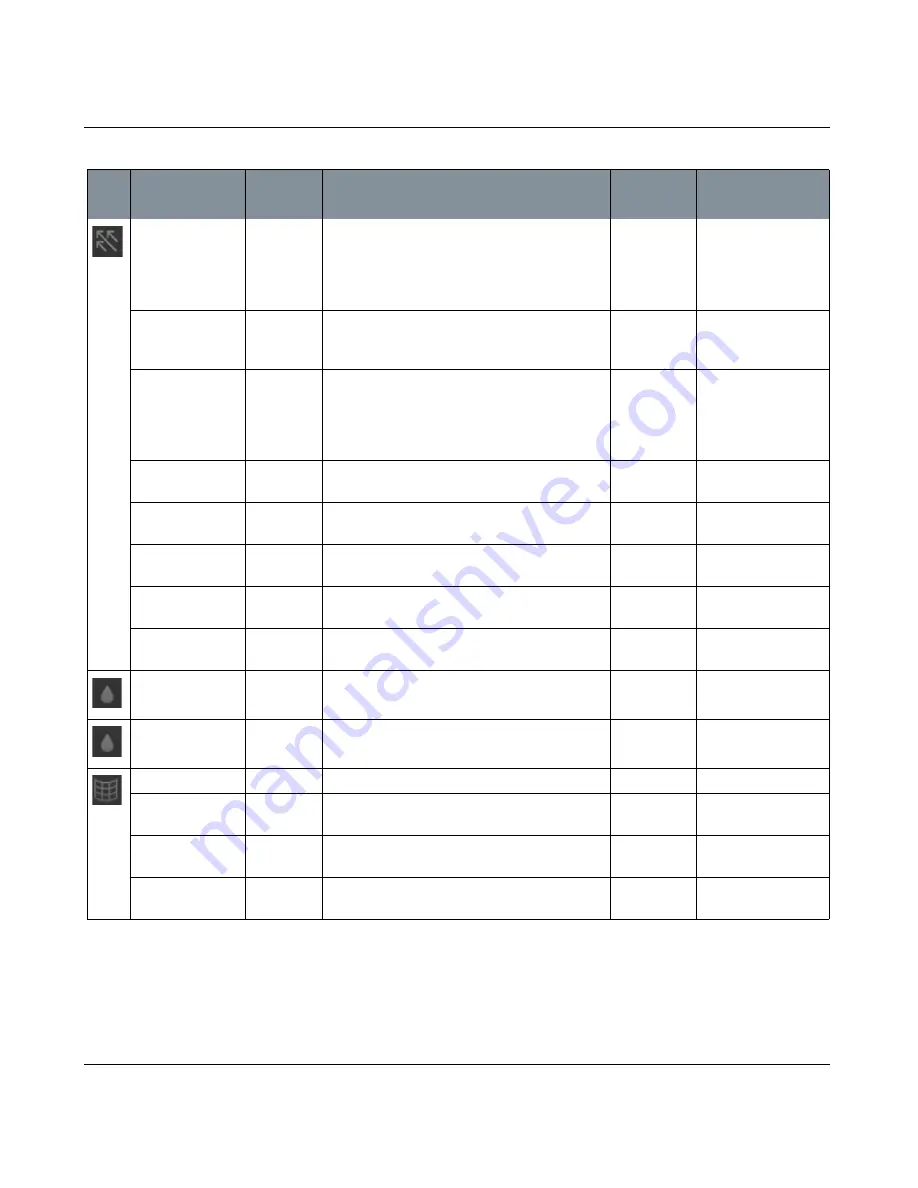
TOOLBARS
Mari 2.0v1
64
The Foundry
Tool Properties Toolbar
Reset
button
Reset the settings of the vector inspector.
Can also be done by
using the ’ (apostro-
phe) shortcut when
the vector inspector
is active.
Enabled
checkbox
Enable (or disable) the visible directional markers
for the vector paint tool.
Can also be done by
using the Shift+I
shortcut.
Line spacing
entry box,
slider
Adjust the spacing between the directional mark-
ers.
Can also be done by
Shift+dragging the
mouse when the vec-
tor inspector is
active.
Line length
entry box,
slider
Adjust the length of the directional markers.
Line width
entry box,
slider
Adjust the width (thickness) of the directional
markers.
Start Color
button
Change the color at the base of the directional
markers.
End Color
button
Change the color at the tip of the directional
markers.
Vector Space
dropdown
Set whether the vector inspector operates in
ScreenSpace, TangentSpace, or WorldSpace.
Same as Paint,
plus the following:
Blur
entry box,
slider
Set the blur strength. The higher the value, the
more blur is produced.
Clear
button
Remove the current warp.
+
button
Increase the number of control points (up to 64)
in the warp grid.
-
button
Decrease the number of control points in the
warp grid.
Toggle Grid
button
Toggle between hiding and displaying the grid
lines connecting the control points.
Tool
Control
Type
What it does
Opens this
dialog box
Notes