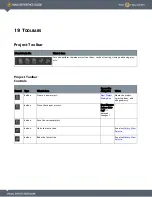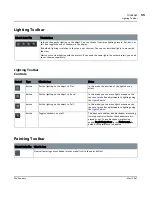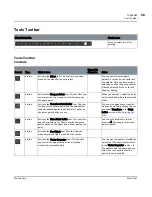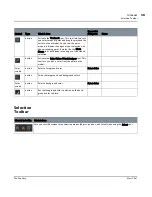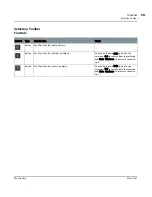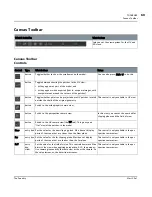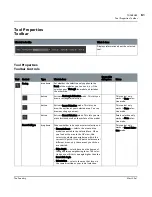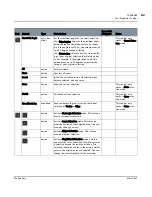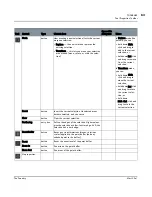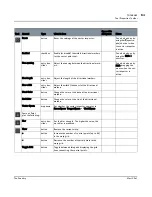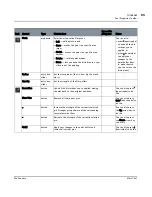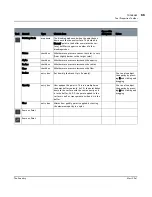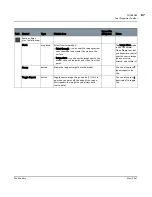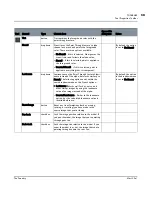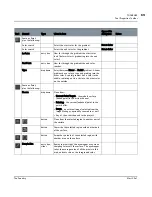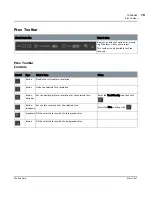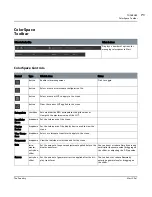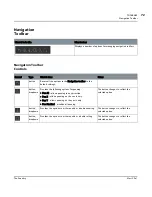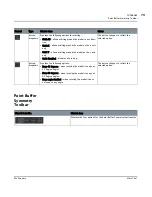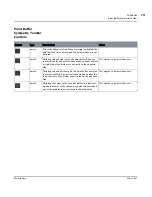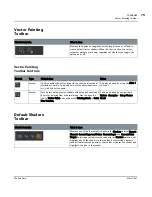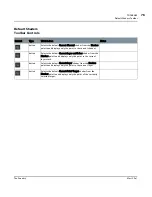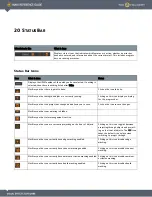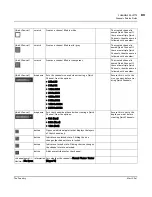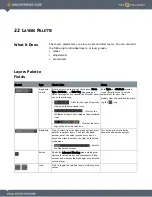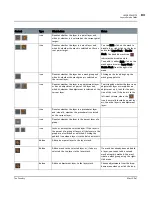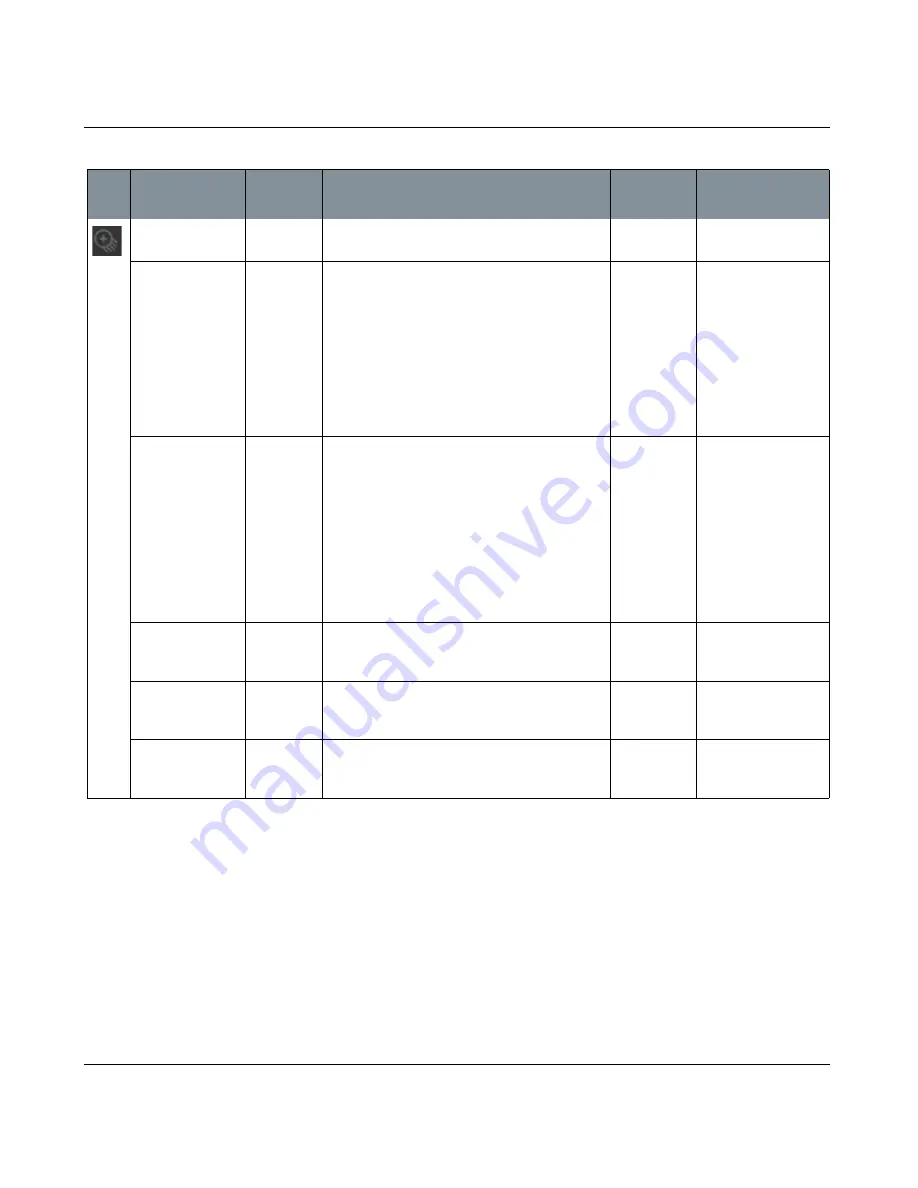
TOOLBARS
Mari 2.0v1
68
The Foundry
Tool Properties Toolbar
Tint
button
Tint combines the foreground color with the
paint through texture.
Stencil
dropdown
Stencil uses the Paint Through texture’s alpha
channel as a mask and paints the foreground
color. There are three options available:
• No Stencil - if this is selected, Mari ignores the
stencil color and follows the alpha value.
• Stencil - if this is selected, paint is applied to
the foreground color.
• Inverted Stencil - if this is selected, paint is
applied in everything that is transparent.
By default the option
is set to No Stencil.
Luminance
dropdown
Luminance uses the Paint Through texture’s lumi-
nance instead of the alpha, but works similarly to
Stencil. The following options exist within the
same dropdown menu as the Stencil options:
• Luminance - Works well for dirt, noise, and
other similar images by using the luminance
value of an image instead of the alpha.
• Inverted Luminance - Similar to the luminance
option, but the calculated luminance value is
inverted before use.
By default, the option
in the dropdown menu
is set to No Stencil.
Reset Image
button
Reset any transformations (such as moving,
resizing, or rotating) you have made to the
source image that you're cloning.
Pan Lock
checkbox
Lock the image position relative to the model. If
you pan the model, the image that you're painting
through pans too.
Scale Lock
checkbox
Lock the image size relative to the model. If you
zoom the model in or out, the image that you're
painting through zooms in or out too.
Tool
Control
Type
What it does
Opens this
dialog box
Notes