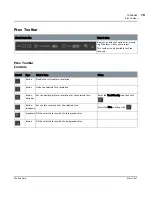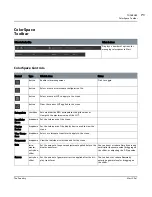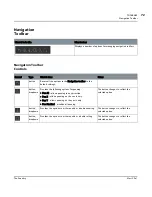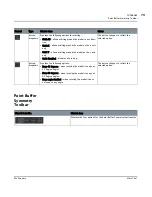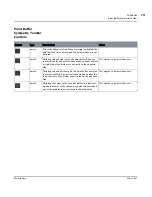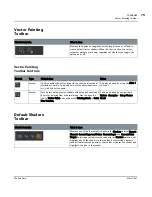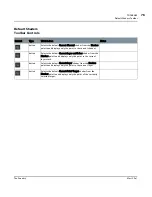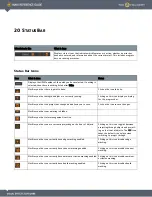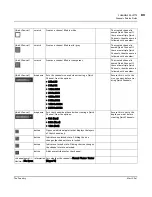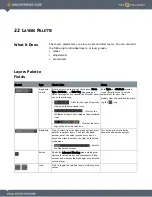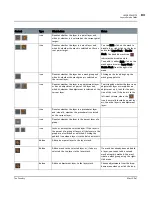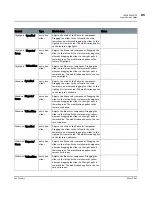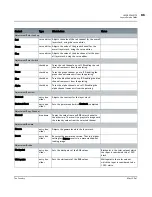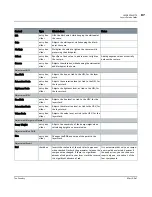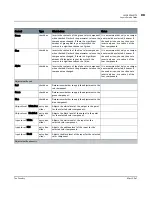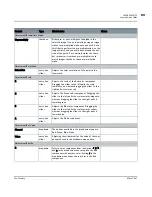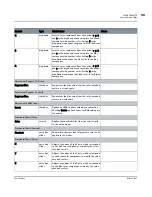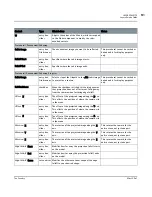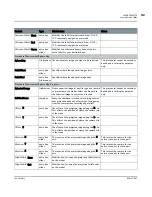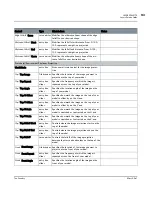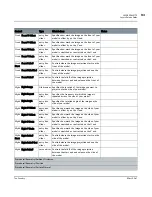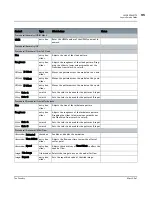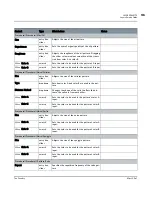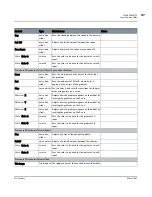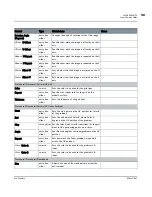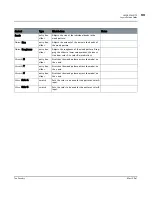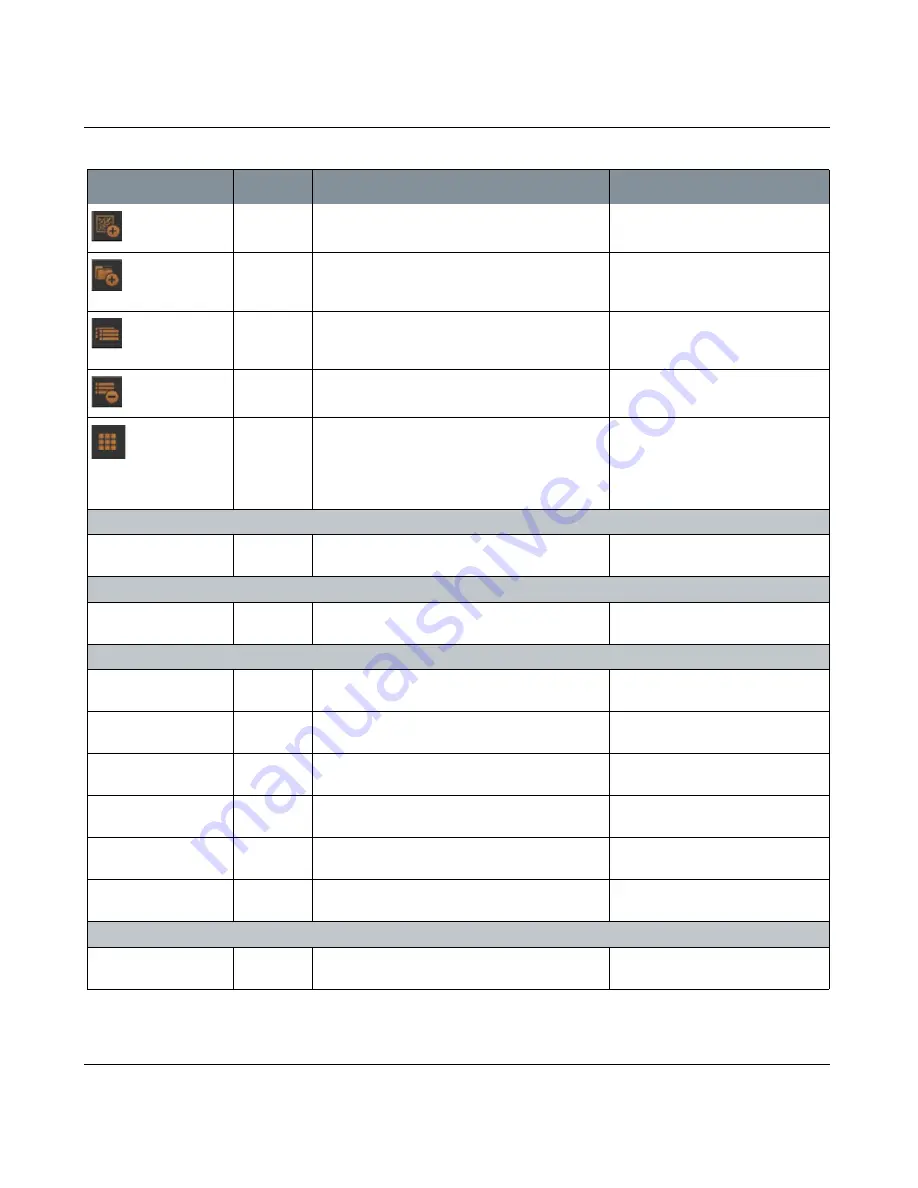
LAYERS PALETTE
Mari 2.0v1
84
The Foundry
Layers Palette Fields
button
Adds a procedural layer to the layer stack.
Choose procedurals from the drop-
down menu when you click the icon.
button
Adds a parent layer for a group to the layer stack.
Additional layers can be added after the parent
layer is created.
button
Duplicates the selected layer in the layer stack.
The duplicate has "copy" included in
the name so that it can be differenti-
ated from the original.
button
Removes the selected layer from the layer stack.
button
Assigns a color to the selected layers. To clear an
already assigned color, click the icon and select
the gray color in the center of the palette. This
effectively removes the color and returns it to the
default color state.
Adjustment/Brightness
Brightness
entry box,
slider
Controls the brightness of the paint on the model.
Adjustment/Brightness Lookup
Map
curve editor Adjusts the brightness to a specific lookup value
using a curve map.
Adjustment/Clamp
Min
entry box,
slider
Clamps the minimum RGB value for the selected
checkboxes below.
Max
entry box,
slider
Clamps the maximum RGB value for the selected
checkboxes below.
Components
| R
checkbox
If enabled, specifies that the red channel should be
affected by the Min and Max sliders.
Components
| G
checkbox
If enabled, specifies that the green channel should
be affected by the Min and Max sliders.
Components
| B
checkbox
If enabled, specifies that the blue channel should
be affected by the Min and Max sliders.
Components
| A
checkbox
If enabled, specifies that the alpha channel should
be affected by the Min and Max sliders.
Adjustment/Color Balance
Preserve Luminosity
checkbox
Ensures that the luminosity value is maintained
when other values are adjusted.
Control
Type
What it does
Notes