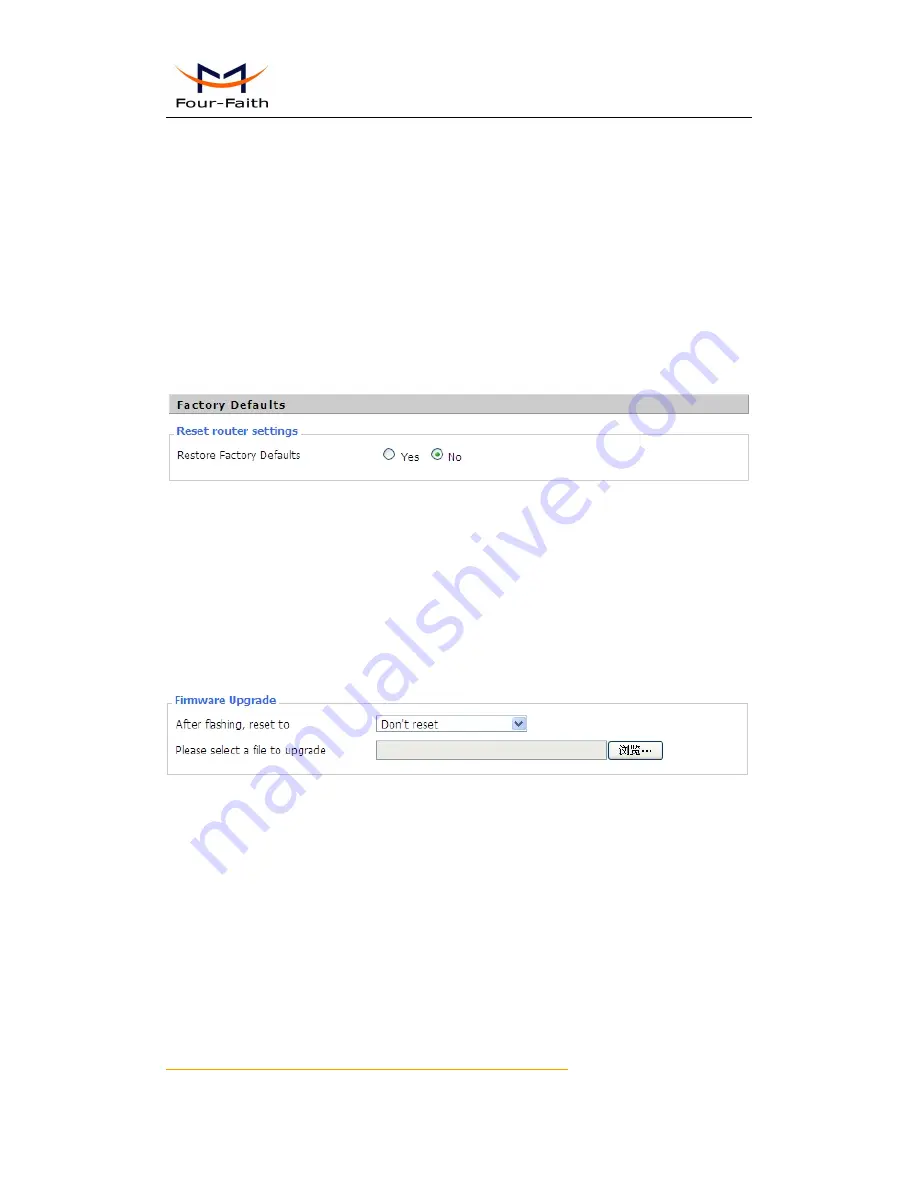
F3X36 Series Router
User Manual
Xiamen Four-Faith Communication Technology Co.,Ltd.
Page 69 of 85
Add
:
J1-J3, 3
rd
Floor, No.44, Guanri Road, Software Park, Xiamen .361008.China
http://www.four-faith.com
Tel
:
+86-592-6300320 Fax
:
+86-592-5912735
text area with commands (only one command by row) and click Save Startup.
Shutdown
:
You can save some command lines to be executed at shutdown's Router. Fill
the text area with commands (only one command by row) and click Save Shutdown.
Firewall
:
Each time the firewall is started, it can run some custom iptables instructions. Fill
the text area with firewall's instructions (only one command by row) and click Save
Firewall.
Custom Script
:
Custom script is stored in /tmp/custom.sh file. You can run it manually or
use cron to call it. Fill the text area with script's instructions (only one command by row)
and click Save Custom Script.
3.3.10.4
Factory Defaults
Reset Router settings
:
Click the Yes button to reset all configuration settings to their
default values. Then click the Apply Settings button.
Note
:
Any settings you have saved will be lost when the default settings are restored. After
restoring the Router is accessible under the default IP address 192.168.1.1 and the
default password admin.
3.3.10.5
Firmware Upgrade
Firmware Upgrade
:
New firmware versions are posted at www..com and can be
downloaded. If the Router is not experiencing difficulties, then there is no need to
download a more recent firmware version, unless that version has a new feature that you
want to use.
Note
:
When you upgrade the Router's firmware, you lose its configuration settings, so make
sure you write down the Router settings before you upgrade its firmware.
To upgrade the Router's firmware:
1. Download the firmware upgrade file from the website.
2. Click the Browse... button and chose the firmware upgrade file.
3. Click the Upgrade button and wait until the upgrade is finished.
Note
:
















































