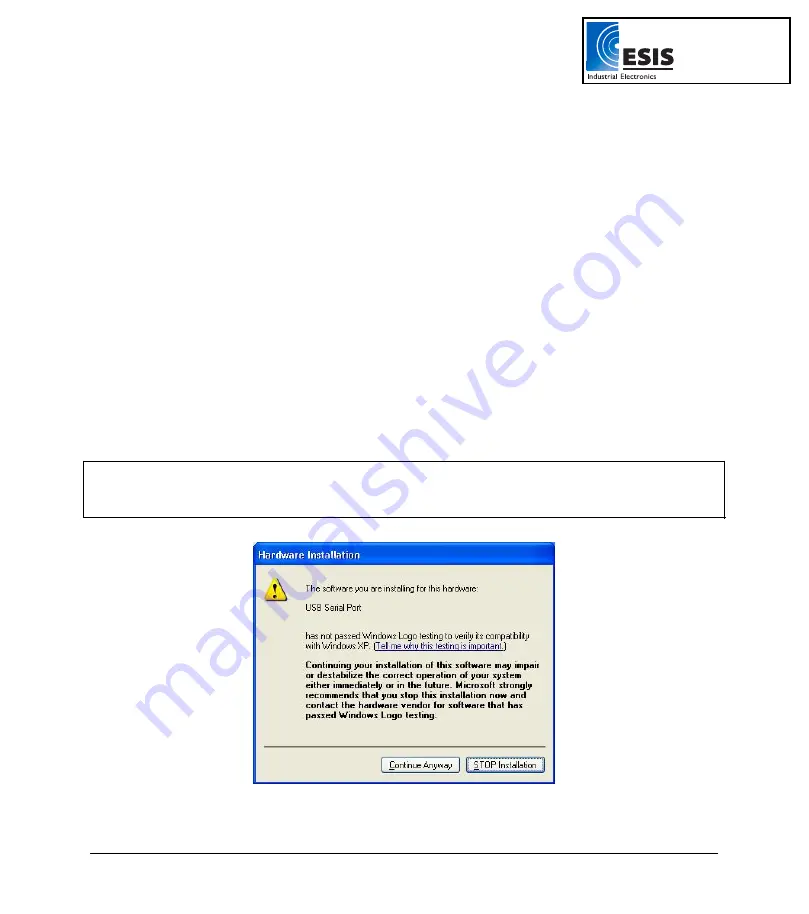
Chapter 2 Working with DaqLab
27
If
auto run
is not working, open
My Computer
and click on the CD drive folder (
d:
drive in most cases)
and double-click on the setup icon, then follow the on-screen instructions.
To uninstall the software
: From the Start menu select Settings and click on
Control Panel
, then use
the
Add/Remove Programs
feature to remove the DaqLab application.
When updating the software, always remove the old version before starting a new installation.
To install the USB driver on WinXP:
1. Connect your data logger to a USB port on your PC and turn the data logger on. Windows
will automatically detect the new device and open the
Found New Hardware Wizard
.
2. Select
the
No, not this time
to prevent Windows from searching for software on the
Internet, then click
Next
.
3. Insert the DaqLab installation CD into your CD drive. Windows will automatically detect
and copy the necessary files to your system.
4. Click
Finish
. Windows will open the
Found New Hardware Wizard
for the second time.
5. Click
Next
to complete the installation. Windows will automatically install the necessary
components on your system.
6. Click
Finish
.
Note to the Windows XP user:
If the
Found New Hardware
wizard prompts you to the following Hardware Installation dialog box, click
Continue
Anyway
to proceed.
:
www.esis.com.au
Ph 02 9481 7420
Fax 02 9481 7267
esis.enq@esis.com.au
















































