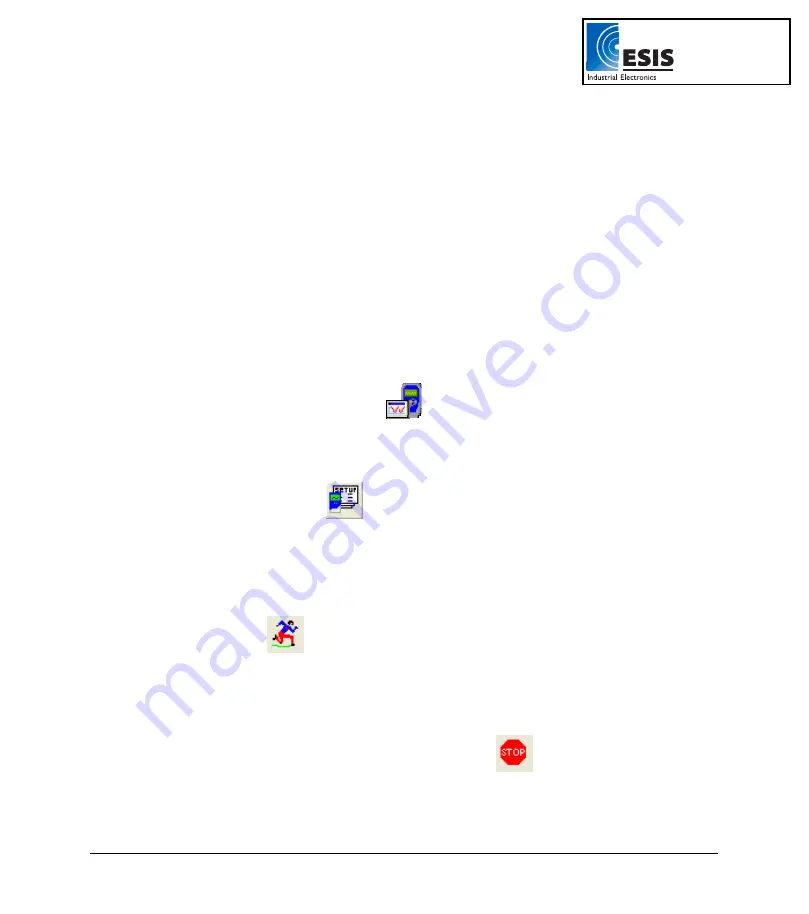
30
Chapter 2 Working with DaqLab
2.3. Getting Started
2.3.1.
Setting up a Recording Session
1. Prepare
DaqPRO
a. Connect
DaqPRO
to the PC (refer to page 4)
b. Turn
on
DaqPRO
c. Plug in any external sensors
d. Open the DaqLab software
You can open DaqLab by double clicking its icon
on the desktop or from the start menu
2.
Setup the DaqPRO
a. Click
Setup Wizard
on the main toolbar
b. Follow the instructions in the Setup Wizard (refer to page 47)
3. Start
Recording
a. Click
Run
on the toolbar to start recording.
If the recording rate is 100 measurements per second or less, DaqLab automatically
opens a graph window displaying the data in real time, plotting it on the graph as it is
being recorded. If the recording rate is higher than 100/s, the data will be downloaded
and displayed automatically, once the data recording is finished.
b. You can stop recording anytime by clicking
Stop
on the toolbar.
www.esis.com.au
Ph 02 9481 7420
Fax 02 9481 7267
esis.enq@esis.com.au
















































