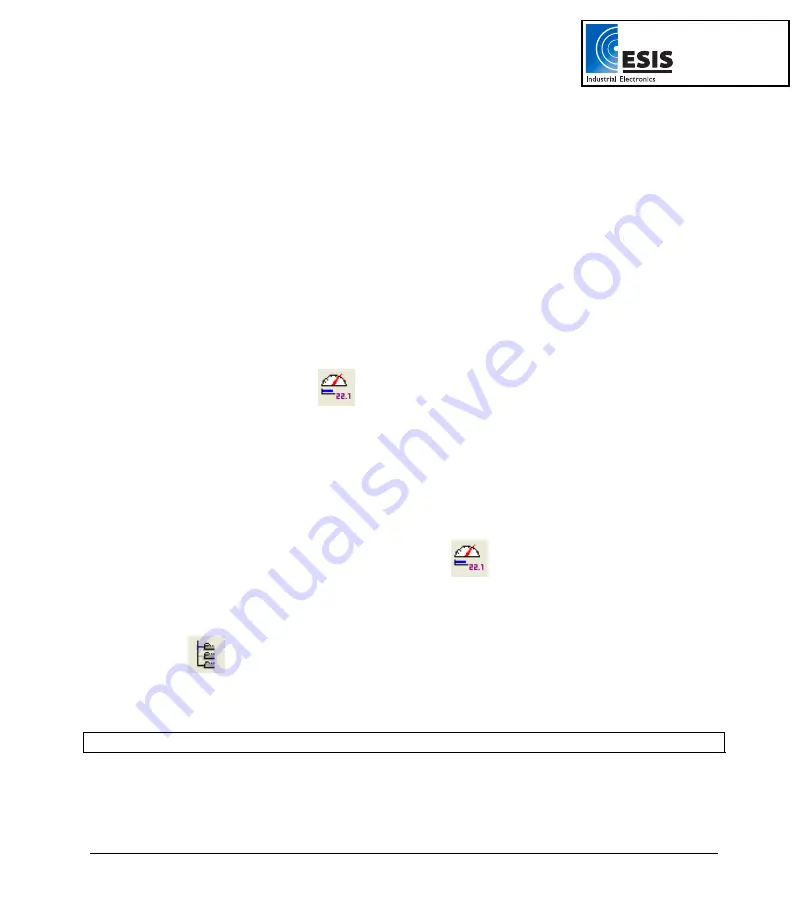
Chapter 2 Working with DaqLab
43
e. To display numbers in scientific format, check the Scientific check box.
f. Click
OK
.
2.4.4. Meters
DaqLab enables you to view data in meters format on the screen (one meter for each sensor), with up to
four meters showing at once. The meters can display live data while DaqLab is recording, or saved data
when a saved file is replayed.
When a cursor is displayed, the meter shows the measured values that correspond to the time of the
point at which the cursor is positioned.
There are three meter types: Analog, bar and digital.
The meter
’
s scaling automatically matches the graph
’
s scaling.
To set up the meters:
a. Click
Meter Setup
on the main toolbar.
b. Select the meter type, and the data set to be displayed.
A list entry that begins with a graph number denotes a displayed data set. A list
entry that begins with an input number denotes the next recording, and will be
displayed on the meter the next time you start a recording
c. Repeat this procedure for up to four meters.
d. To remove the meters click
Meter Setup
, and click
Remove all
.
2.4.5. Data
Map
Click
Data Map
to display or remove the Data Map.
The data map is a separate window that displays the list of data sets that were recorded or downloaded
in the current session, as well as the lists of all the saved graphs. Use the Data Map to navigate through
the available data sets and to keep track of the data that is being displayed in the graph window.
Note:
The data in the table always matches the data that is currently displayed on the graph.
www.esis.com.au
Ph 02 9481 7420
Fax 02 9481 7267
esis.enq@esis.com.au
















































