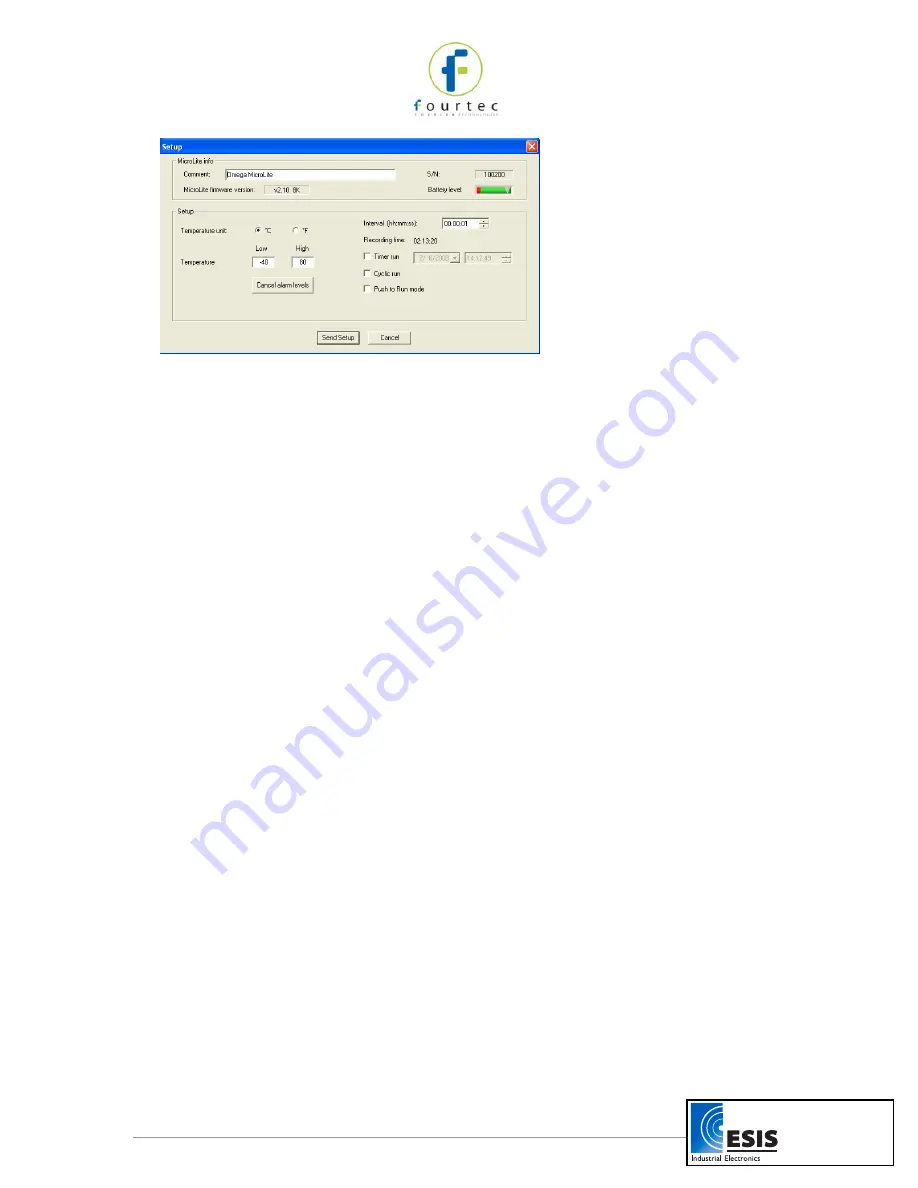
11
Figure 4: Logger Setup dialog box
The dialog box consists of two main sections:
MicroLite info
Comment
Click the text box and type a name that will serve to identify the
specific MicroLite (e.g. its location).
S/N
Displays the
MicroLite’s serial number.
Battery Level
Shows the current status of the MicroLite battery. If the
indicator is in the red zone the battery should be replaced.
MicroLite firmware version
Displays the firmware version and the memory capacity, either
8K (8,000) or 16K (16,000) samples.
Setup
Temperature unit
To set the temperature unit in the MicroLite display, select the
option you want (Celsius or Fahrenheit).
Temperature alarm
Type in the desired Low and High alarm levels. If the MicroLite
records a reading that exceeds either of these levels, the
MicroLite’s LCD will display an alarm notification.
The default alarm levels are the lower and upper ends of the
temperature sensor range. Click
Cancel
Alarm
to restore the
default levels.
Interval
This determines the logging interval, or the time interval between
successive data recordings.
The time format is hh:mm:ss. Set the time setting to select a
recording time interval from
1 second to 2 hours
. For example,
to set a time interval of one hour, five minutes and thirty seconds,
click the hours (hh) and type 1 or use the arrows to select 01.
www.esis.com.au
Ph 02 9481 7420
Fax 02 9481 7267
esis.enq@esis.com.au












































