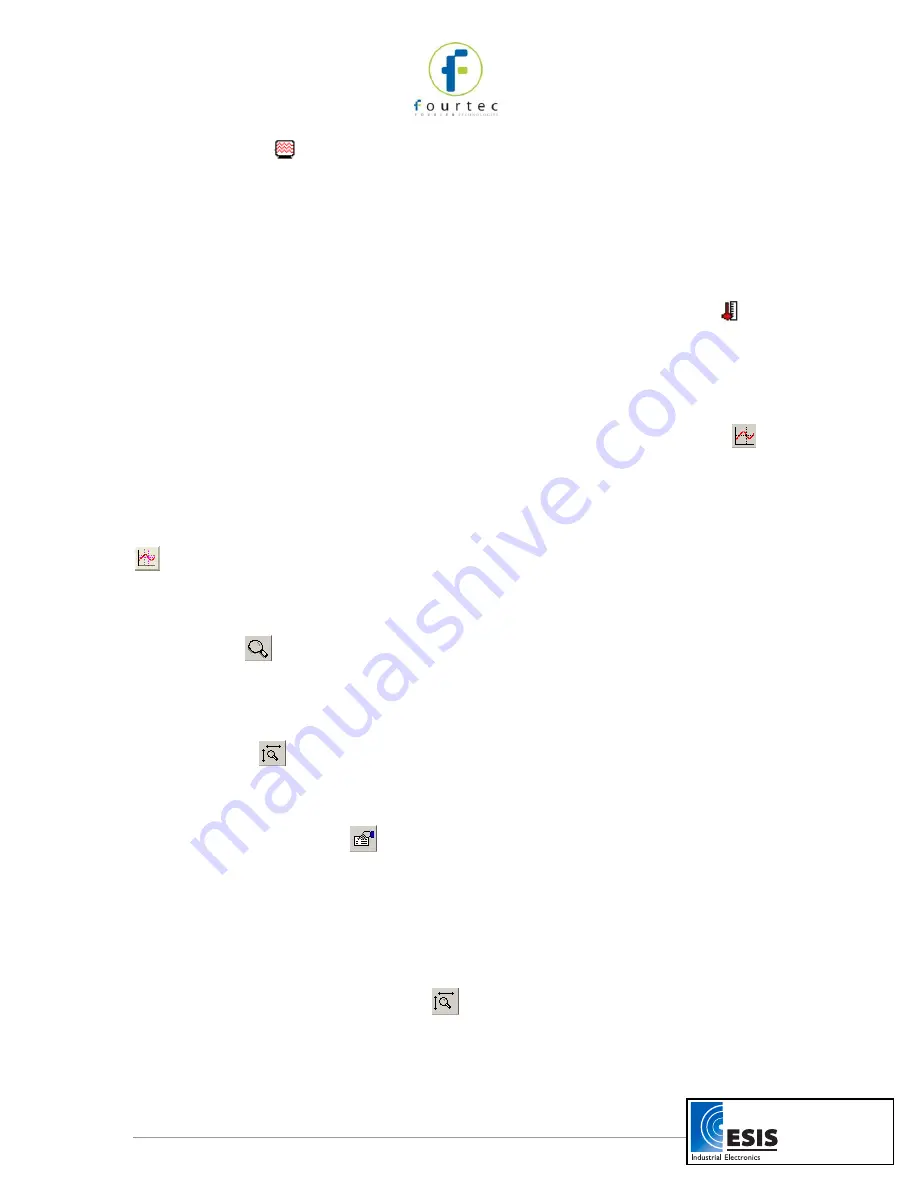
17
An empty icon
indicates that the data set is not being displayed. Double-click on
the icon to add the data set to the display.
To collapse the sensor list under an individual MicroLite, click the minus sign (-) next
to the MicroLite icon.
To expand the sensor list under an individual MicroLite, click the plus sign (+) next to
the MicroLite icon.
To remove an individual MicroLite from the Data Map, right-click on its icon, then
click
Remove data
.
To remove all data sets from the Data Map, right-click the Data Sets icon
, then
click
Remove all data
.
2.5.2.
The Cursor
Use the cursor to view individual data recording values, or to reveal a hidden Y-axis.
MicroLab Lite enables you to display up to two cursors simultaneously.
To display the first cursor, double-click on an individual data point or click
Cursor
on
the graph toolbar. You can drag the cursor with the mouse to any other point on the plot,
or to another plot altogether.
The point coordinates of the selected data recording will appear in the status bar at the
bottom of the graph window.
To display a second cursor, double-click anywhere on the graph or click
Second cursor
on the graph toolbar.
2.5.3.
Graph Features
Zooming
Click
Zoom in
on the graph toolbar and drag the cursor diagonally to select the area
you want to magnify. Release the mouse button to zoom in to the selected area.
Click on the
Zoom in
button a second time to turn off the Zoom tool.
Autoscale
Click
Autoscale
on the graph toolbar for the full data display.
Double-click on an individual axis to auto scale it separately.
Manual scaling
1. Click
Graph properties
on the graph toolbar to open the
Graph Properties
dialog box.
2. Select the
Scale
tab, and choose the axis you want to scale in the
Select
axis drop-
down menu.
3. Unselect the
Auto scale
check box and enter the new values in the value fields.
4. In the time axis, you can either enter the time and date manually, or select it with the
up and down arrow buttons.
5. Click
OK
.
To restore auto scaling, click
Autoscale
.
www.esis.com.au
Ph 02 9481 7420
Fax 02 9481 7267
esis.enq@esis.com.au











































