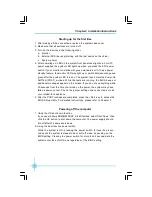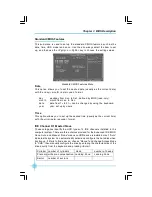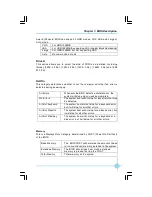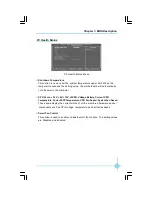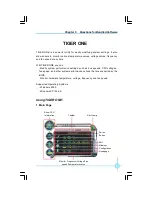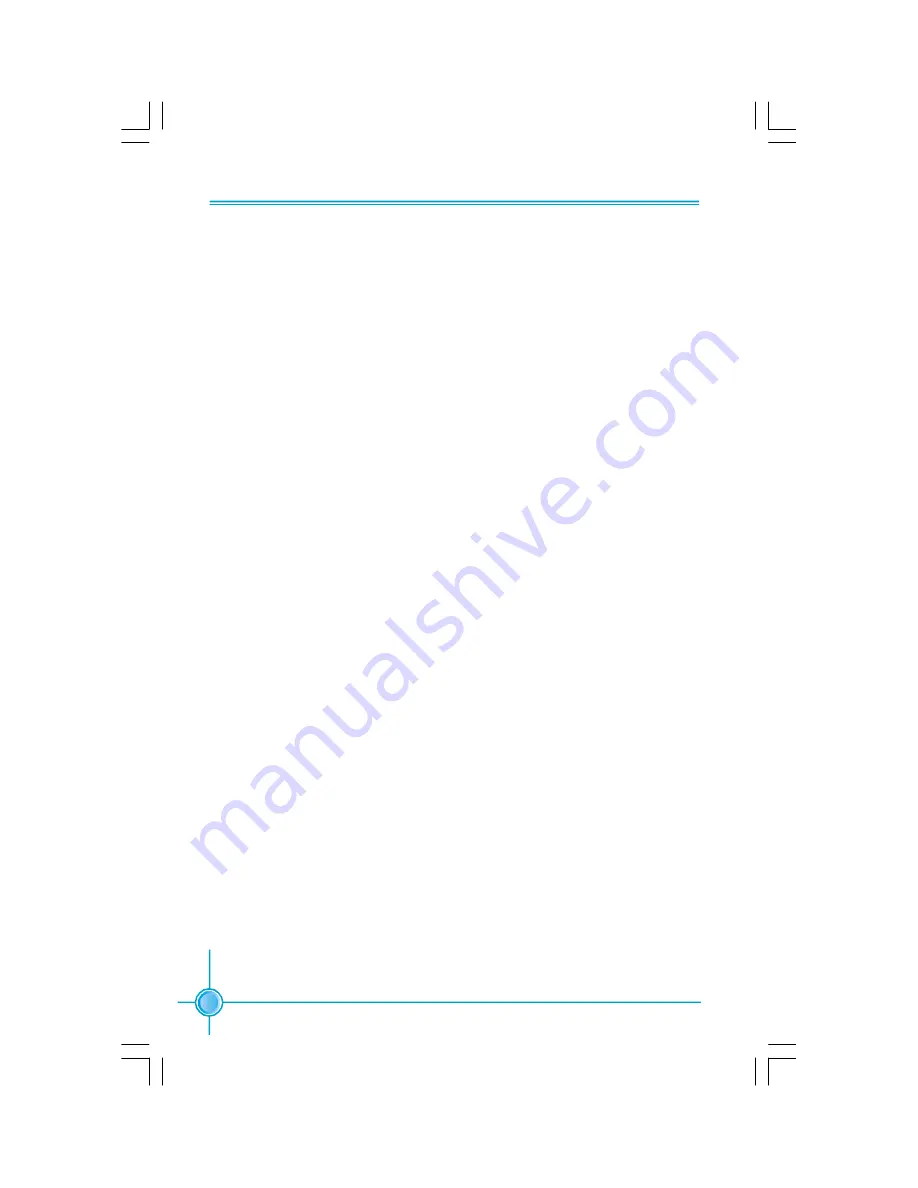
36
Chapter 3 BIOS Description
v
Onboard Parallel Port
This option is used to assign the I/O address and interrupt request (IRQ) for
onboard parallel port controller. The setting values include: Disabled, 378/
IRQ7, 278/IRQ5 and 3BC/IRQ7.
v
Parallel Port Mode
Select an address and corresponding interrupt for the onboard parallel port.
The setting values include SPP, EPP, ECP, ECP+EPP.
v
ECP Mode Use DMA
Select a DMA channel for the parallel port when using the ECP mode.This field
is only configurable if Parallel Port Mode is set to ECP.
文件使用
"pdfFactory"
试用版本创建
Æ
Æ
www.fineprint.com.cn