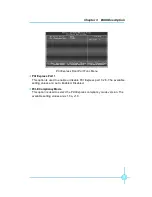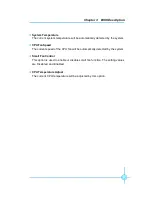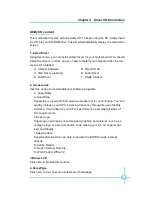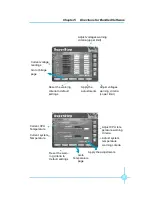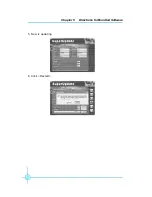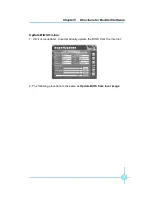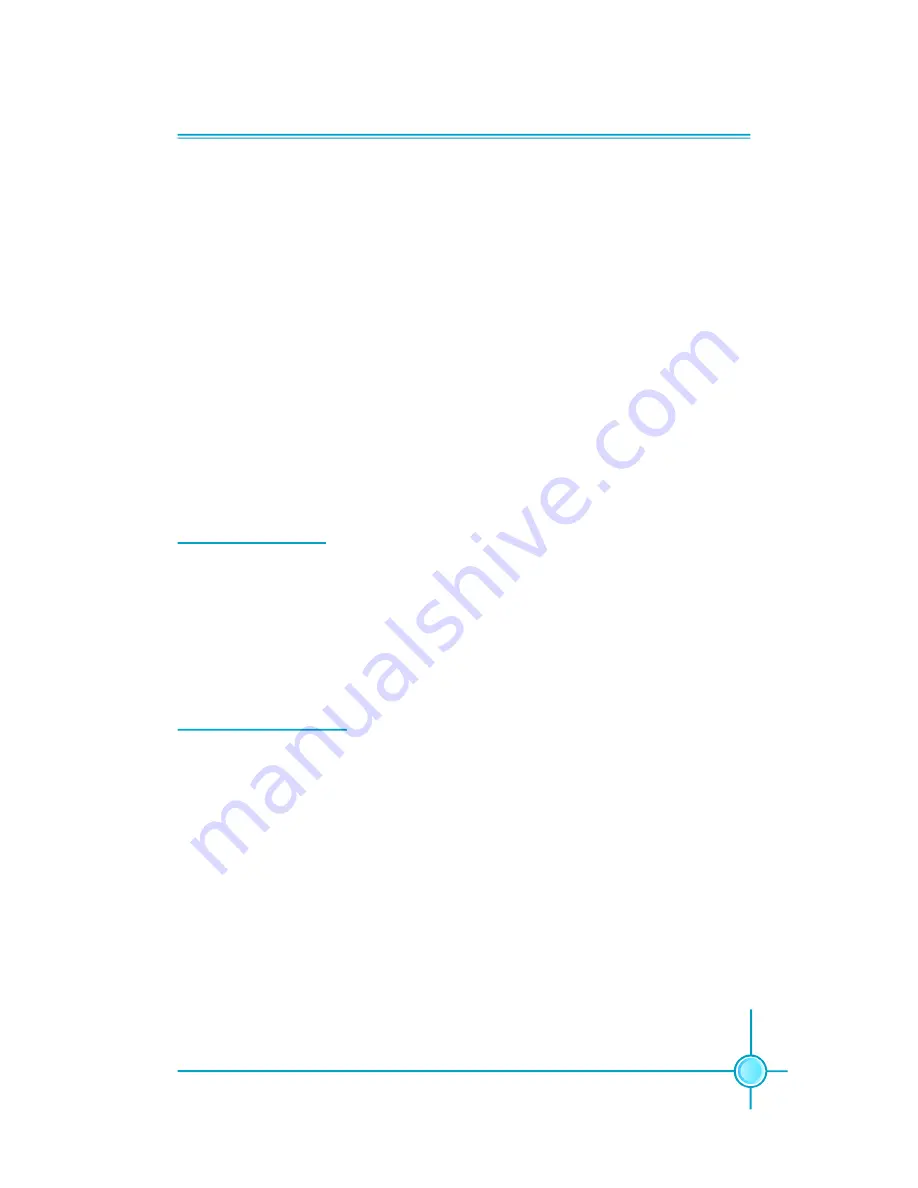
Chapter 3 BIOS Description
49
Save & Exit Setup
When you select this option and press <Enter>, the following message will
appear in the center of the screen:
SAVE to CMOS and EXIT (Y/N)? Y
Press <Y> to save your changes in CMOS and exit the program; press <N> or
<ESC> to return to the main menu.
Exit Without Saving
If you select this option and press <Enter>, the following message will appear
in the center of the screen:
Quit Without Saving (Y/N)? N
Press <Y> to exit CMOS without saving your modifications; press <N> or <ESC>
to return to the main menu.
If you do not want to set a password, just press <Enter> when prompted to enter
a password, and in the screen the following message will appear. If no password
is keyed in, any user can enter the system and view/modify the CMOS settings.
PASSWORD DISABLED!!!
Press any key to continue
…
Under the menu
“
Advanced BIOS Features
”
Setup, if you select
“
System
”
from
the Security Option, you will be prompted to enter a password once the system
is started or whenever you want to enter the CMOS setting program. If the incor-
rect password is entered, you will not be permitted to continue.
Under the menu
“
Advanced BIOS Features
”
Setup, if you select
“
Setup
”
from the
Security Option, you will be prompted to enter a password only when you enter
the CMOS setting program.