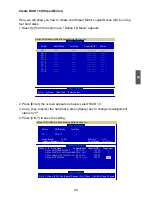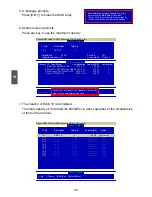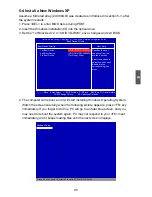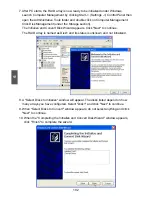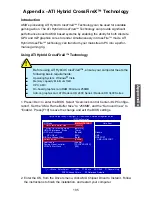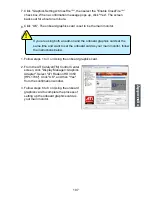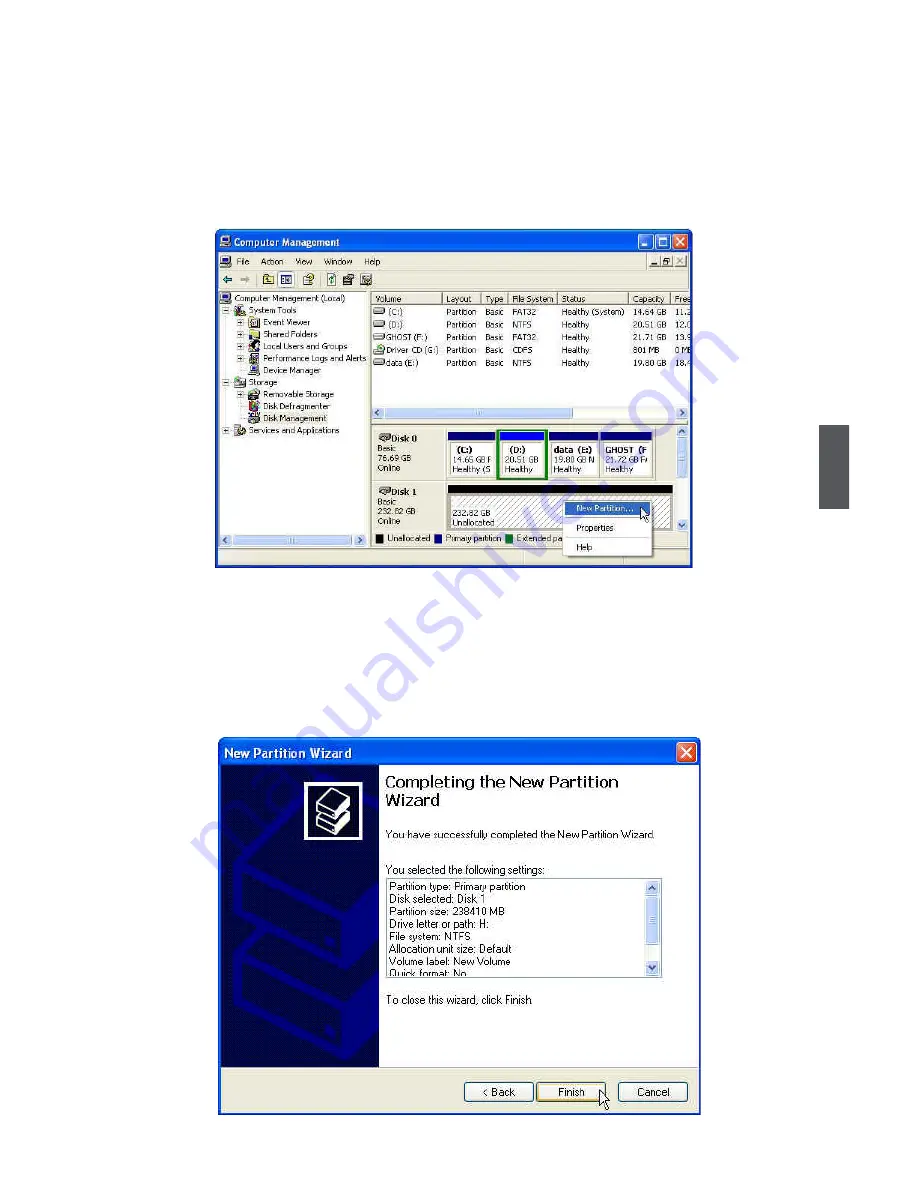
5
103
11. The Computer Management window appears. The actual disks listed will depend
on your system. In below figure, you can see there is a 232.82 GB unallocated
partition. You must format the unallocated disk space before using it.
Right click "Unallocated space", select "New Partition…" and follow the Wizard
instructions.
12. When "New Partition Wizard" appears, click "Next" to continue.
13. When "Primary partition" screen appears, click "Next" to continue.
14. When "Specify Partition Size" screen appears, click "Next" to continue.
15. When "Assign Drive Letter or Path" screen appears, click "Next" to continue.
16. Click "Finish" to end the "New Partition Wizard".