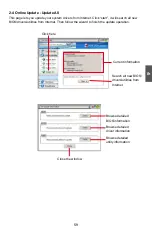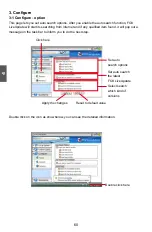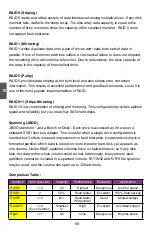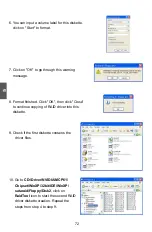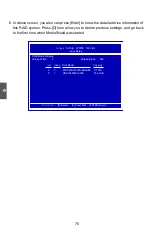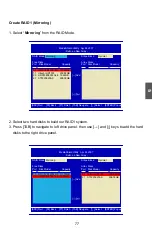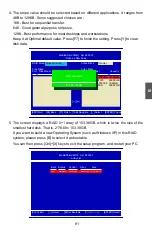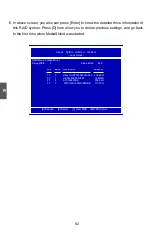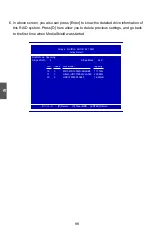5
73
5-2 RAID enable in bIoS
1. Enter the BIOS setup by pressing [DEL] key when boot up.
2. Select the “Integrated Peripherals” from the “Main menu”, then select the
“RAID
Config” menu and press [Enter] to go to the configuration items.
3. Enable RAID function and individual SATA port for hard drive or DVD connection.
4. Press [F10] to save the setting then PC will reboot itself.
5-3 Select a RAID Array for Use
When BIOS is restarted, it will display a message asking you to press [F10] key to
enter the main menu of MediaShield BIOS. Press [F10], the screen appears.
At the bottom of each screen displayed, there is one line listing each key’s function,
such as [Tab], [Enter], [ESC]...etc. It is helpful to make your choice easier.
MediaShield BIOS Apr 26 2007
- Define a New Array -
RAID Mode: Mirrored
Stripe Block: Optimal
Free Disks
Array Disks
Port Disk Model
Capacity
Port Disk Model
Capacity
[-›] Add
[ESC] Quit [F6] Back [F7] Finish [TAB] Navigate [↑↓] Select [Enter] Popup
0.0 WDC WD1200JD-9 111.79GB
1.1 Hitachi HDT725
232.88GB
2.0 HDS728080PLA38 76.69GB
2.1 ST3320620AS
298.09GB
Mirroring
Optimal
1.0 WDC WD1200JD-9 111.79GB
Phoenix - AwardBIOS CMOS Setup Utility
RAID Config
RAID Enable
[
IDE
]
Item Help
SATA Pri-Master RAID
[Enabled]
SATA Pri-Slave RAID
[Enabled]
Menu Level ►
SATA Sec-Master RAID
[Enabled]
SATA Sec-Slave RAID
[Enabled]
↑↓→←:Move Enter:Select +/-/PU/PD:Value F10:Save ESC:Exit F1:General Help
F5: Previous Values F7: Optimized Defaults
Enabled