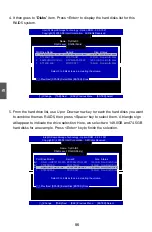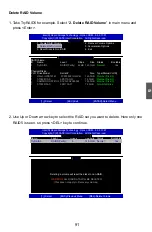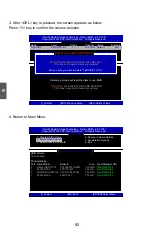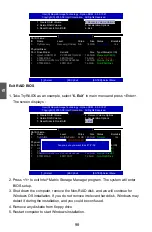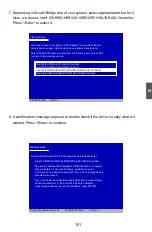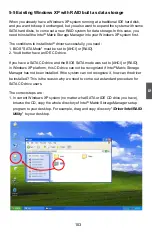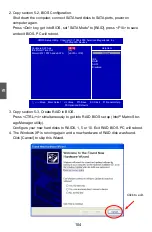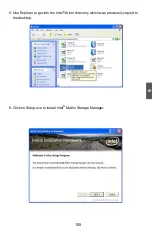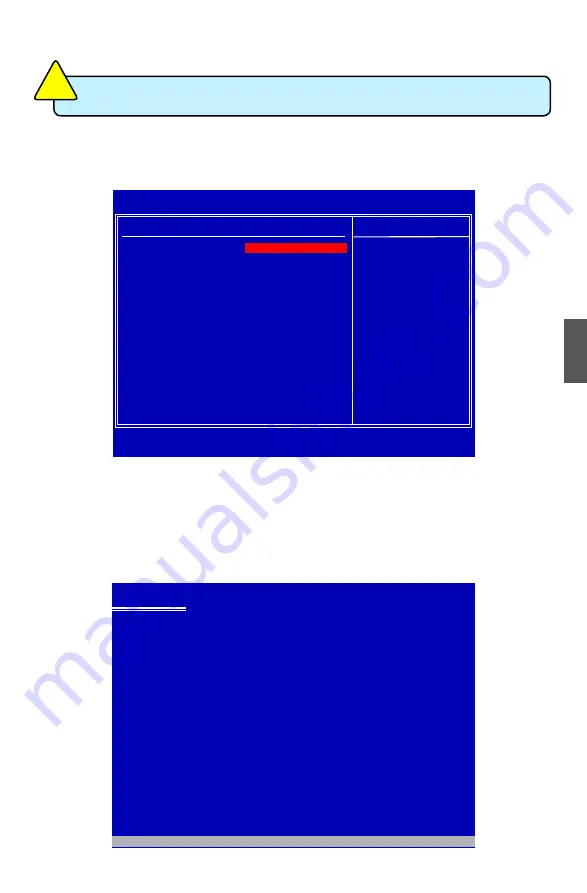
5
99
5-4 Install a New Windows XP
1. Press <DEL> to enter BIOS Setup during POST.
2. Insert the Windows installation CD into the optical drive.
3. Set the “1st Boot Device” to “CD/DVD ROM”, save changes and exit the BIOS setup.
4. The computer will reboot, and it will start installing Windows Operating System.
Watch the screen carefully, when the following picture appears, press <F6> key
immediately. If you forgot to do this, PC will go to an fatal blue screen, and you
may need to reboot the system again. PC may not respond to your <F6> input
immediately, and it keeps loading files until the next screen displays.
Windows Setup
Press F6 if you need to install a third party SCSI or RAID driver.
W
hen you set the SATA Mode in BIOS to either AHCI or RAID, you need to
follow these steps to install your Windows XP system.
C
AU
TI
O
N
!
CMOS Setup Utility - Copyright (C) 1985-2009, American Megatrends, Inc.
Boot Device Priority
Boot Device Priority
Help Item
1st Boot Device [IDE:DVD-ROM DDU164] Specifies the boot
2nd Boot Device [RAID:Intel TryRAID0]
sequence from the
3rd Boot Device [USB:MITSUMI USB FD] available devices.
A device enclosed in
parenthesis has been
disabled in the
corresponding type
menu.
↑↓←→:Move Enter:Select +/-/:Value F10:Save ESC:Exit F1:General Help
F9:Optimized Defaults
IDE:DVD-ROM DDU164