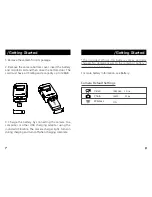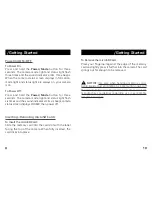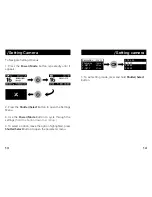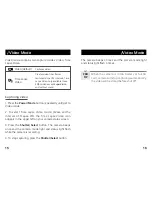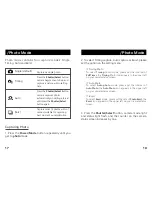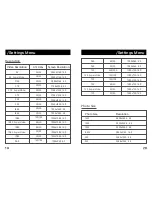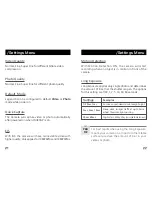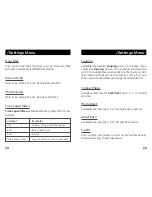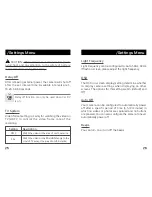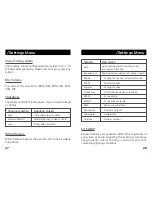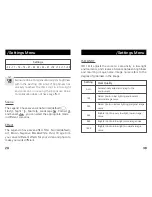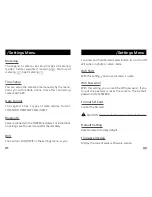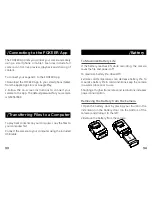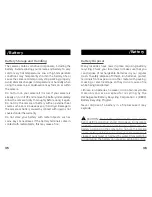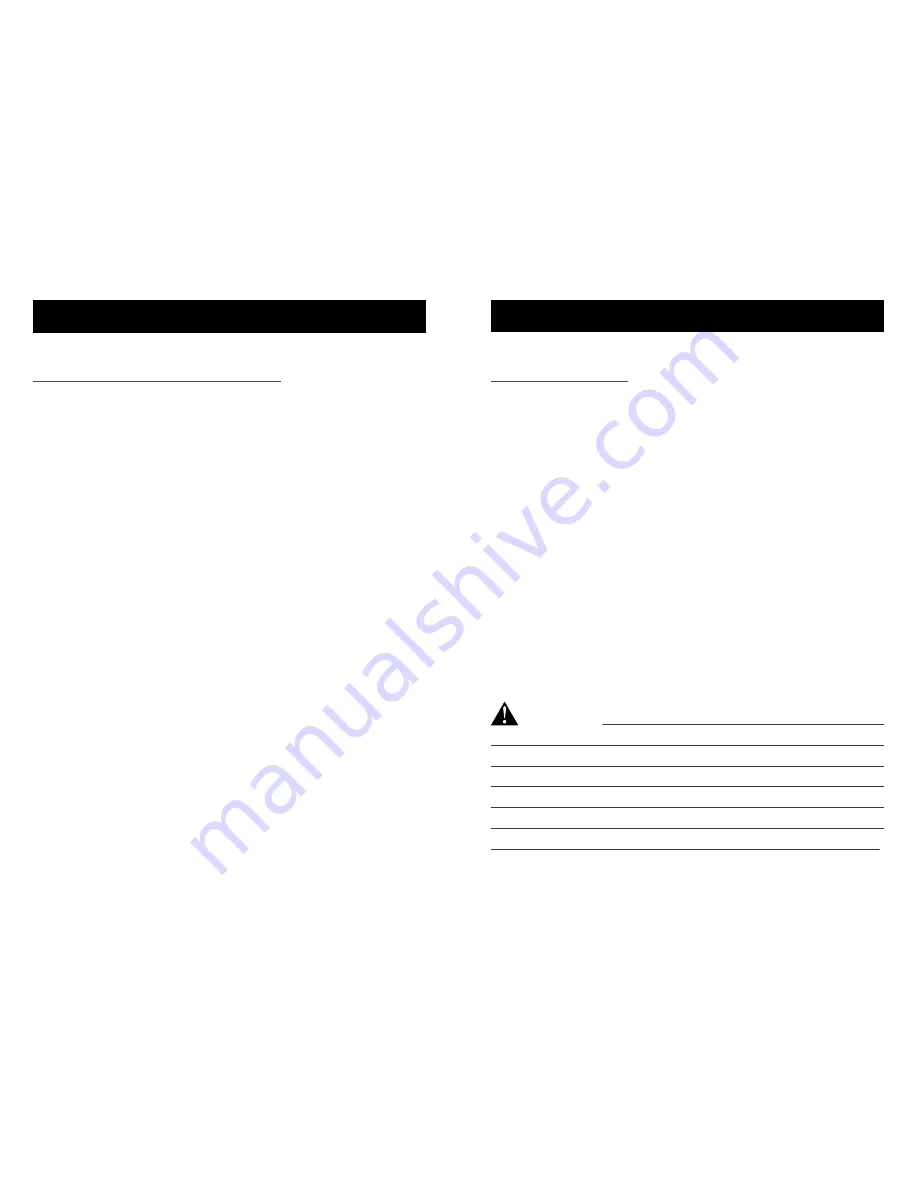
Battery Storage and Handling
The camera contains sensitive components, including the
battery. Avoid exposing your camera and battery to very
cold or very hot temperatures. Low or high temperature
conditions may temporarily shorten the battery life or
cause the camera to temporarily stop working properly.
Avoid dramatic changes in temperature or humidity when
using the camera, as condensation may form on or within
the camera.
Do not turn on your camera if it is wet. If your camera is
already on, turn it off and remove the battery immediately.
Allow the camera to dry thoroughly before using it again.
Do not dry the camera or battery with an external heat
source such as a microwave oven or hair dryer. Damage to
the camera or battery caused by contact with liquid is not
covered under the warranty.
Do not store your battery with metal objects, such as
coins, keys or necklaces. If the battery terminals come in
contact with metal objects, this may cause a fire.
Battery Disposal
Many localities have laws in place requiring battery
recycling. Check your local laws to make sure that you
can dispose of rechargeable batteries in your regular
trash. To safely dispose of lithium-ion batteries, protect
terminals from exposure to other metal with packing,
masking or electrical tape so they do not cause a fire
while being transported.
Lithium-ion batteries, however, do contain recyclable
materials and are accepted for recycling by the
Rechargeable Battery Recycling Corporation’ s (RBRC)
Battery Recycling Program.
Never dispose of a battery in a fire because it may
explode.
/Battery
CAUTION:
Do not drop, disassemble, open, crush,
bend, deform, puncture, shred, microwave, incinerate or
paint the camera. Do not insert foreign objects into the
battery opening on the camera. Do not use the camera
or the battery if it has been damaged-for example, if
cracked, punctured or harmed by water. Disassembling
or puncturing the battery can cause an explosion or fire.
/Battery
35
36
Summary of Contents for LEGEND 3
Page 1: ...USER MANUAL...