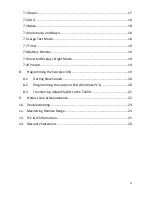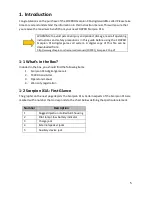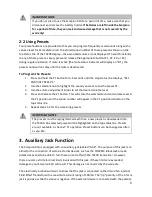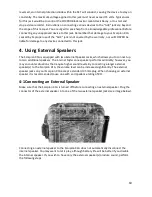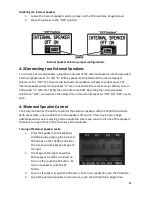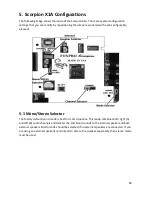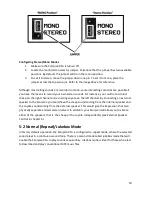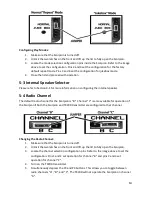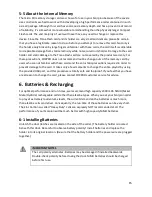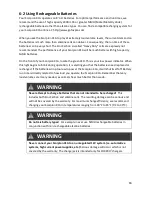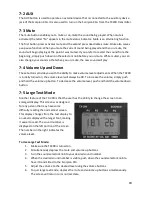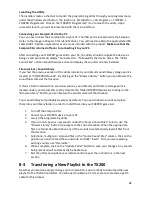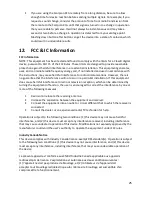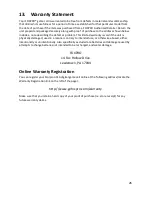18
7-2 AUX
The AUX button is used to operate an external device that is connected to the auxiliary device
jack of the Scorpion X1A. It is also used to turn on the Scorpion X1A from the TX200 transmitter.
7-3 Mute
The mute button enables you to mute or un-mute the sound being played. When mute is
activated, the letter “M” appears in the mute status indicator. Mute is an alternating function.
The first button press activates mute and the second press deactivates mute. Mute also serves
as a pause function. When you mute the current sound being played and then un-mute, the
sound will begin playing at the point it was muted. If you prefer to restart the sound from the
beginning, simply push down on the selector knob before you un-mute. While muted, you can
also change your sound so that when you un-mute, the new sound will play.
7-4 Volume Up and Down
These buttons provide you with the ability to make volume level adjustments. When the TX200
is initially turned on, the volume level will always be 00. To increase the volume, simply push
and hold the volume up button. To decrease the volume level, push and hold the volume down
button.
7-5 Large Text Mode
Another feature of the TX-200 is that the user has the ability to change the screen to an
enlarged display. This screen was designed
for any person that may have some
difficulty reading the normal text screen.
This display changes from the text display to
a numeric display with a larger font, making
it easier to read. The sound number is
displayed on the left portion of the screen.
The number on the right indicates the
volume level
.
To Use Large Text Mode:
1.
Make sure the TX200 is turned on.
2.
Simultaneously depress the mute and volume up buttons.
3.
Turn the sound selector knob to your desired sound number.
4.
When the desired sound number is visible, push down the sound selector knob to
have it transmitted to the Scorpion X1A.
5.
Adjust the volume to the desired level using the volume buttons.
6.
To quit large text mode, depress the mute and volume up buttons simultaneously.
The screen will return to its normal state.
Summary of Contents for Scorpion X1A
Page 1: ......