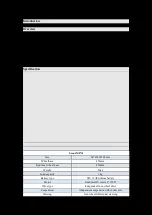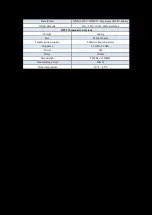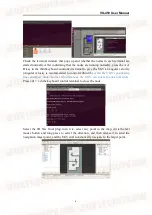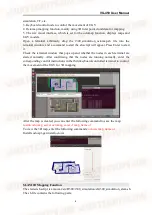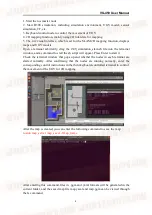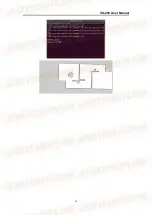VG-450 User Manual
3
Data format
NMEA-0183
、
BINEX
、
Femtomes ASCII
、
Binary
GNSS data rate
1Hz / 5Hz / 10Hz / 20Hz(optional)
WIFI Transmission System
Weight
146.8g
Size
88x66x19mm
Transmission distance
800m(without obstacles)
Frequency
5.1GHz~5.9GHz
Power
6W
Delay
200ms
Bandwidth
40MHz or 20MHz
Transmitting power
20mW
Work temperature
-10℃
~
45℃
Connection Steps
Connect to the UGV’s Wifi, and connect to the onboard computer of the UGV
through the Nomachine software
Remote Controller Control
1. Long press the power button of the UGV and wait for about 10S
2. Turn on the remote controller and turn the SWB shift lever to the middle position to
switch the UGV to the remote control mode
3. Use the joystick to control the UGV to move forwards, backwards, left, and right
Keyboard Control
1. Press the power button of the UGV
2. Turn on the remote controller
3. Connect to the UGV’s WiFi, and use the Mission Planner ground station and
NoMachine to connect to the UGV
4. Find the sh script folder of the UGV's onboard computer desktop in the NoMachine
interface
5. Click the right mouse button in the folder, select the Open in Terminal option to
open a terminal, and enter the following command to start the keyboard control
function
./r300_keyboard_control.sh
6. Press the corresponding button in the terminal window to control the movement of
the UGV
W: Press once, the line velocity of the UGV increases a certain value
X: Press once, the line velocity of the UGV decreases a certain value
A: Press once, the angular velocity of the UGV increases a certain value
D: Press once, the angular velocity of the UGV decreases a certain value
S: After pressing, the linear velocity and angular velocity of the UGV is reset to zero
Waypoint Planning and VFH Obstacle Avoidance Function
1. Press the power button of the UGV